Home > Marg Books > Physical Stock > How to Import Physical Stock from Excel in Marg Books?
How to Import Physical Stock from Excel in Marg Books?
With the help of Marg Books the user can easily import the actual stock of the products through excel file.
This option saves the user from maintaining the stock of each product manually.
- Suppose the current stock of the items is not matched with the quantities available in the Store/Shop.
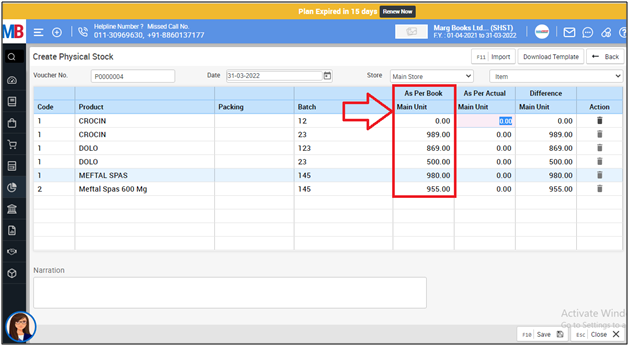
In order to know the process, the user needs to follow the below mentioned steps:
- Go to Stock Management > Physical Stock (+).

- A 'Create Physical Stock' window will appear.
- The user will mention the date as per the requirement.
- Suppose mention '31.03.2022'.

- A 'Select Item' window will appear.
- The user will select the items whose physical stock needs to be corrected.
- Suppose select all items.

- The user will click on 'Download Template'.
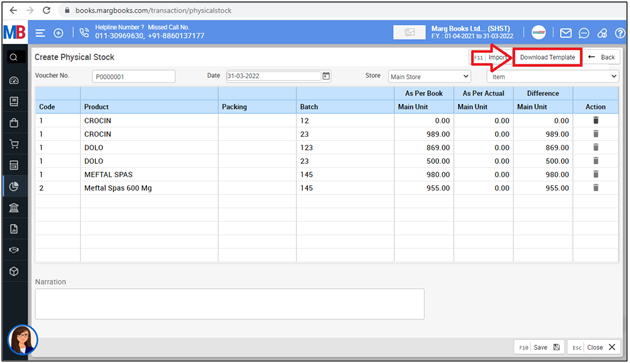
- An 'Export' window will appear.
- The user will mention the name of the file as per the requirement.
- Then click on 'Save'.
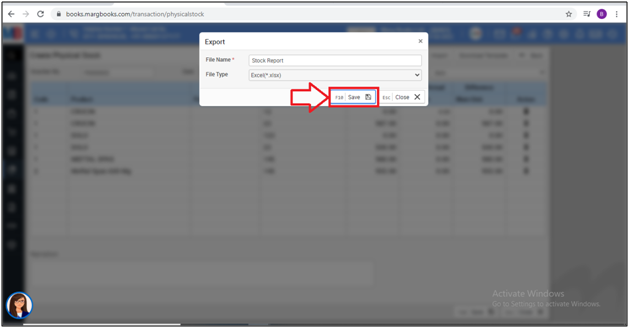
- Then the template of excel will get downloaded and the user needs to open the excel file.
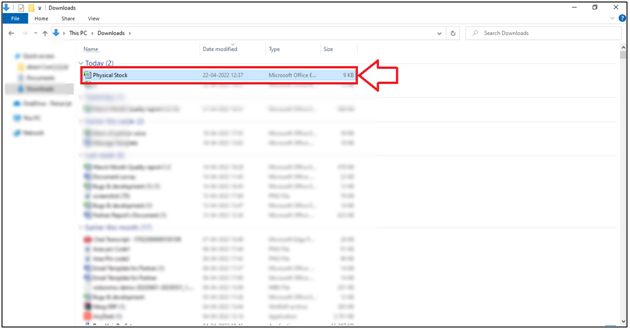
- Now the user will update the actual quantity of the stock in the excel sheet as per the requirement then need to save the excel.
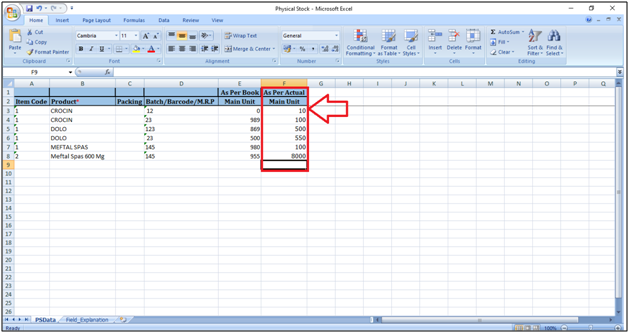
- Now the user will again go to the physical stock entry and click on 'Import'.

- An 'Open' window will appear where the user will select the saved excel file and press 'Enter' on it.
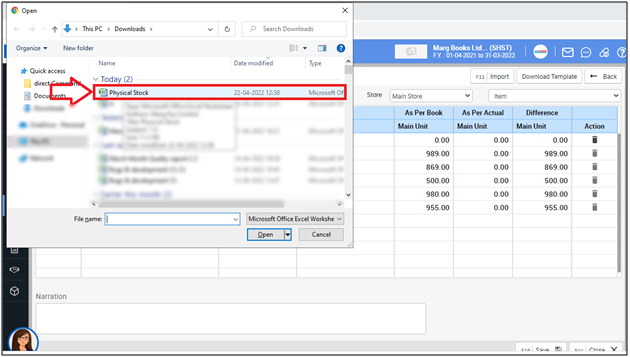
- Thereafter the user can view that the selected excel file has been import successfully.

- The user needs to save the transaction by clicking on 'Save'.
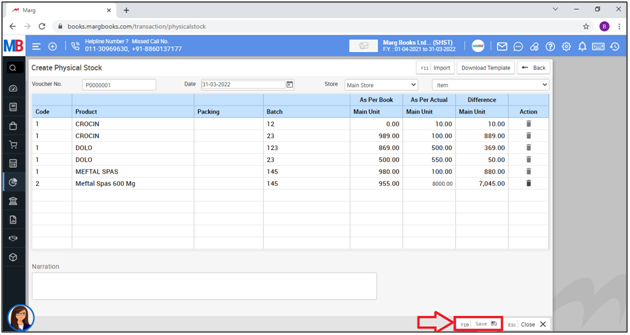
- Now, the user needs to select it by placing a check mark on it & needs to click on 'Process Data'.

After following the above steps, the transaction will get successfully updated in the records and actual quantity of the selected item will get maintained in the records.




 -
Marg Books
-
Marg Books









