Home > Marg Books > Statutory Report > How to view Sale Tax Register Report in Marg Books ?
How to view Sale Tax Register Report in Marg Books ?
In order to view Sale Tax Register Report in Marg Books, the user needs to follow the below steps:
- Firstly click on the 'Reports'.
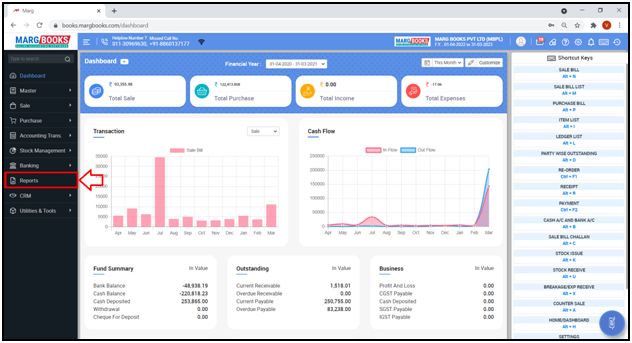
- A 'Combined Report' window will appear.
- Click on 'Statutory Report' tab.
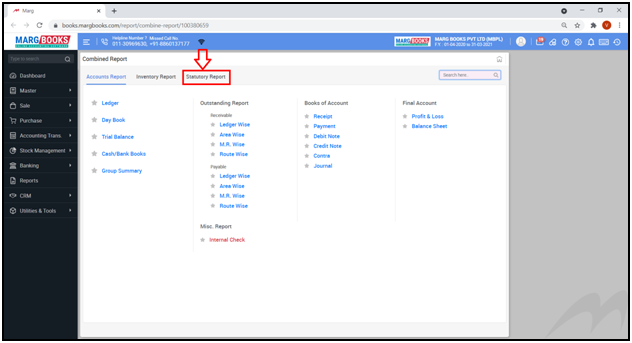
- Click on ‘GSTR-1’ option.
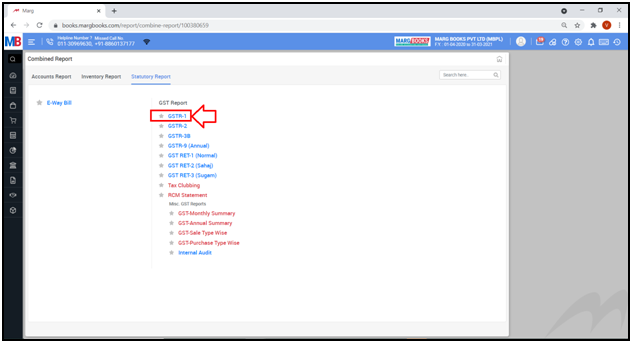
- A ‘GSTR-1’ report will get displayed. It shows the report of all the Sales and Services which are been done.
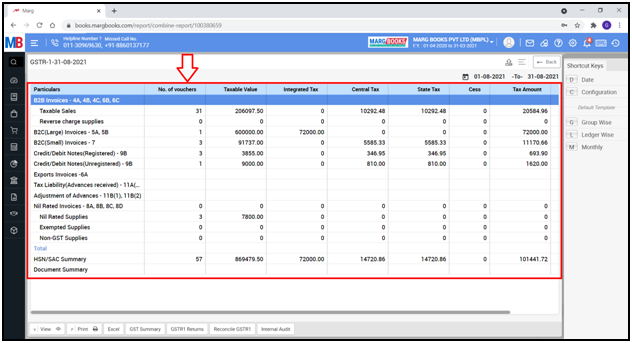
- In order to view the sale tax register for a particular period, click on ‘Date’ tab from the right side of the dashboard.
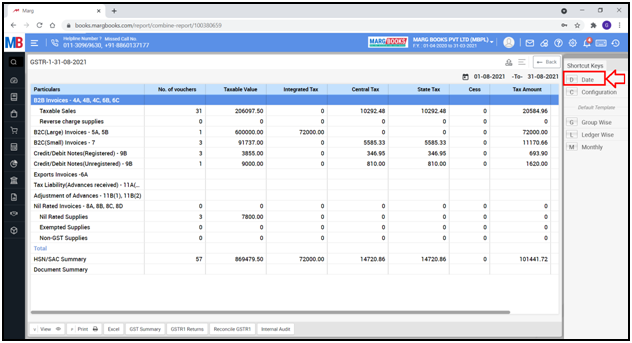
- A ‘Date Filter’ window will appear.
- Select the date that from which date till which date the user needs to view the GSTR-1 Report.
- Suppose select '1-04-2022 to 30-04-2022'.
- Then click on ‘OK’ tab.
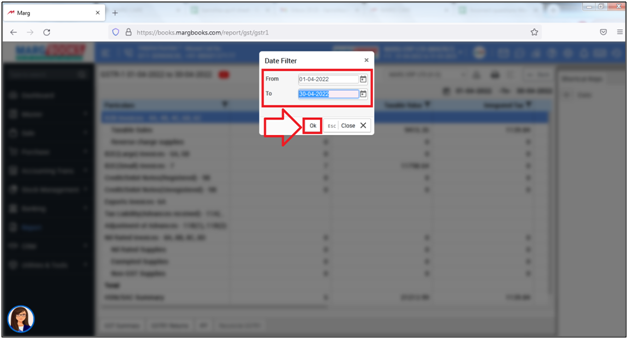
- The user can view the Sales Report for the selected period.
- Now the user will click on ‘GST Summary’ button given below.
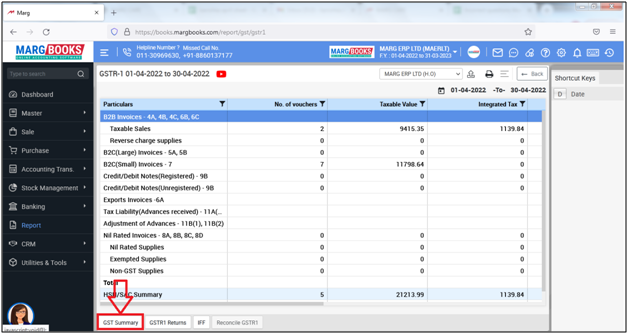
- A ‘GST Summary’ window will appear .
- The user will select 'Tax Summary' (to view Tax Summary).
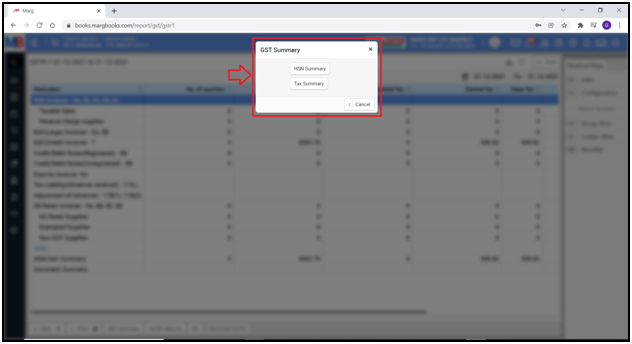
- The user can view the Sale Tax Register Report.
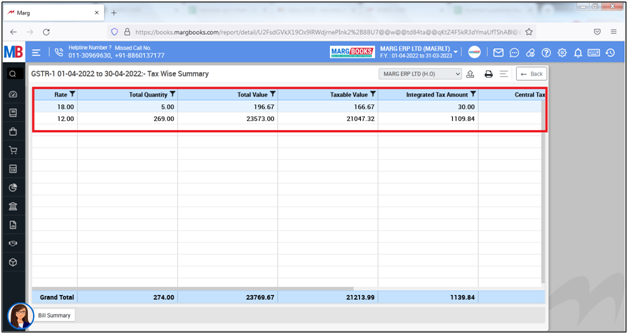
- If the user will press the 'Enter' key on any Tax Summary then the Summary of all the invoices will get displayed related to that particular tax.
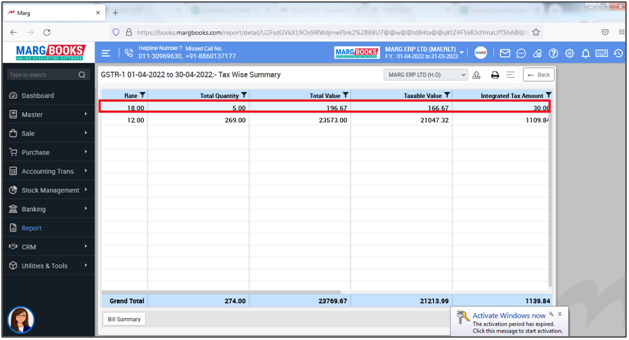
- The user can view the details of any bill by double clicking on that particular bill.
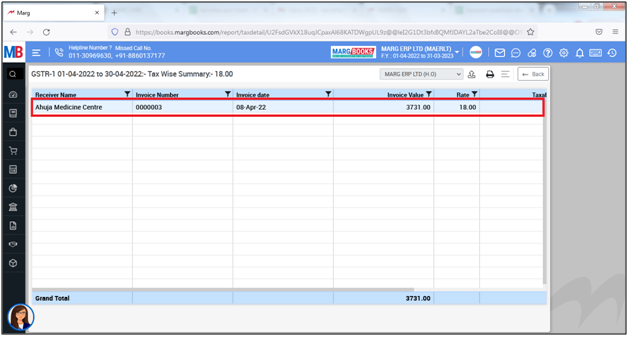
-
- The user will press 'ESC' key.

- The user will click on below icon to export the sale tax report.
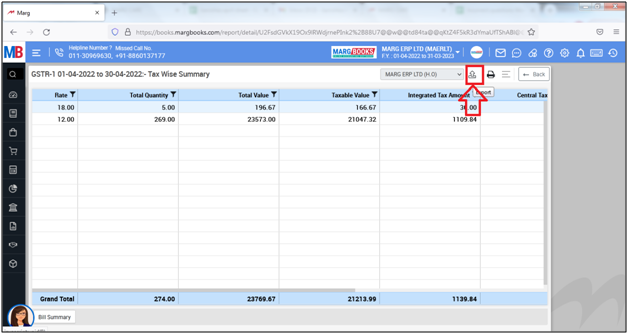
- An 'Export' window will appear.
- In 'File Name' the user will mention the name of the file.
- Suppose mention 'Tax Wise Summary'.
- In 'File Type' the user will mention the format in which user needs to export file.
- Suppose select 'Excel'.
- Click on 'Save'.
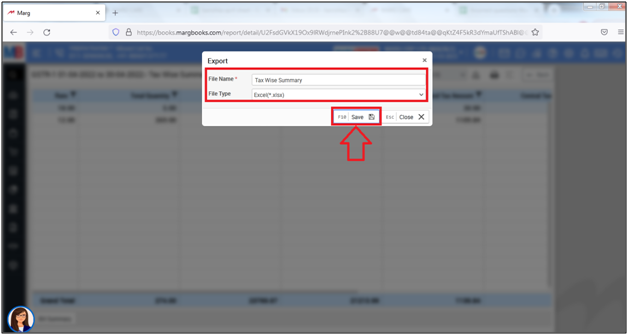
After following the above steps, the sale register will be exported into excel file.
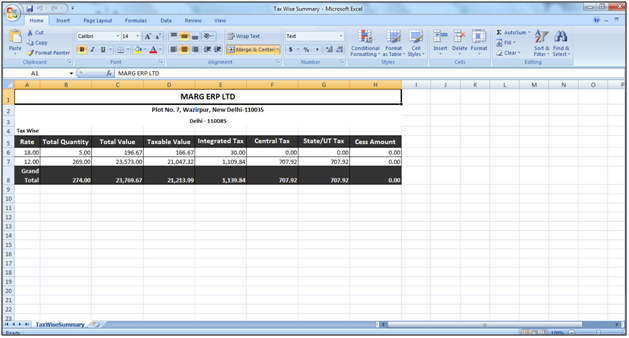



 -
Marg Books
-
Marg Books









