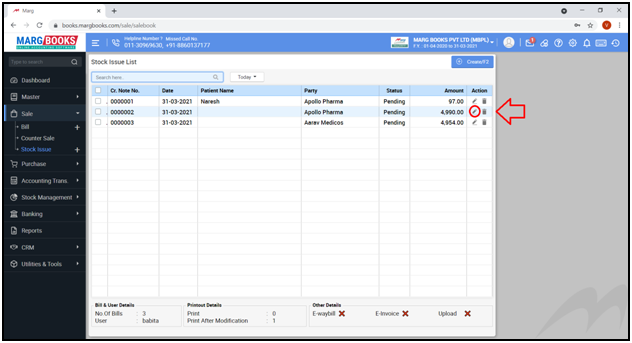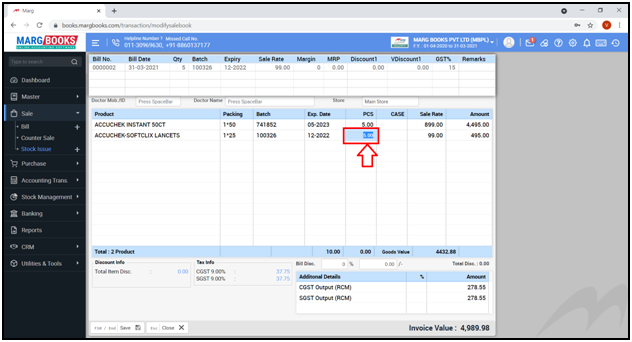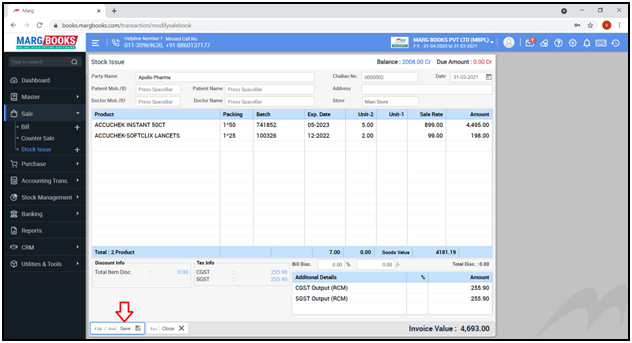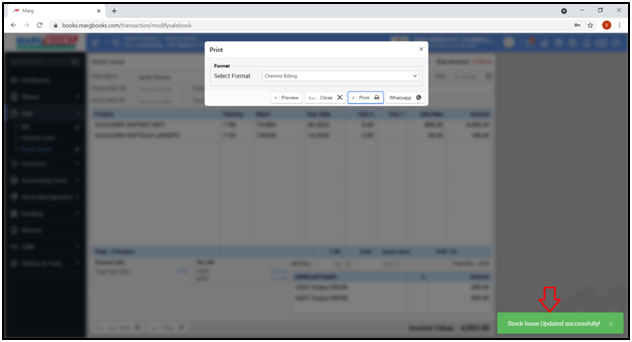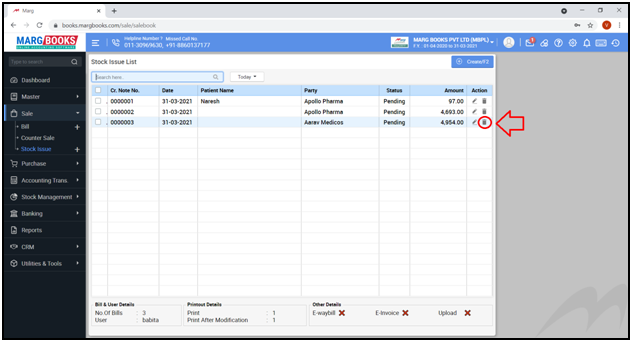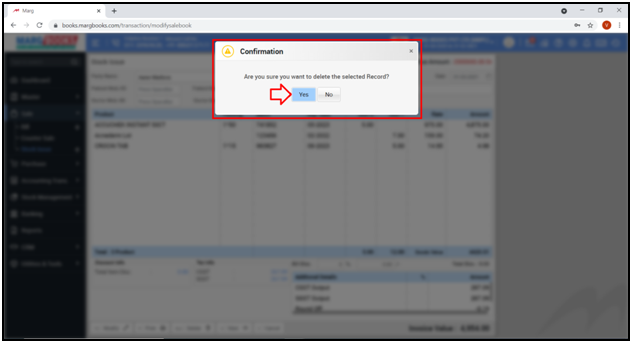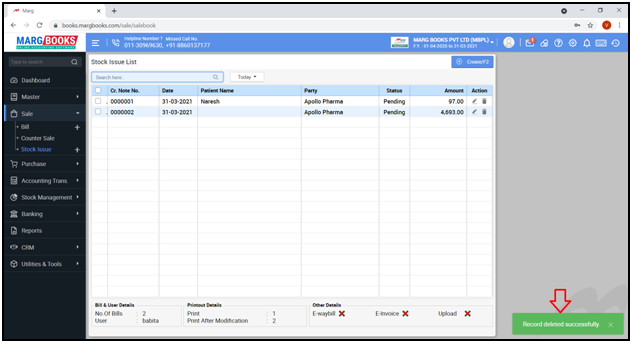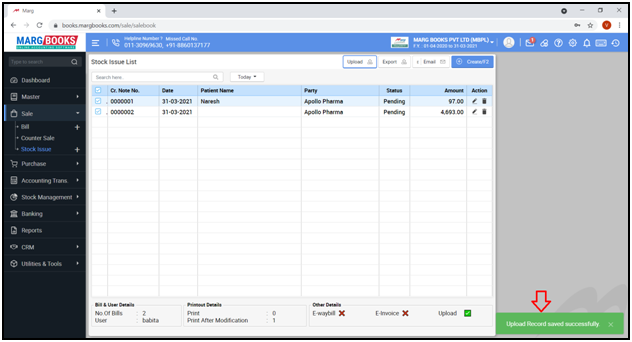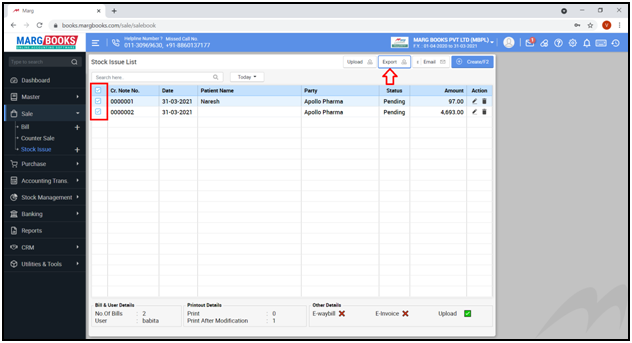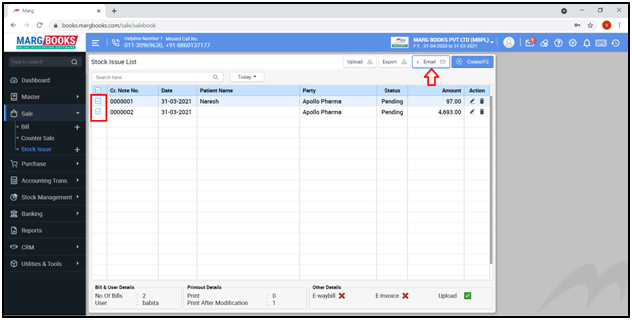Home > Marg Books > Stock Issue > What is the process of Stock Issue in Marg Books ?
What is the process of Stock Issue in Marg Books ?
Overview of Stock Issue Entry in Marg Books
Process to Create Stock Issue Entry in Marg Books
Process to Modify Stock Issue Entry in Marg Books
Process to Delete a Stock Issue Entry in Marg Books
Process to Upload Stock Issue Entry in Marg Books
Process to Export Stock Issue Entry in Marg Books
Process to E-mail Stock Issue Entry in Marg Books
OVERVIEW OF STOCK ISSUE ENTRY IN MARG BOOKS
-
A Stock Issue Bill is used to document the release of inventory items from a warehouse, whether for fulfilling orders or selling items without GST. It ensures accurate inventory tracking and record-keeping, preventing discrepancies between physical stock and system records. This bill is essential for managing stock levels and maintaining proper accounting.
PROCESS TO CREATE STOCK ISSUE ENTRY IN MARG BOOKS
- In order to create a Stock Issue Entry, the user will press ‘ALT + K’ key from the Dashboard.
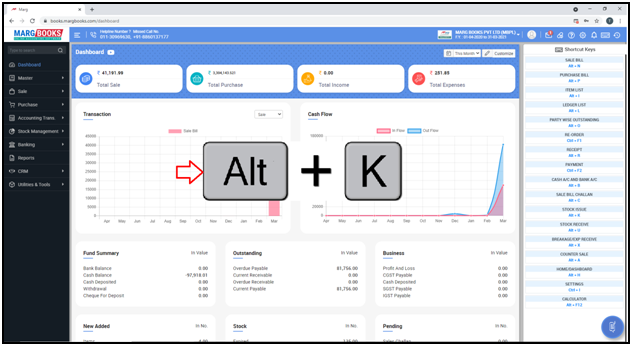
OR
- Go to Sale >> Stock Issue (+)
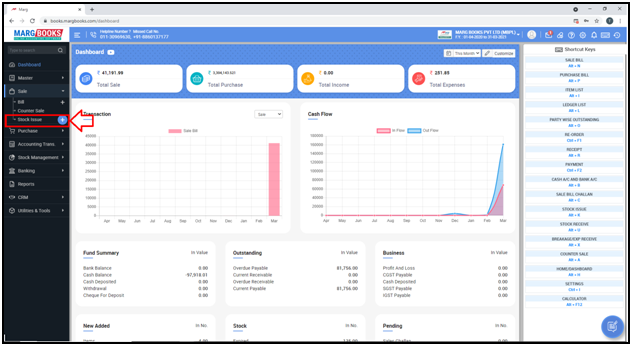
- A ‘Stock Issue’ entry window will appear.
Party Name: Press ‘Spacebar’ key and select the name of the Party for whom the stock is been issued.
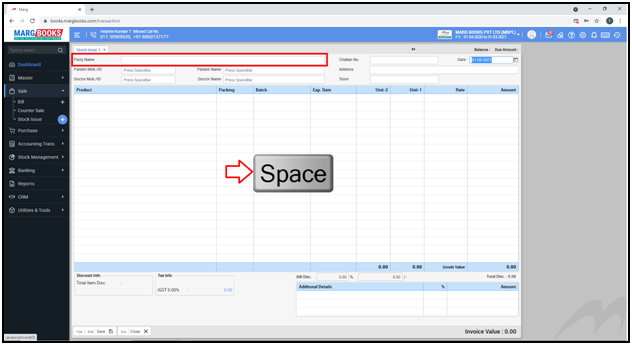
- A 'Select Party' window will appear.
- Select party ledger as per the requirement.
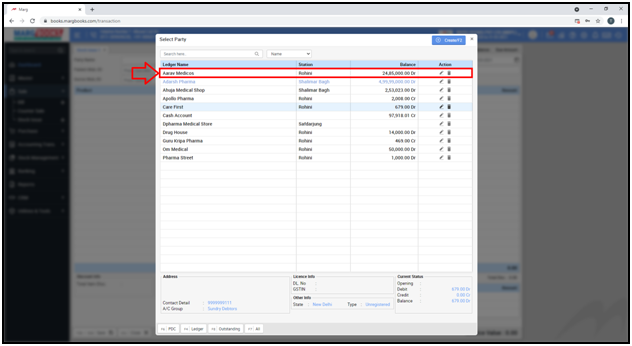
- Press ‘Enter’.

- A ‘Select Item’ window will appear.
- Select the item/product which the user needs to issue.

- Select Batch of the item.
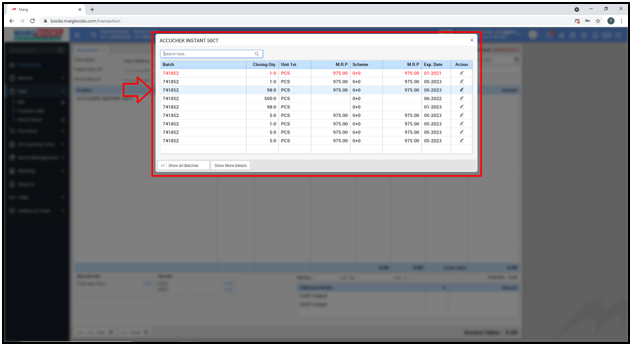
- Then the user will mention the details of the item i.e. Batch, Quantity, etc.
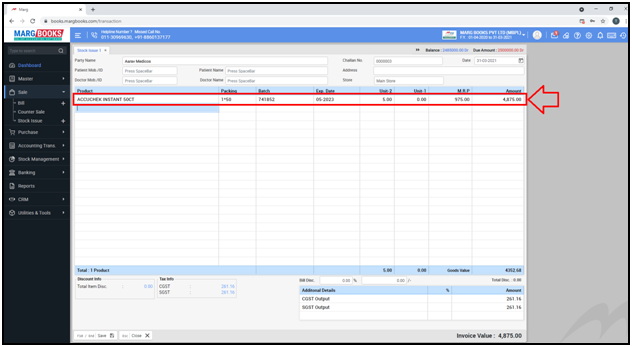
- In this way the user will add the items which need to be issued and mention the necessary details as per the requirement.

- Then click on ‘Save’ tab to save the Stock Issue Entry.
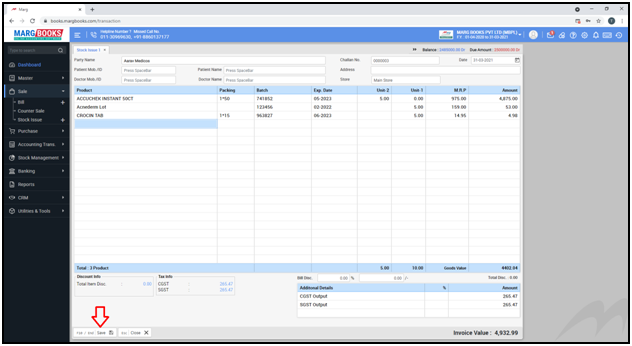
- A message of ‘Stock Issue Saved Successfully’ will appear.
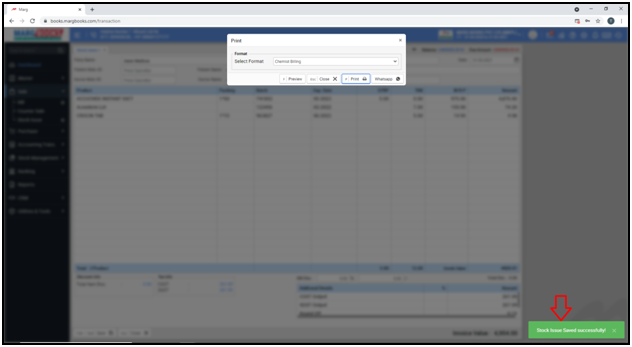
- Now if the user needs to print the Stock Issue Entry, click on ‘Print’ tab.

Fig 1: Process to Print Stock Issue in Marg Books

- If the user needs to share the Stock Issue Entry through WhatsApp to the customer, click on ‘WhatsApp’ tab.
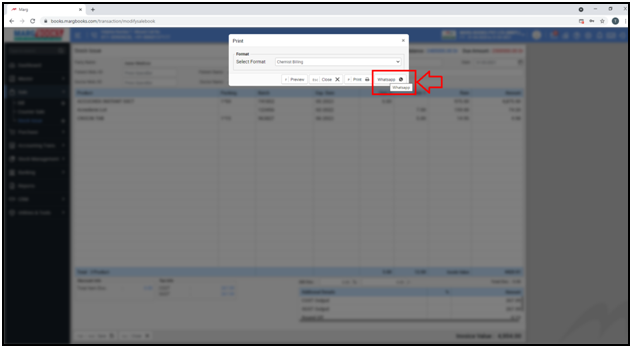
PROCESS TO MODIFY STOCK ISSUE ENTRY IN MARG BOOKS
- Go to Sale >> Stock Issue.

- A ‘Stock Issue List’ window will appear.
- In order to modify a Stock Issue Entry like if an item needs to modified/changed, quantity needs to be increased or decreased for an item, etc., the user will click on ‘modify’ icon against that particular Stock Issue Entry.
- A ‘Stock Issue’ window will appear.
- The user will now modify the Stock Issue Entry as per the requirement.
Fig 2: Process to Modify Stock Issue Entry in Marg Books
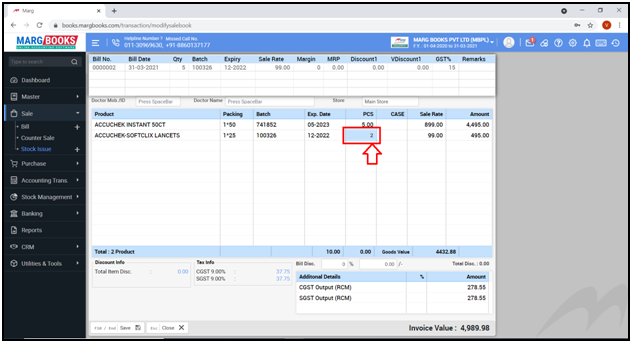
- Then click on ‘Save’ tab.
- A message of ‘Stock Issue updated successfully’ will appear.
PROCESS TO DELETE A STOCK ISSUE ENTRY IN MARG BOOKS
- Go to Sale >> Stock Issue.

- A ‘Stock Issue List’ window will appear.
- In order to delete a Stock Issue Entry, click on ‘Delete’ icon against particular Stock Issue Entry.
- A ‘Confirmation’ message of ‘Are you sure you want to delete the selected record’ will appear.
- The user will click on ‘Yes’ to delete that particular Stock Issue Entry.
- A message of ‘Record deleted successfully’ will appear.
PROCESS TO UPLOAD STOCK ISSUE ENTRY IN MARG BOOKS
- Go to Sale >> Stock Issue.

- A ‘Stock Issue List’ window will appear.
- In order to upload the Stock Issue Entries, select the entries and click on ‘Upload’ tab.
- A message of ‘Upload Record saved successfully’ will appear.
PROCESS TO EXPORT STOCK ISSUE ENTRY IN MARG BOOKS
- Go to Sale >> Stock Issue.

- A ‘Stock Issue List’ window will appear.
- In order to export the Stock Issue Entry in Excel Format, the user will select the entry and click on ‘Export’ tab.
- The user can view the stock issue entry will get exported in excel format.
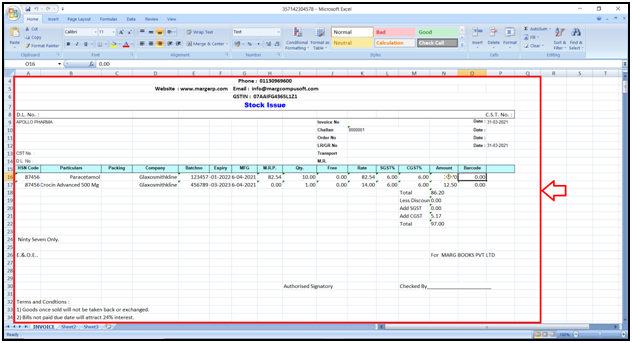
PROCESS TO E-MAIL STOCK ISSUE ENTRY IN MARG BOOKS
- Go to Sale >> Stock Issue.
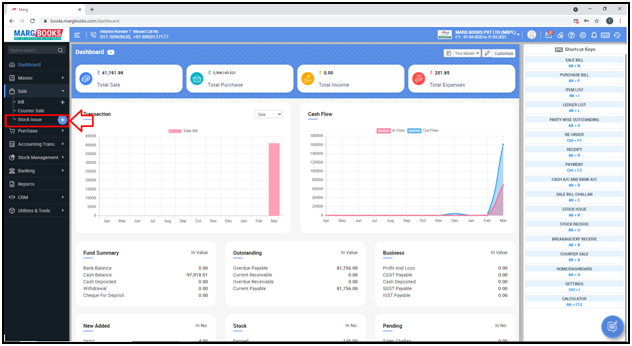
- A ‘Stock Issue List’ window will appear.
- In order to E-Mail the Stock Issue Entry, the user will select the entry and click on ‘E-Mail’ tab.



 -
Marg Books
-
Marg Books