Home > Marg Books > Store Transfer > What is the process to transfer stock from one store to another store in Marg Books ?
What is the process to transfer stock from one store to another store in Marg Books ?
Overview/Introduction to Store Transfer Option in Marg Books
Process to Transfer Stock from One Store to Another Store in Marg Books
OVERVIEW/INTRODUCTION TO STORE TRANSFER OPTION IN MARG BOOKS
- Store Transfer option basically used to transfer the current stock from one store to another store. This option also provide the user detailed information about the stock that is being transferred.
- With the help of Marg books, user can easily move their stock from one store to another along with its report.
PROCESS TO TRANSFER STOCK FROM ONE STORE TO ANOTHER STORE IN MARG BOOKS
- Firstly, Go to Stock Management >> Store Transfer (+).
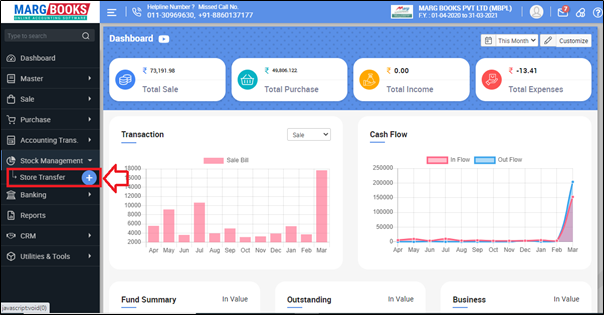
- A Store transfer window will appear with few fields.
- Challan No.: Challan No. will be auto picked.
- From Stock: Select the store from which the user needs to transfer the stock.
- Suppose, select 'Main Store'.
- To Stock: Select the store in which the user needs to transfer the stock.
- Suppose, select 'Store-A'.
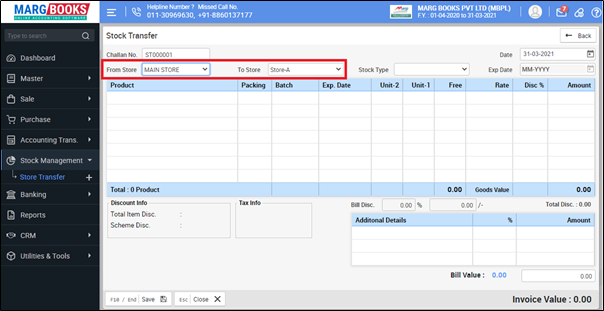
- In 'Stock Type' option, the user will select stock type as per your requirement.
1. Only Expired: Select, If only expired stock is required to transfer in other store.
2. Near Expiry: Select, If only that products which is about to expire is required to transfer in other store.
3. Exclude Expiry: Select, If all stock is required to transfer into other store except expiry stock.
4. All Stock: Select, If all stock is required to transfer into other store.
5. Manual: Select ,when the stock required to select manually to transfer in other store.
Suppose select 'Manual'.
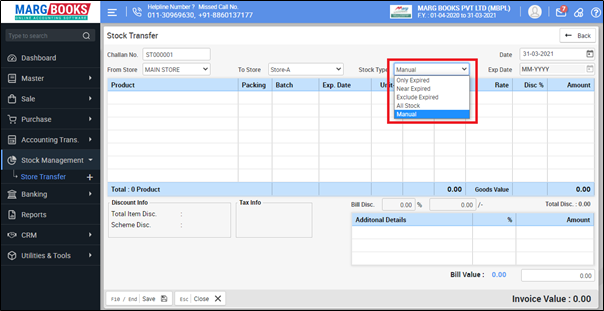
- Now press 'Enter' to select the items.
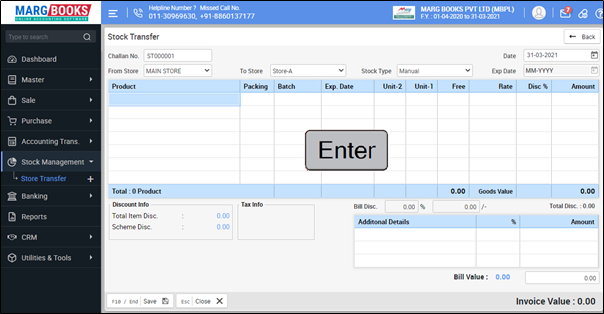
- The user will select Item which want to transfer from one store to another store.
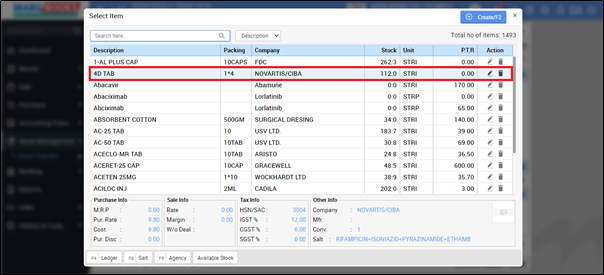
- Select batch of the item.
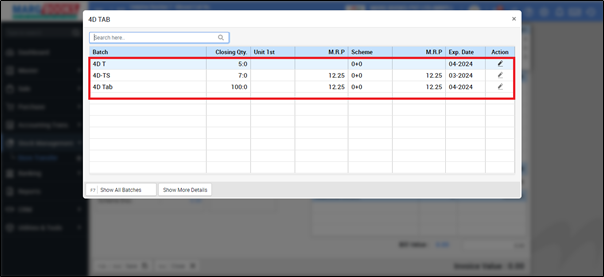
- Now Mention Quantity of the product to be transferred.
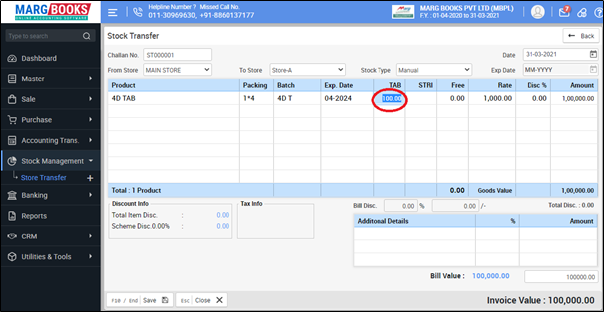
- Similarly, the user will load all the items which needs to be transferred.
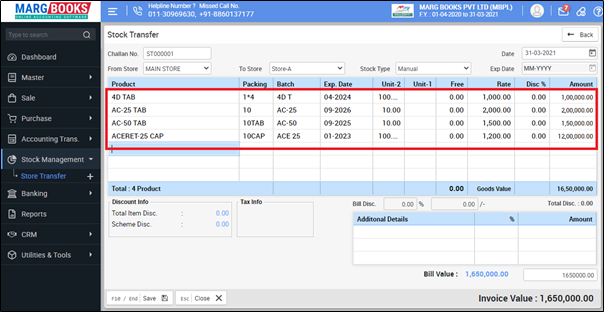
- Then click on 'Save' to save the transaction.
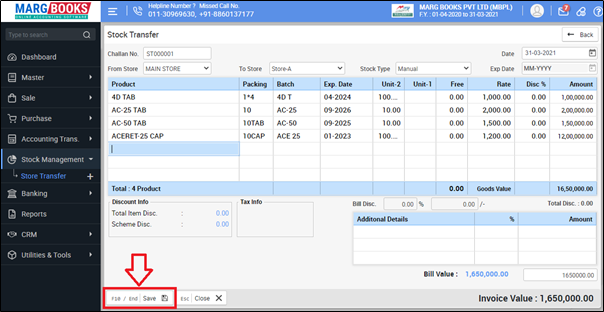
After following the above steps, the user can transfer the stock from one store to another stock.



 -
Marg Books
-
Marg Books









