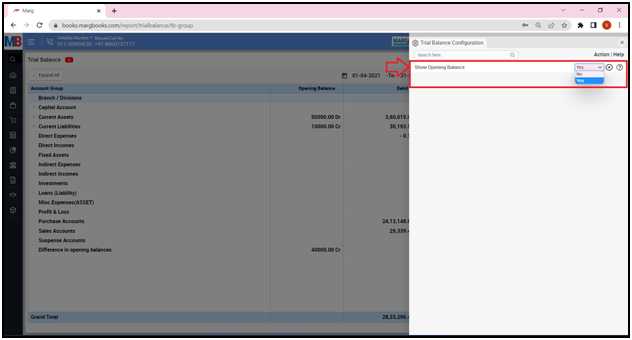Welcome to  -
Marg Books
-
Marg Books
Home > Marg Book > Accounts Report > How to view Trial Balance in Marg Books ?
How to view Trial Balance in Marg Books ?
Overview of Trial Balance Option in Marg Books
Process of Trial Balance Option in Marg Books
OVERVIEW OF TRIAL BALANCE OPTION IN MARG BOOKS
- A Trial Balance is a list of all the nominal/general ledger accounts contained in the ledger of a business. This contains the name and value of the nominal ledger account. The value could either show a debit balance or a credit balance.
- The debit balance value will be listed in the debit column of the trial balance and the credit balance value will be listed in the credit column. The purpose of a trial balance is to prove that the value of all the debit value balances equals the total of all the credit value balances. It displays the closing balance of the Account Group and Ledgers.
- The user can share the Trial Balance Report (Opening balance, Monthly Credit and Debit transactions) with the particular customer via WhatsApp, Email and Google Drive.
- Apart from this, the user can also Export (Excel, PDF, CSV, etc) and Print the Trial Balance Report as per the requirement.
PROCESS OF TRIAL BALANCE OPTION IN MARG BOOKS
- Firstly, click on the 'Report'.
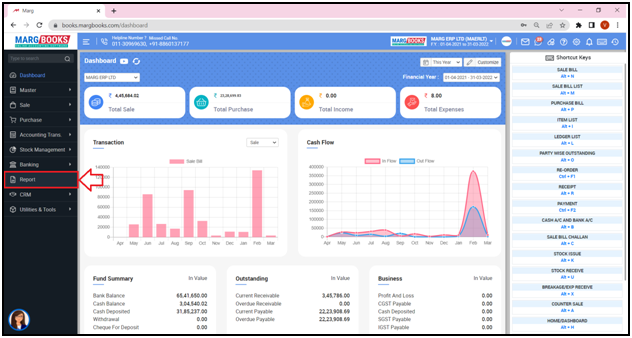
- A 'Combined Report' window will appear.
- Select ‘Trial Balance' option under ‘Accounts Report’ tab.
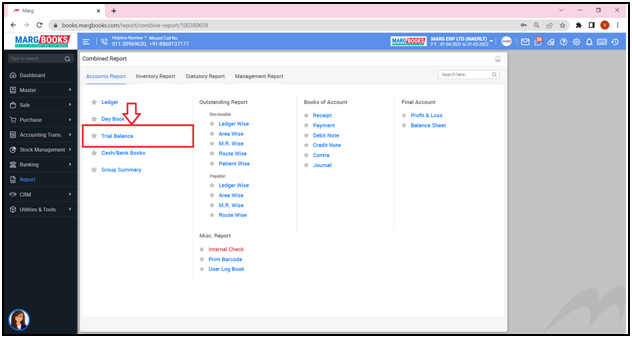
- A 'Trial Balance’ window will appear.
- The user can view all the Account groups.
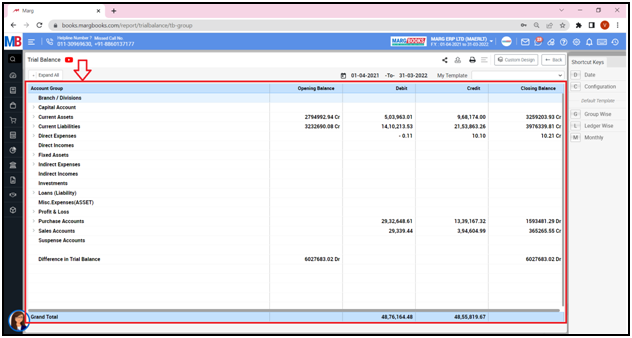
- In order to view Account groups in detail, click on ‘Expand All’ button.
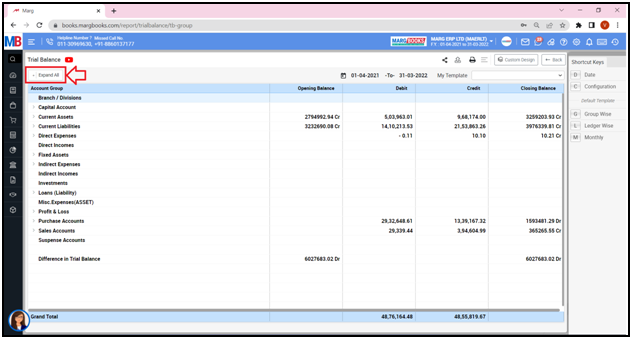
- The user can view that the ledger wise details of the trial balance have been displayed.
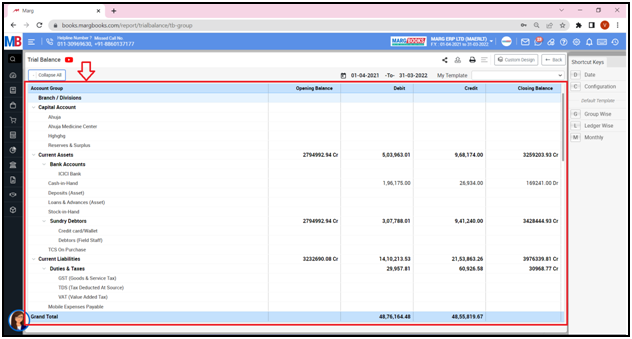
- In order to view any Account Group in detail, click on that particular Account Group.
- Suppose double click on ‘Sundry Debtors’.
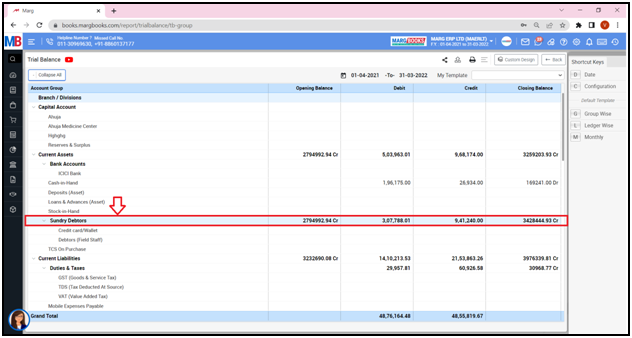
- The user can view that the ledgers of the respective customers along with their debit and credit details will get displayed.
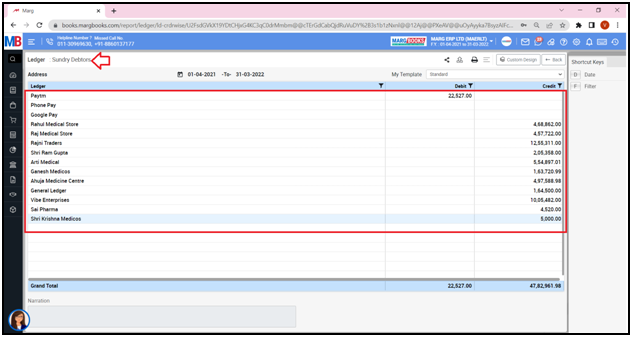
- In order to view the further details of any ledger, the user will click on that particular ledger.
- Suppose select ‘Ahuja Medicine Centre’.
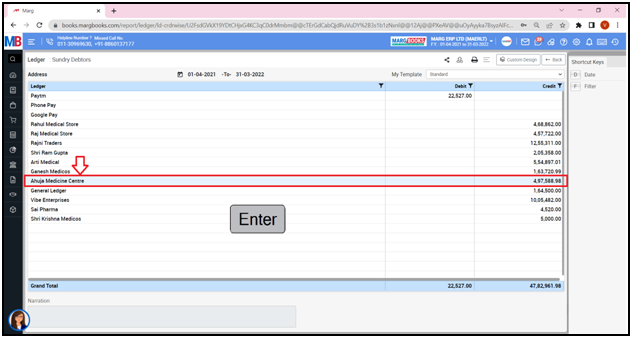
- The user can view that how much is the opening of that ledger and how much credit and debit is done in which particular month.
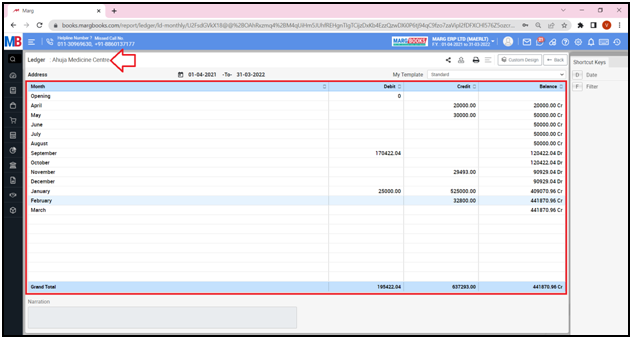
1. The user can share the ledger details of the customers/parties via different options:
a. WhatsApp: Select this option if the user needs to share the ledger detail report through WhatsApp.
b. Email: Select this option if the user needs to share the ledger detail report through E-mail.
c. Drive: Select this option if the user needs to share the ledger detail report through Google Drive.
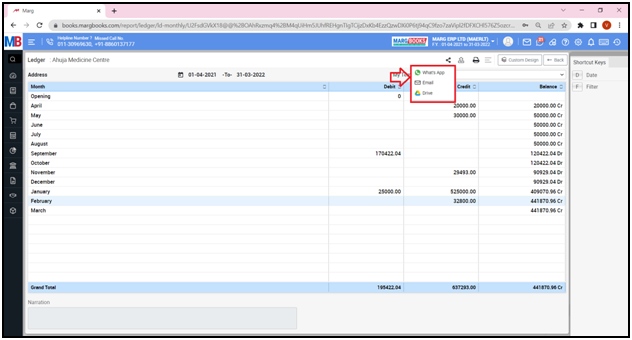
- The user can refresh the ledger transactions of the Trial Balance report by clicking on the 3 horizontal lines as per the requirement.
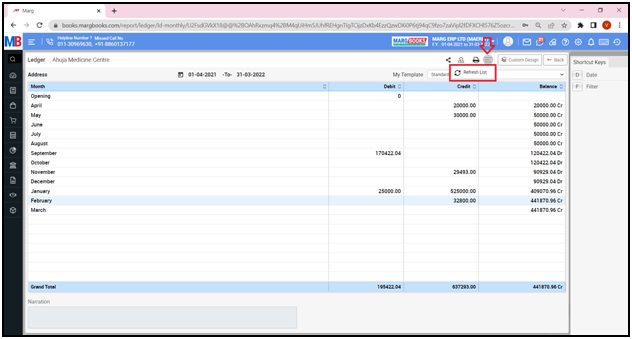
- In order to Export the Trial Balance report of a respective customer/party, click on the ‘Export’ icon as per the requirement.
2. Export: With the help of this option, the user can Export the Trial Balance report of a respective customer/party in any format (Excel, PDF, Word, CSV, etc.)
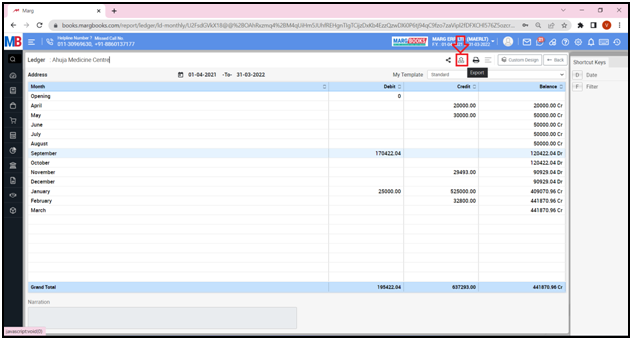
- An ‘Export’ window will appear. Select the ‘File Type’ as per the requirement.
- Suppose select ‘Excel’.
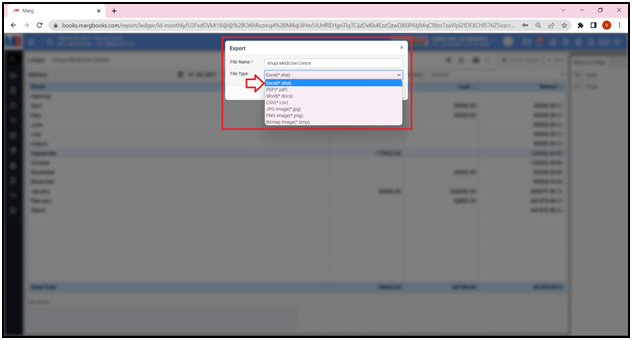
- Then click on ‘Save’ tab’.
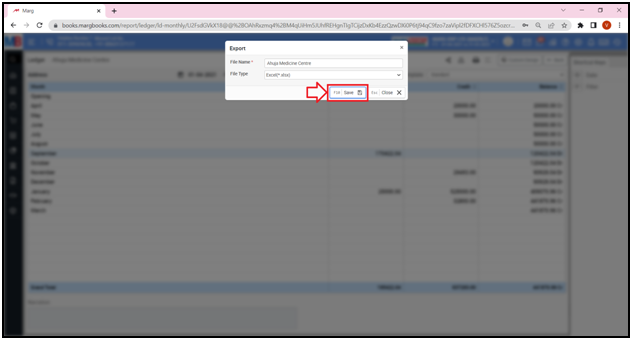
- The user can view that the ‘Excel’ file has been generated.
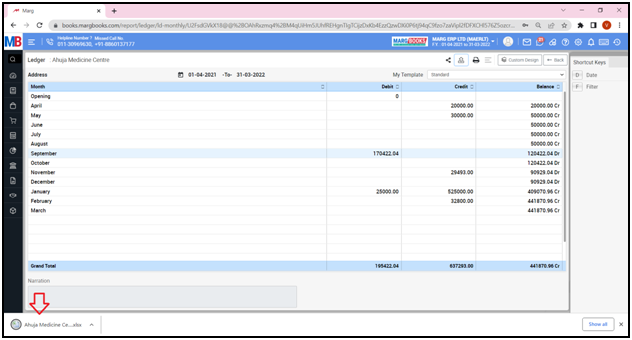
Fig 1: Process to Export Trial Balance in Excel in Marg ERP Software
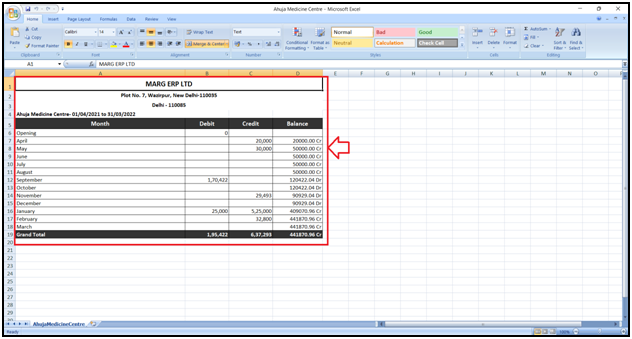
- In order to Print the Trial Balance report of a respective customer/party, click on the ‘Print’ icon as per the requirement.
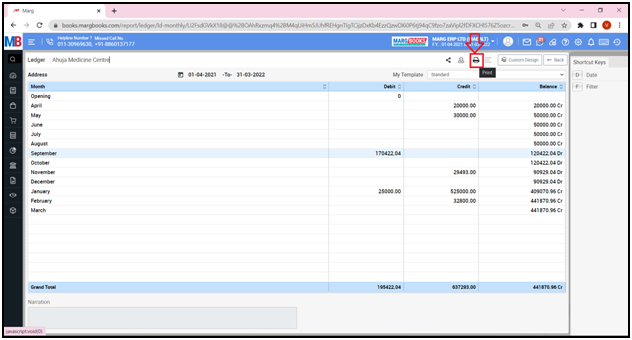
Fig 1: Process to Print Trial Balance in Excel in Marg ERP Software
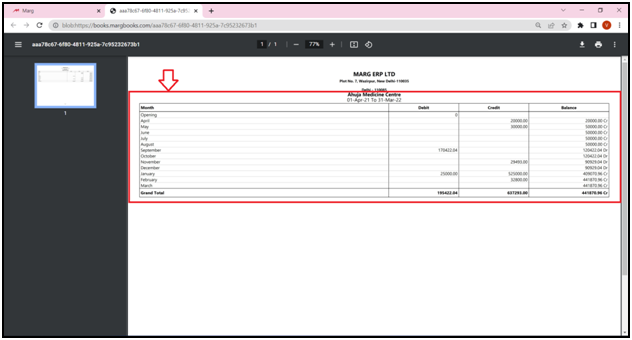
- In order to modify any Ledger transaction of any month of a customer/party, the user will press enter on that particular month.
- Suppose press 'Enter' on ‘January’ month.
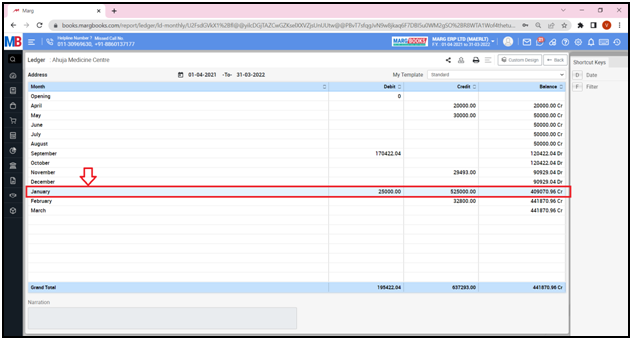
Fig 2: Process to Modify Ledger Transaction at the time of viewing Trial Balance
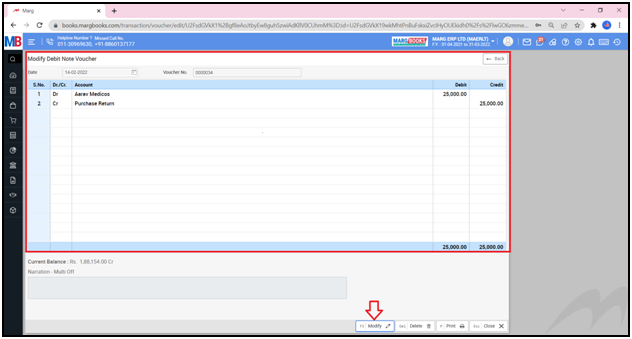
- The user can view the entries (Payment, Debit Note, Receipt, Journal, etc.) of that particular month.
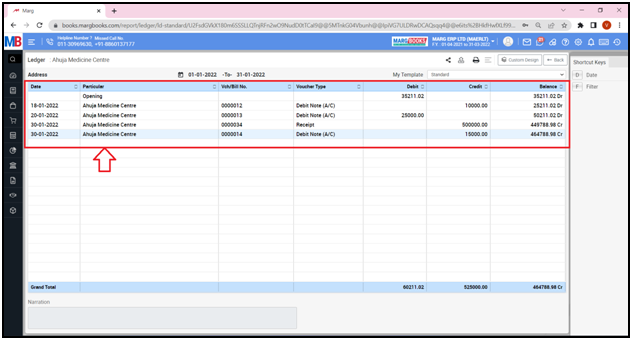
- In order to modify any entry, the user will press 'Enter' on that particular entry.
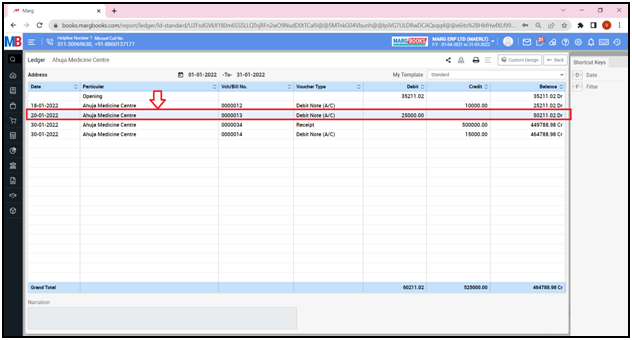
- A ‘Modify Debit Note Voucher’ window will appear.
- The user will click on ‘Modify’ tab and do the modifications in the Debit Note Voucher as per the requirement.
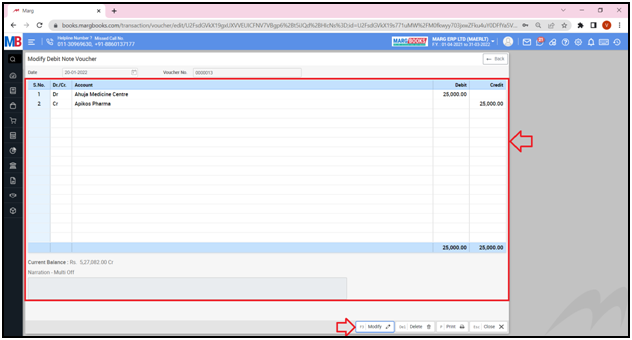
- Apart from it, the user can take the print out of the selected voucher type and can also delete it as per the requirement.
- Now come to the main Trial Balance window.
1. Date
The user can apply date wise filter to view the Trial Balance report as per the requirement.
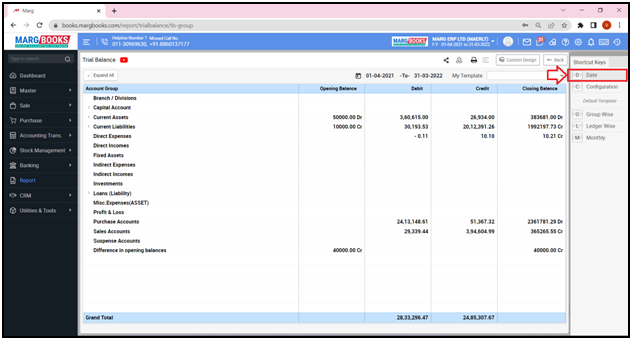
- A 'Date Filter' window will appear.
- In ‘From’ and ‘To’ fields, the user will enter the date i.e. from which date till which date the Trial Balance report needs to be viewed.
- Then click on 'Ok'.
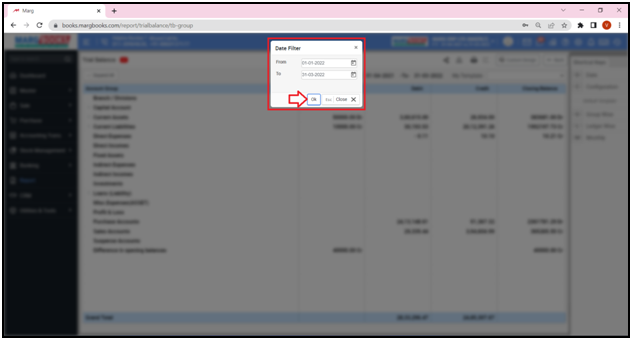
- The user can view the Trial Balance Report according to the selected date and month.
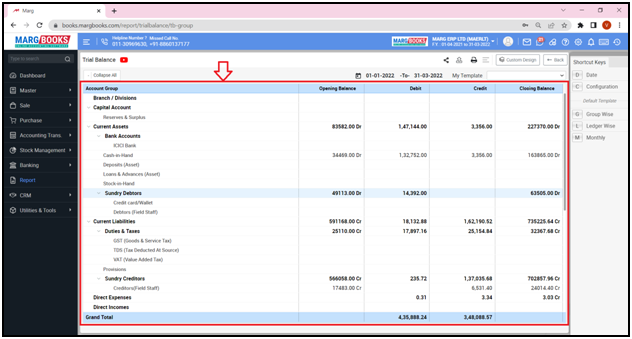
2. Configuration
With the help of Configuration button, the user can set that whether the Trial Balance report must viewed with the Opening Balance or not.
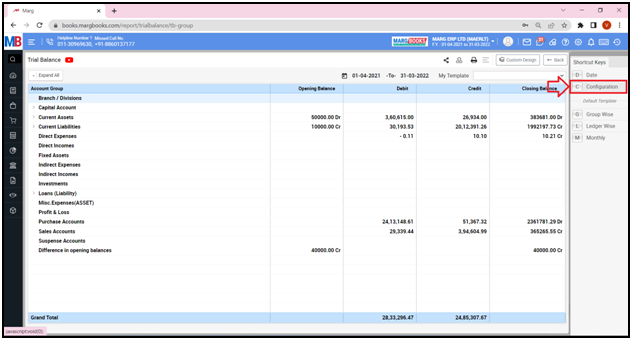
- A 'Trial Balance Configuration' window will appear in which the user can select the whether the Trial Balance report must viewed with the Opening Balance or not.