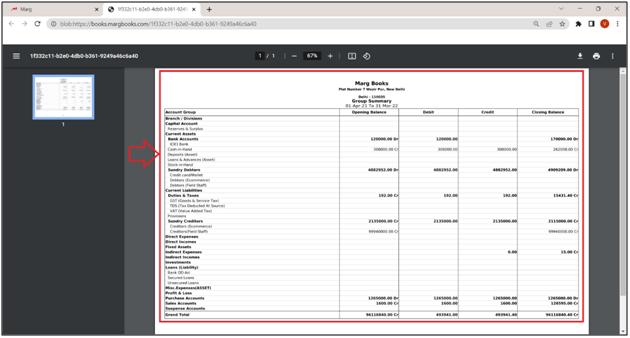Welcome to  -
Marg Books
-
Marg Books
Home > Marg Book > Accounts Report > What is the process to view Group Summary in Marg Books?
What is the process to view Group Summary in Marg Books?
Overview of Group Summary in Marg Books
Process to View Group Summary in Marg Books
OVERVIEW OF GROUP SUMMARY IN MARG BOOKS
- Group Summary option in Marg Books facilitates the user in viewing the Account group created through Masters in detail.
- The user can view the debit/credit and closing balance of all the groups created by the organization. Moreover, the user can also view the detailed transactions that have taken place under each of these Account groups.
- The user can easily export & print the Group Summary Report as per the requirement. Apart from this, the user can also share the Group Summary Report to their respective parties/customers via WhatsApp, Email and Google Drive as per the requirement.
PROCESS TO VIEW GROUP SUMMARY IN MARG BOOKS
- Firstly click on 'Reports'.
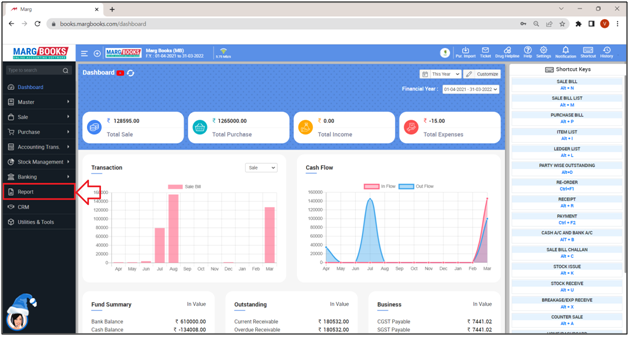
- A 'Combined Report' window will appear.
- Select 'Group Summary' option under ‘Accounts Report’ tab..
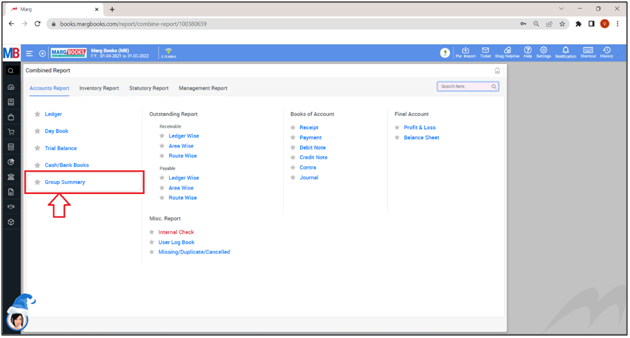
- A ‘Group Summary’ window will appear.
- The user can view all the Account groups along with its Opening Balance, Debit, Credit and Closing Balance.
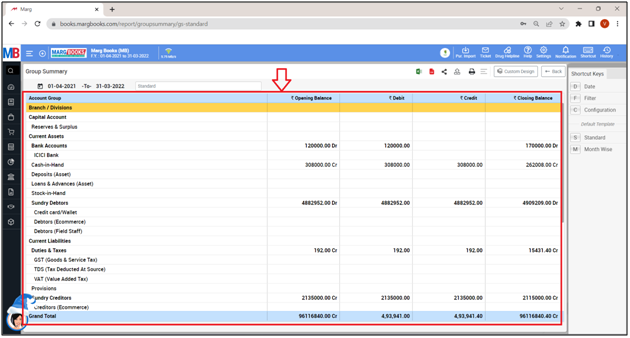
- In order to apply date filter, click on the ‘Date’ tab given in the Shortcut keys from the right side of the window.
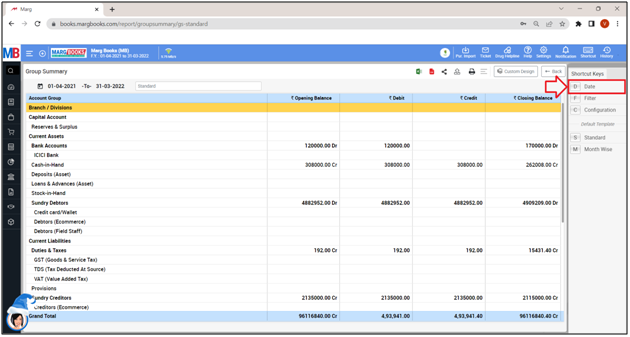
- A 'Date filter' window will appear.
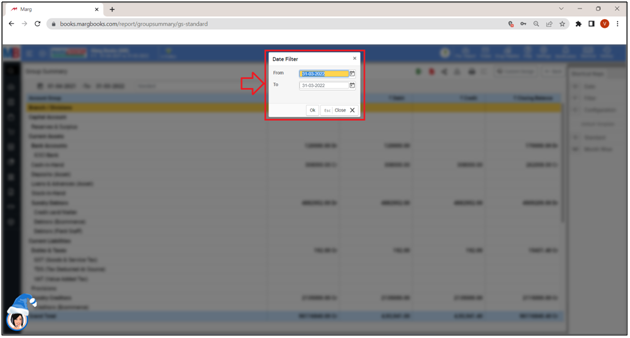
- In ‘From’ and ‘To’ fields, mention the dates i.e. from which date till which date the user needs to view the Group Summary.
- Suppose select ‘15-04-2021’ to ‘31-03-2022’.
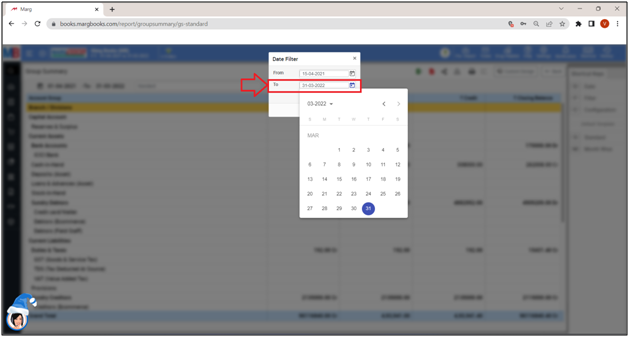
- Click on 'Ok'.
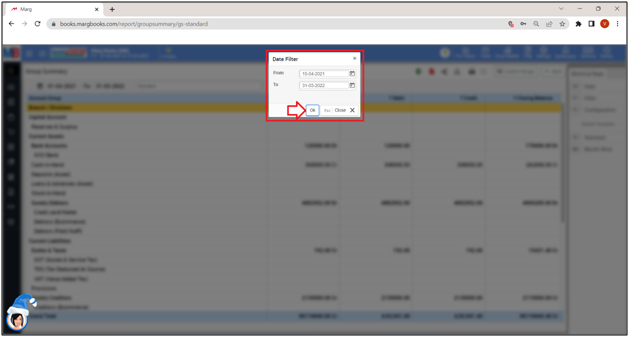
- The user can view the Group Summary is being generated of the selected dates.
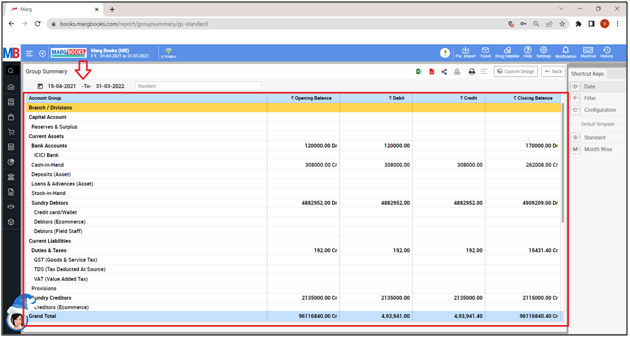
- In order to configure the Group Summary Report, click on the ‘Configuration’ tab given in the Shortcut keys from the right side of the window.
- A ‘Group Summary Configuration’ window will appear.
- In ‘Show Opening Balance’ field, the user can set whether the Group Summary Report needs to be viewed along with the Opening Balance or not. Select it as per the requirement.
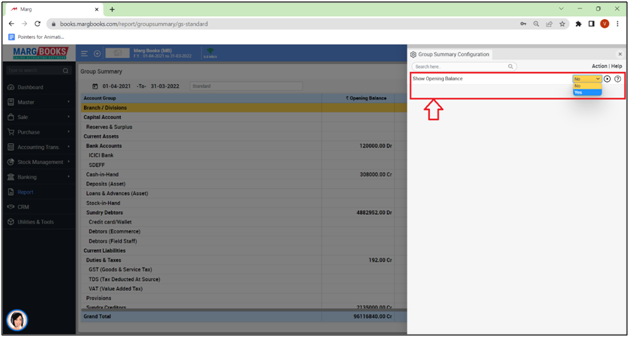
Apart from this, the user can share the Group Summary of the customers/parties via different options:
- WhatsApp: Select this option if the user needs to share the Group Summary through WhatsApp.
- Email: Select this option if the user needs to share the Group Summary through E-mail.
- Drive: Select this option if the user needs to share the Group Summary through Google Drive.
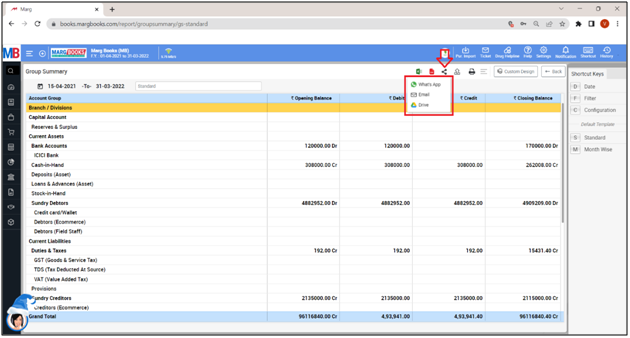
- The user can refresh the Group Summary Report by clicking on the 3 horizontal lines as per the requirement.
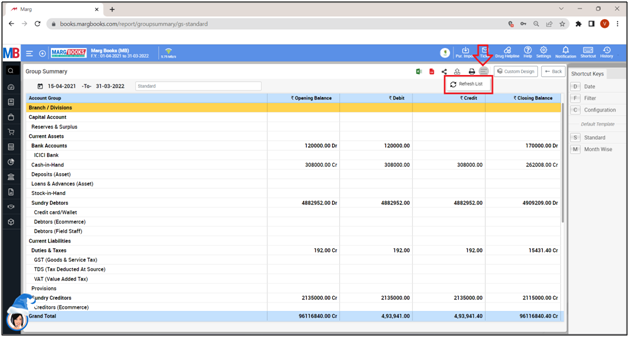
- In order to Export the Group Summary Report of a respective customer/party, the user will click on the ‘Excel’ & ‘PDF’ icons as per the requirement.
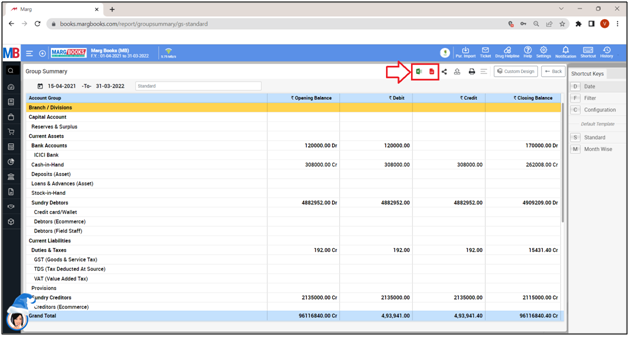
- Export: With the help of this option, the user can Export the Group Summary Report of a respective customer/party in any format (Excel, PDF, Word, CSV, etc.)
- Suppose, click on ‘Excel’ icon.
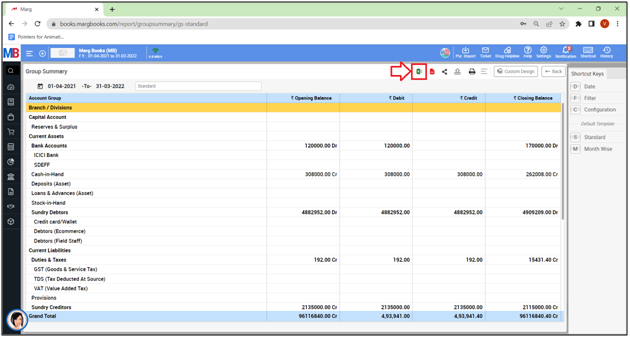
- The user can view that the ‘Excel’ file has been generated.
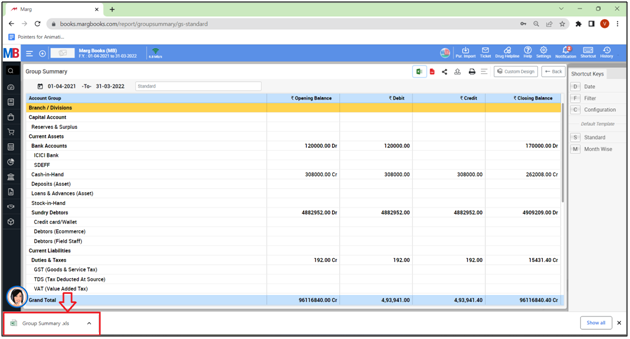
Fig 1 : Process to Export Group Summary in Excel Format in Marg Books
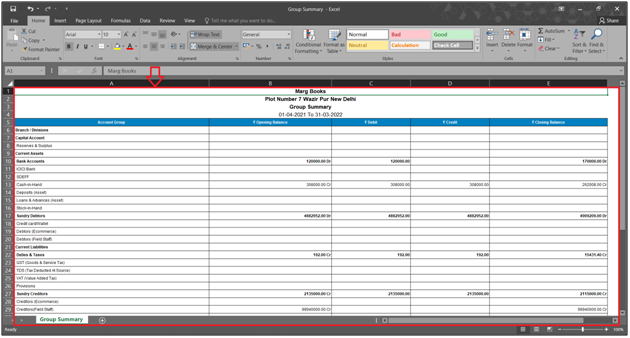
- Suppose, click on ‘PDF’ icon.
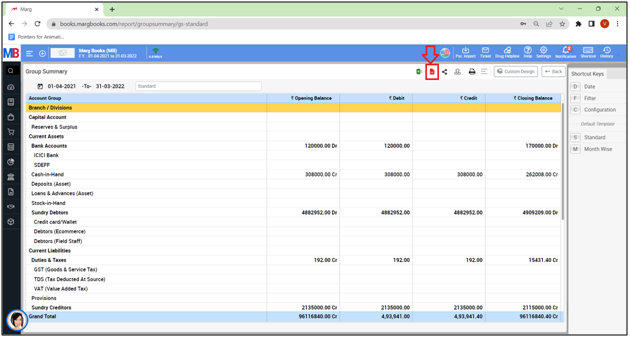
- A ‘Print Configuration’ window will appear with 2 options i.e. ‘Print Current View’ or Configure’. Select the option as per the requirement.
- Suppose, select ‘Print Current View’.
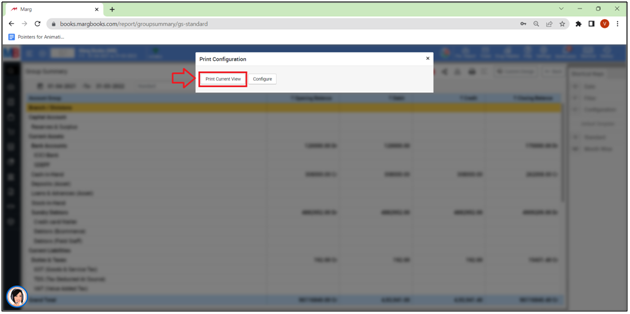
- The user can view that the ‘PDF’ file has been generated.
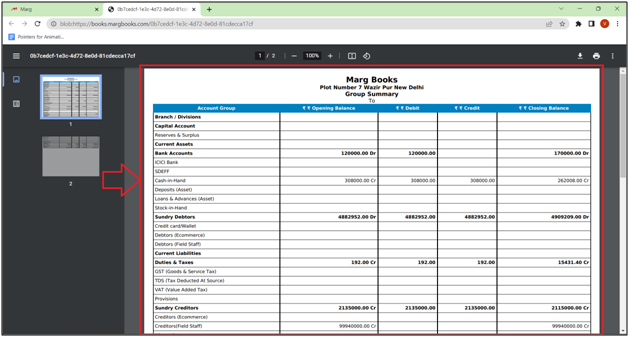
- In order to Print the Group Summary Report of a respective customer/party, click on the ‘Print’ icon as per the requirement.
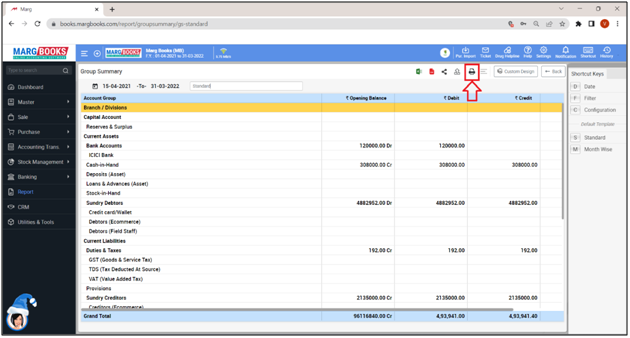
Fig 1 : Process to Print Group Summary Report in Marg Books