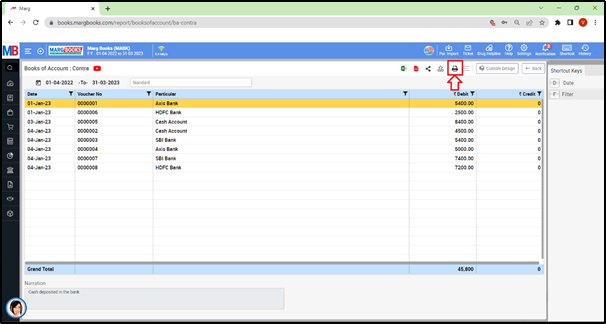Welcome to  -
Marg Books
-
Marg Books
Home > Marg Book > Accounts Report > What is the process to view Contra Book in Marg Books ?
What is the process to view Contra Book in Marg Books ?
Ans.1
Overview of Contra Book in Marg Books
Process to View Contra Book in Marg Books
OVERVIEW OF CONTRA BOOK IN MARG BOOKS
- Contra Book option in Marg Books provides a detailed list of all the Contra transactions i.e. cash and bank during a period.
- With the help of this option, the user can easily view, modify, export, delete and print all the Contra entries in Marg Books.
PROCESS TO VIEW CONTRA BOOK IN MARG BOOKS
- Firstly, click on the 'Report'.
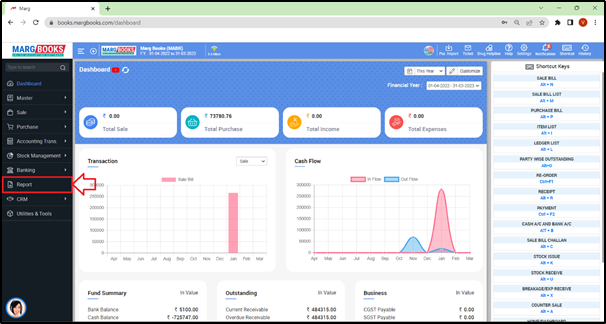
- A 'Combined Report' window will appear.
- Select ‘Contra' option under ‘Books of Account’ tab.
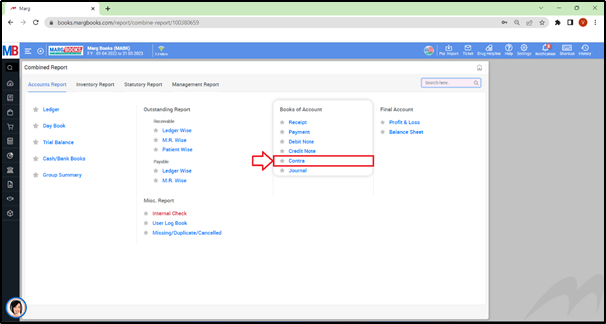
- A ‘Books of Account: Contra’ window will appear.
- The user can view the details in the Contra Book i.e. Date, Voucher No., Particular, Debit and Credit amount.
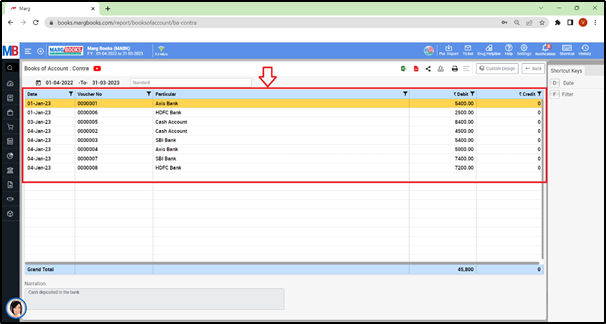
- In order to apply date filter, click on the ‘Date’ tab given in the Shortcut keys from the right side of the window or press ‘Alt+D’ key.
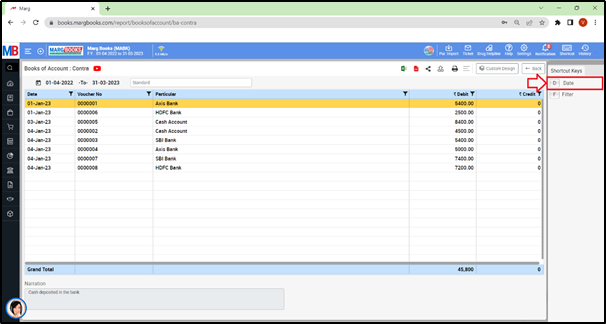
- A 'Date filter' window will appear.
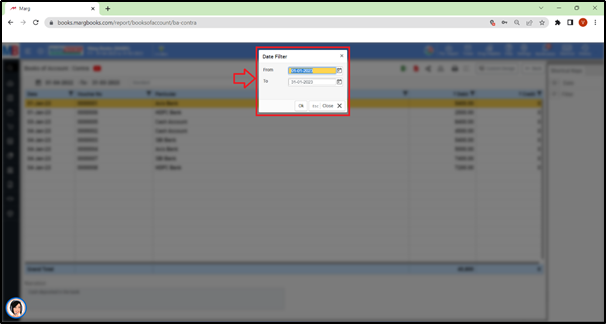
- In ‘From’ and ‘To’ fields, mention the dates i.e. from which date till which date the user needs to view the Contra Book.
- Suppose select ‘01-01-2023’ to ‘28-01-2023’.
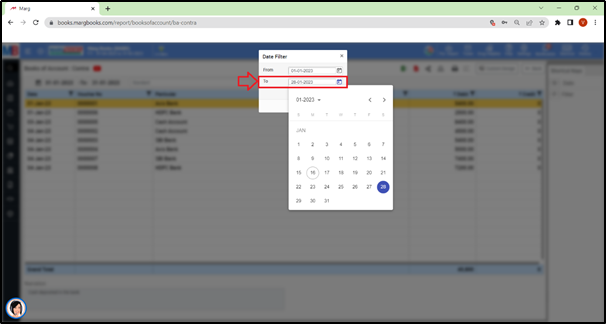
- Click on 'Ok'.
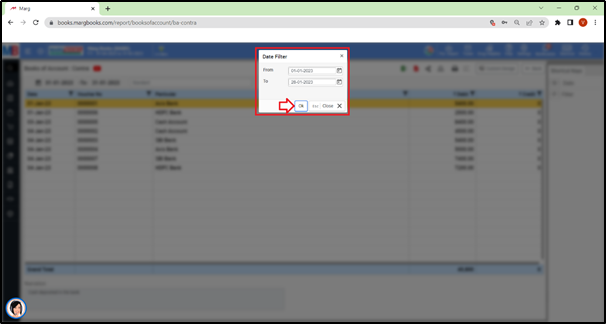
- The user can view that the Contra Book is being generated for the selected dates.
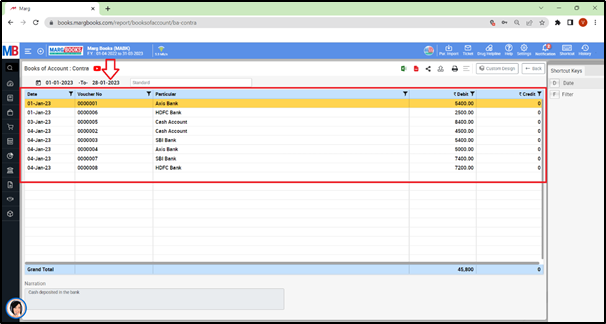
- The user can press enter on that particular entry to view the Contra Book.
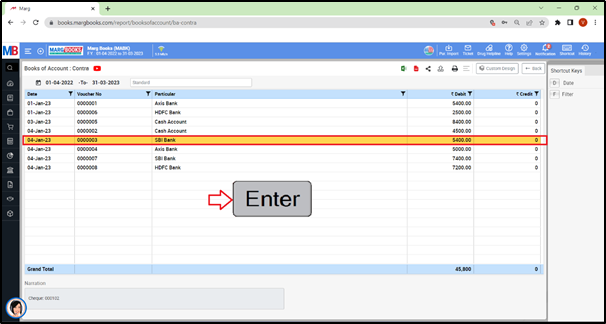
- A ‘Modify Contra Voucher’ window will appear.
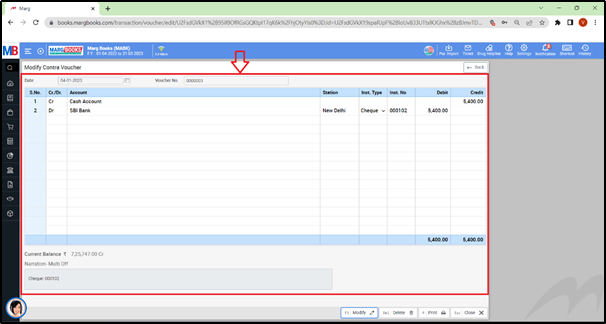
- Apart from it, the user can modify, delete and print that Contra Voucher as per the requirement.
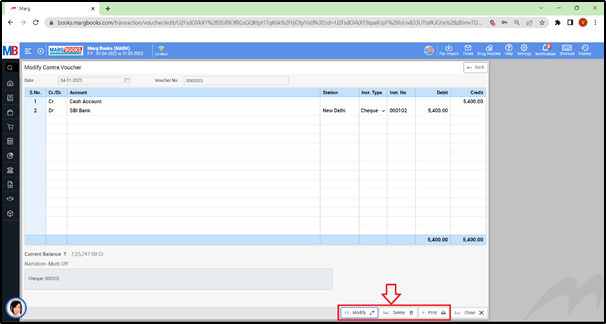
- For now, click on ‘Back’ button.
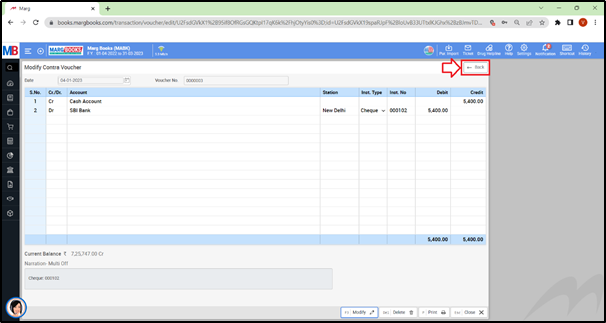
- The user can share the Contra Book of the customers/parties via different options:
- WhatsApp: Select this option if the user needs to share the Contra Book through WhatsApp.
- Email: Select this option if the user needs to share the Contra Book through E-mail.
- Drive: Select this option if the user needs to share the Contra Book through Google Drive.
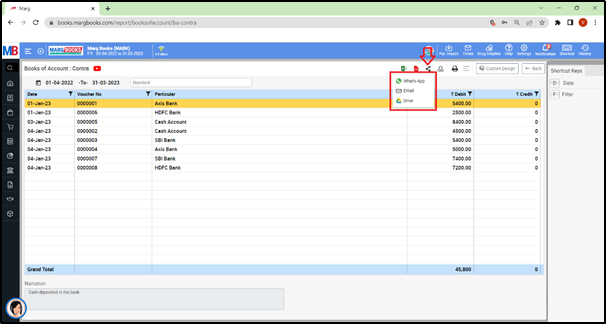
- The user can refresh the Contra Book transactions of the Contra Book by clicking on the 3 horizontal lines as per the requirement.
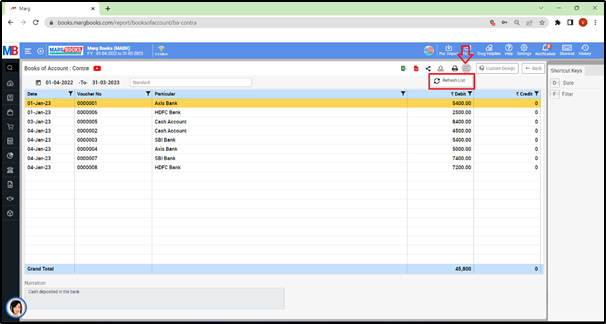
- In order to Export the Contra Book Report of a respective customer/party, the user will click on the ‘Excel’ & ‘PDF’ icons as per the requirement.
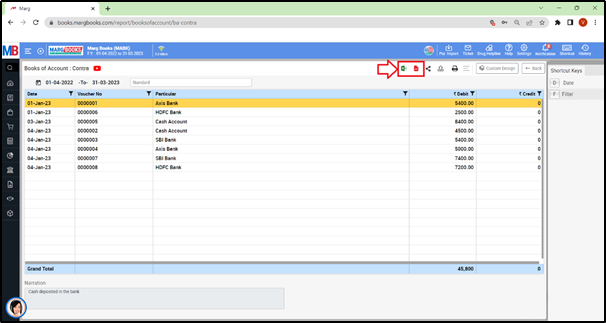
- Export: With the help of this option, the user can Export the Contra Book Report of a respective customer/party in any format (Excel, PDF, Word, CSV, etc.)
- Suppose click on ‘Excel’ icon.
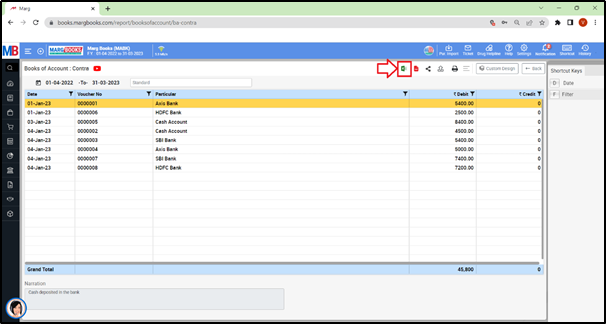
- The user can view that the ‘Excel’ file has been generated.
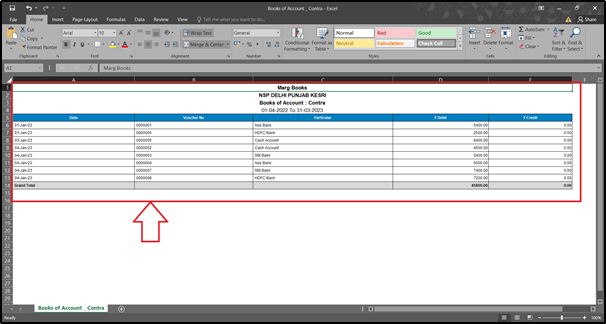
- Suppose click on ‘PDF’ icon.

- A ‘Print Configuration’ window will appear with 2 options i.e. ‘Print Current View’ or Configure’. Select the option as per the requirement.
- Suppose select ‘Print Current View’.
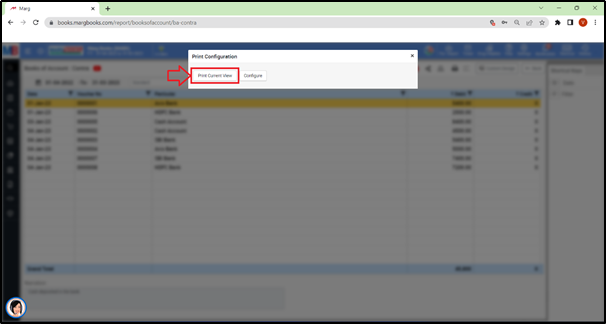
- The user can view that the ‘PDF’ file has been generated.
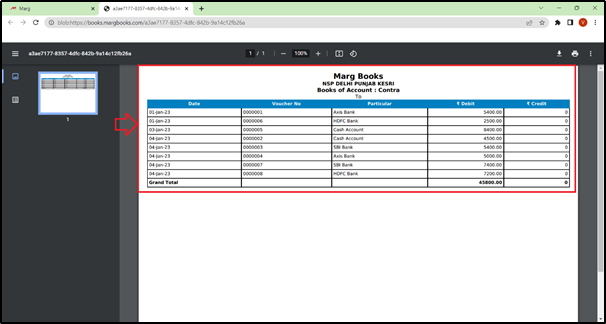
- In order to Print the Contra Book Report of a respective customer/party, click on the ‘Print’ icon as per the requirement.