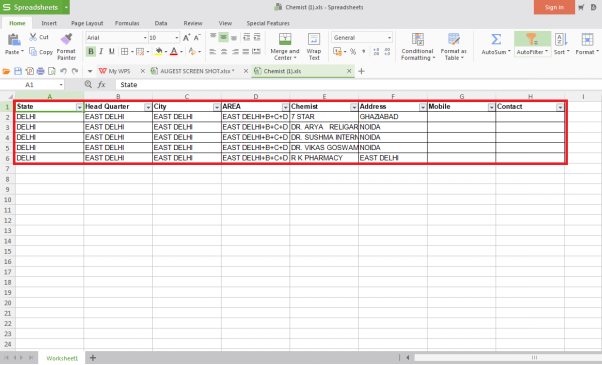Welcome to  -
SFAXpert
-
SFAXpert
Search by Category
- Dashboard
- Master
-
Product
- Product Scheme
- Product Range
- Product Order Booking Report
- Yearly Sample Management
- Category
- Product Group
- Product Type
- Product Name
- Product Bulk Upload
- Sample
- Gift Issue
- Copy Product Range
- Focus Product Report
- Area wise Product Secondary Progression Report
- Product Specialization Allotment
- POB
- Category
- Product Type
- Product Group
- Product Name
- Product Bulk Update
- Sample
- Copy Product Range
- Focus Product Report
- User
-
Doctor
- Degree
- Specialization
- Grade
- Set Frequency Visit
- Add Doctor
- Set Doctor
- Bulk Area Transfer
- Doctor Detail
- Doctor Not Visited
- Doctor Transfer
- Area Wise Frequency Report
- Mr Doctor Yearly Report List
- Doctor Visited
- Doctor List Area Wise
- Doctor Deactivate
- Report Grade and Degree Wise
- Set Doctor Visited
- Doctor Group
- Doctor POB Analysis Report
- Doctor Product Sale Report
- Chemist
- Stockist
- Admin Utility
- Allotment
Home > Sfaxpert > Chemist > How to Export All Active Chemist detail in Excel in SFAXpert Software ?
How to Export All Active Chemist detail in Excel in SFAXpert Software ?
Process to Export All Active Chemist Details in Excel from SFAXpert Software
Overview: For the smooth functioning of a business, it is very important for a pharmaceutical company to manage the orders and keep a track of all transactions with the chemist shops or pharmacies.
In Marg SFAxpert Software a firm can maintain the record of chemist and can also view and export the details of active chemist in Excel, PDF and CSV.
Follow the below steps for the same:
After the login to the SFAXpert software, go to Chemist > Chemist.
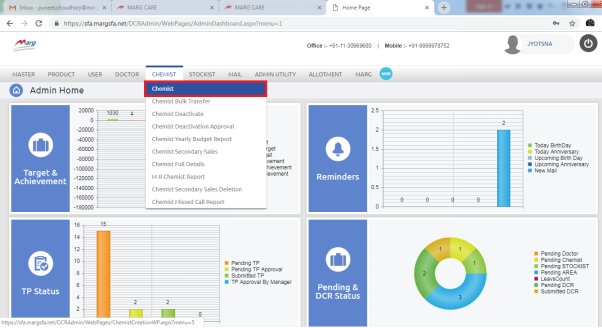
Here, specify the status of chemist as “Active” to view the report of active chemist.
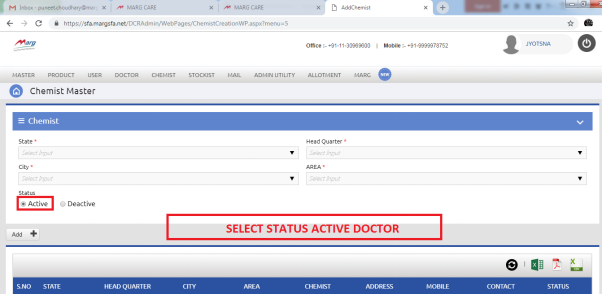
Then, mention the details of chemist master as per the requirement.
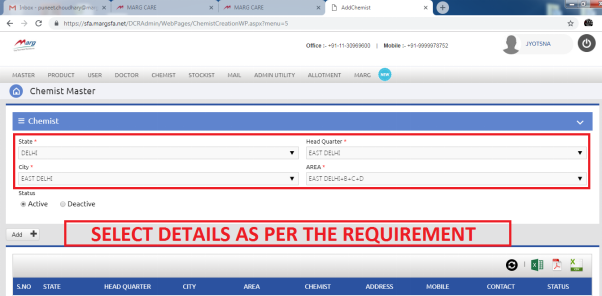
The report will get appear. To export the report in excel format click on the Excel icon.
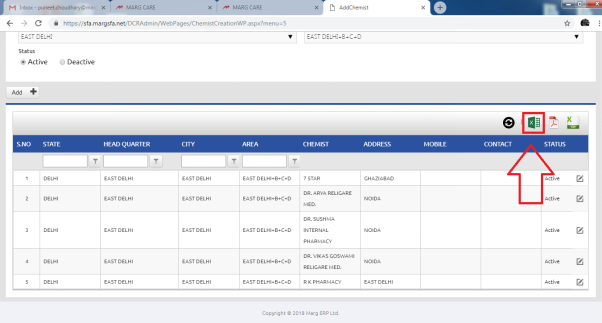
The report will get downloaded on the system.
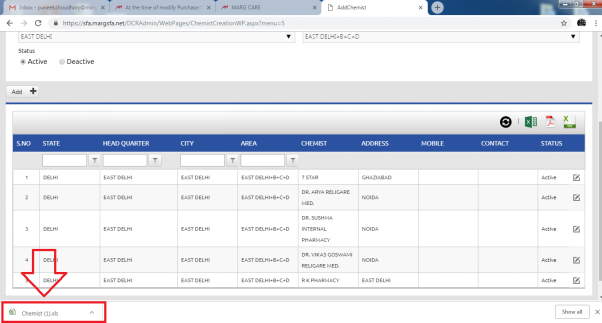
When the user will click on the downloaded excel file, the report will get displayed.