Welcome to  -
eBusiness App
-
eBusiness App
Search by Category
Home > Ebusiness App > Credit Limit Management > How to place Salt wise Order in eOrder App?
How to place Salt wise Order in eOrder App?
Overview of Placing Salt-wise Orders in eOrder App
Process to Place Salt-wise Orders in eOrder App
OVERVIEW OF PLACING SALT-WISE ORDERS IN EORDER APP
- Marg ERP has provided a very beneficial feature through which the salesman can easily place Salt-Wise orders through the eOrder App.
PROCESS TO PLACE SALT-WISE ORDERS IN EORDER APP
- Firstly, open & login in eOrder App on a mobile device.
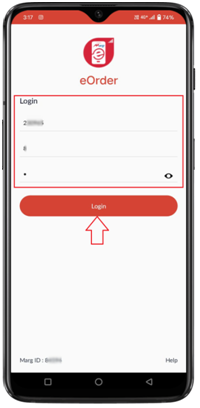
- A ‘Dashboard’ will appear.
- From the left side, click on the 3 horizontal lines.
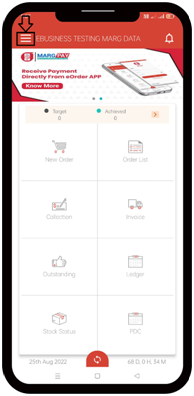
- A ‘Menu Bar’ will appear.
- Click on ‘Settings’ option.
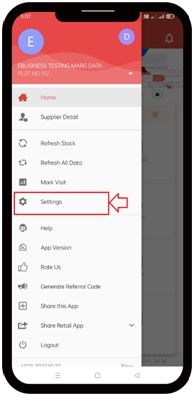
- A ‘Settings’ window will appear.
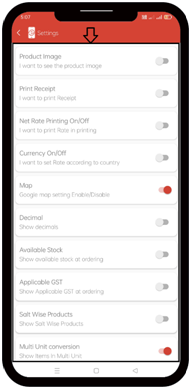
- The Salesman will enable the ‘Salt-wise Products’ option and come back to the Dashboard.
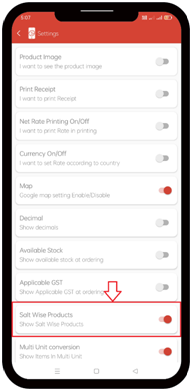
- Click on ‘New Order’ tab.
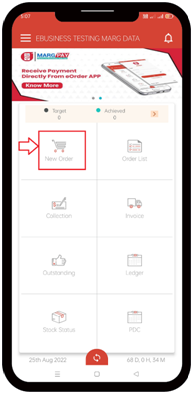
- A ‘Ledger list’ window will appear.
- Select the Party’s ledger.
- Suppose select 'Abhishek Singh'.
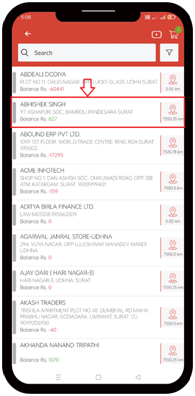
- Then click on ‘Order’ tab.
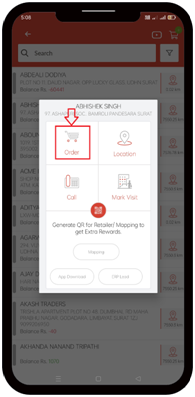
- In order to Place Salt-wise product, click on ‘Salt’ option given here.
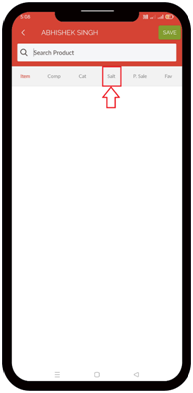
- Then in order to search Salt, the salesman will search the Salt name in the ‘Search Product’ field.
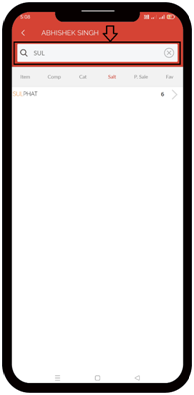
- Then click on ‘Salt’.
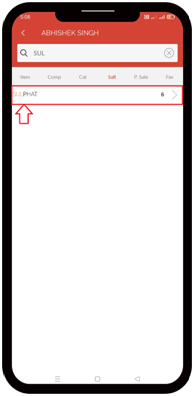
- The Salesman can view that the list of the products of that particular salt will appear.
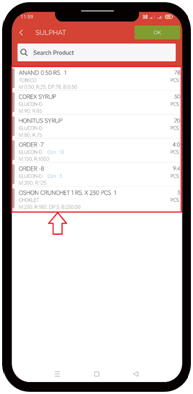
- Select the product of whose order needs to be given.
- Suppose select 'Corex SYRP'.
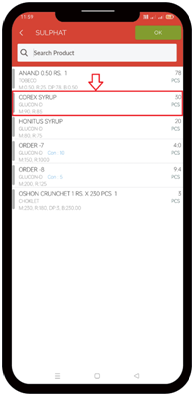
- In ‘Qty.’ field, mention the Qty. as per the requirement. i.e. '5'.
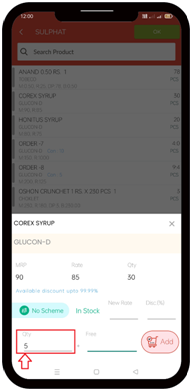
- In ‘Free’ field, mention if any free scheme needs to be given on that particular product else skip it.

- Then click on ‘Add’ tab.
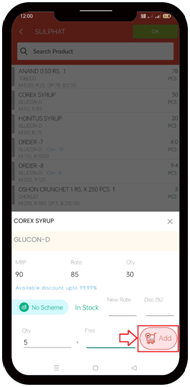
- If the Salesman needs to order more Salt-wise products, then by clicking on ‘OK’ tab add more products.
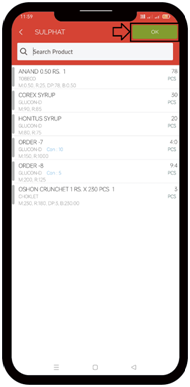
- Then click on ‘Save’ tab.
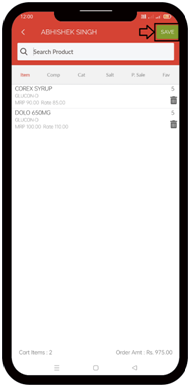
- A ‘Place Order’ window will appear along with the details i.e. Order (Deliver to Store or Pickup from Counter), Order Priority (Normal, High), No. of products in the bill, Order Value, etc.
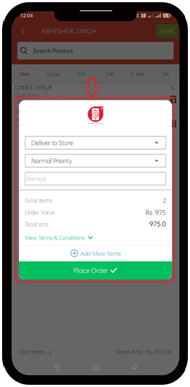
Fig. 1 View of Order Details.
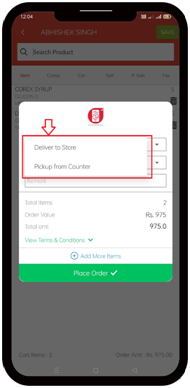
Fig. 2 View of Order Details.
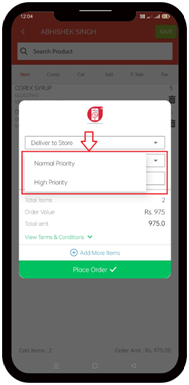
Fig. 3 View of Order Details.
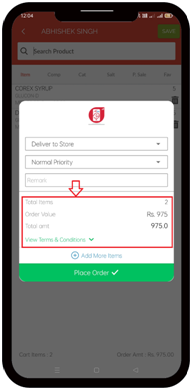
Fig. 4 View of Order Details.
- The Salesman can add more items in the bill by clicking on the ‘+’ icon of ‘Add More Items’ from Place Order window.
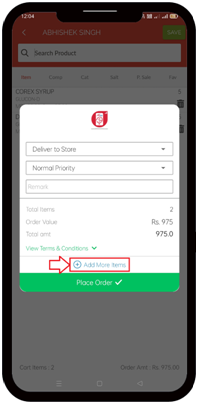
- In the ‘Remark’ field, the Salesman can mention the Remark as per the requirement.
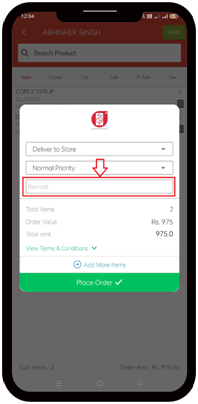
- Then click on ‘Place Order’ tab and place the order.
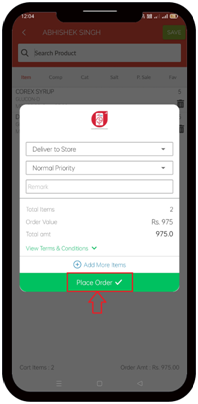
- An alert of 'Order Saved' will appear.
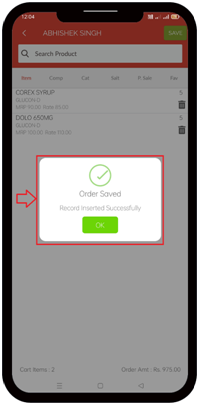
After following the above steps, the Salesman can place salt-wise products in eOrder App.











