Welcome to  -
eBusiness App
-
eBusiness App
Search by Category
Home > Ebusiness App > Eorder App > How to Implement eOrder App ?
How to Implement eOrder App ?
Process To Create Salesman In Marg Software
Process To Download E-Order App
Process To Add Salesman In Ebuisness Setup
Process To Download And Login In E-Order App
PROCESS TO CREATE SALESMAN IN MARG SOFTWARE
- Go to Masters > Ledger Master > Ledger > New Ledger.
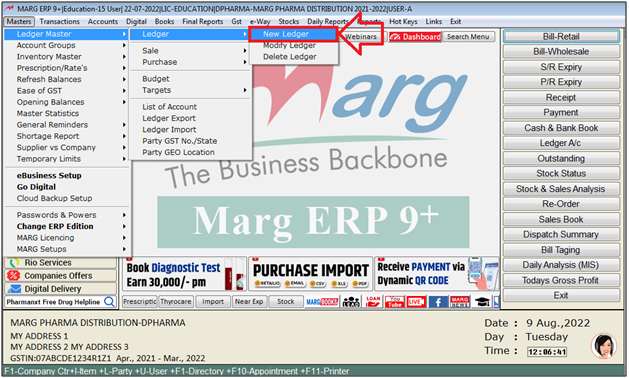
- An 'Under Group' window will appear.
- The user will select 'Sundry Creditors (field staff)'.

- A 'Create Ledger' window will appear.
- The user will mention the name and necessary details of the Ledger.
- Press 'Ctrl+W' key to save the ledger.
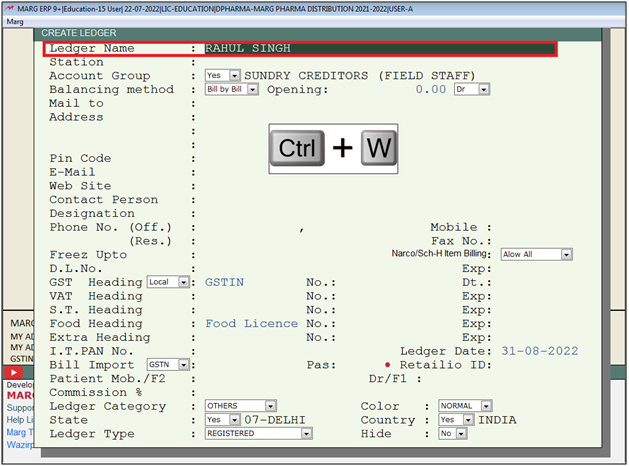
PROCESS TO DOWNLOAD E-ORDER APP
- The user will Open Play store and search 'Eorder'.
- Now click on 'eOrder -Salesman Order App'.
- The user will click on 'Install' to install the eOrder App.
- Now the user can view 'eOrder App' will get download.
The user will now open the App and mention the details as per the requirement.
a. Mail Id / Mobile No: Mention the Salesman Mail Id and Mobile number (OTP will receive on the mentioned details).
Suppose mention salesman 'Mobile Number'.
b. Name: Mention the Salesman name as per the requirement.
click on 'Next'.
- The user will get an OTP on the mentioned Mobile Number.
A window will appear in the App where the user will mention the OTP.
- To Login in the App the user needs to first Add Salesman and create User ID and Password in Marg Software.
- At the Bottom left Corner the user can view 'Marg ID' (The user needs to mention this Id while Adding Salesman in software).
PROCESS TO ADD SALESMAN IN EBUISNESS SETUP
- Now go to Masters > eBusiness Setup.
- An 'E-Business Setup' window will appear. Click on 'Salesman Setup'.
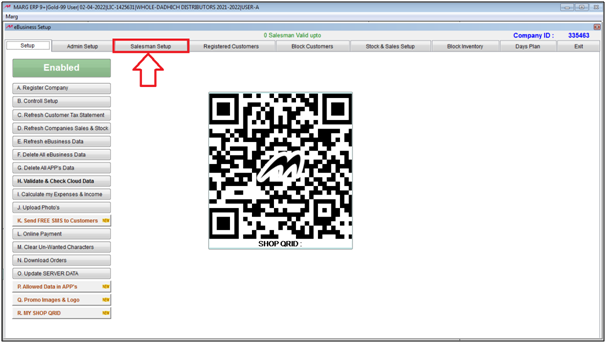
- An alert of 'Please wait arranging data' will appear. Click on 'Ok'.

- Now the user will click on 'Add'.
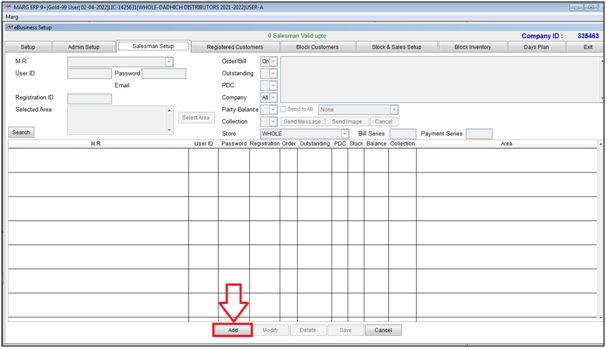
The user will mention the details as per the requirement.
a. M.R: The user will select the created M.r Ledger from the dropdown.
b. User ID: Mention the Id of the M.R .
c. Password: Mention the Password of the M.R Id.
d. Registration Id: Mention the Marg Id of App Downloaded in the Mobile.
The user will select other filters as per the requirement.
Then click on 'Save' tab to save the details.
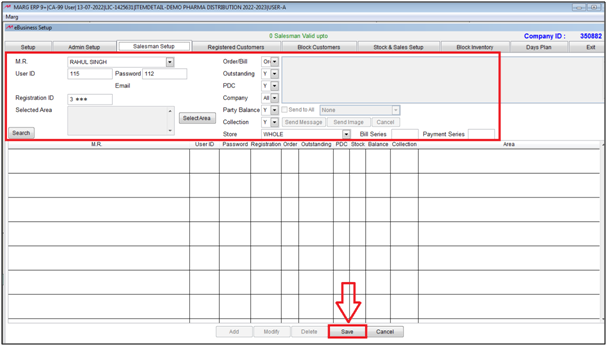
Note: After this process , the user needs to wait for 15 Mins for login with new M.R ID in App.
PROCESS TO DOWNLOAD AND LOGIN IN E-ORDER APP
Now the user will open the E-Order App and Log In.
a. Company ID: The user will mention the company Id from ebusiness Setup.
b. User ID: Mention the user id set for the Salesman.
c. Password: Mention the Passowrd set in Salesman Setup for salesman.
- The user can view the Company ID in the eBusiness of Marg Software (as shown below).
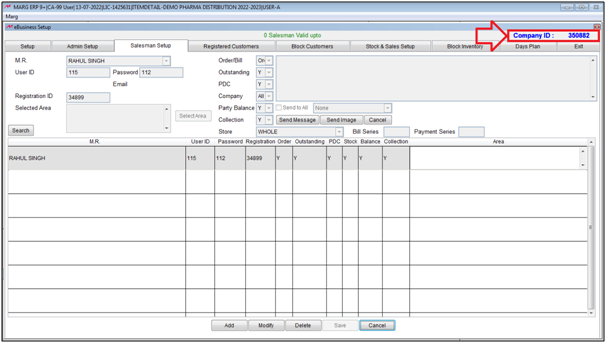
After following the above steps, the user can Implement e-Order App.











