Welcome to  -
eBusiness App
-
eBusiness App
Search by Category
Home > Ebusiness App > Eorder App > How to receive Collection through eOrder App ?
How to receive Collection through eOrder App ?
Process to Collection Receive through eOrder App
Overview/ Introduction of Collection
OVERVIEW/ INTRODUCTION OF COLLECTION
- With the help E-order app, salesman can easily collect their outstanding in the form of cash as well as through ‘Cheque’.
- And salesman can directly collect the outstanding in ‘Bill by Bill’ form i.e. at the time of collection the salesman can add against which bill the salesman is collecting their dues.
PROCESS TO RECEIVE COLLECTION THROUGH EORDER APP
- Firstly, open eOrder app then click on 'Collection'.
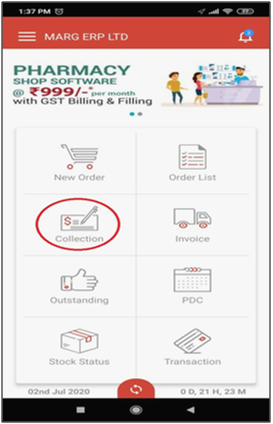
- A Collections window will appear. Click on 'New'.
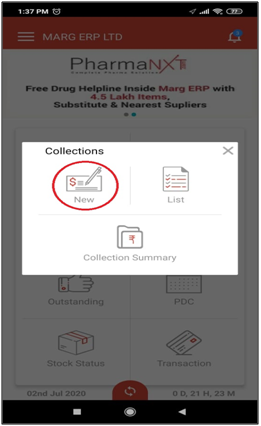
- A Search party window will appear in which the user will press enter on that party from which the user wants to receive the collection.
- Suppose, Select 'Ahuja Medicine Center'.
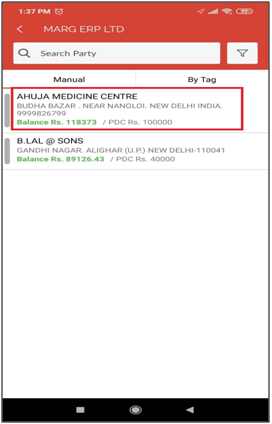
Then a Collection window will appear with some fields:
1. Collection Date :- The salesman will select the collection date according to the requirement.
Suppose, Select "03-07-2020".
2. Payment Type :- In this field the salesman can select the Payment/Receipt type i.e. Cash or Cheque.
Suppose, Select "Cash".
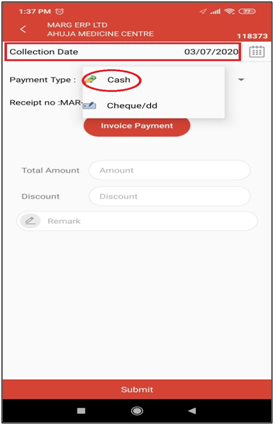
3. Invoice Payment :- In this field, if the user wants to adjust any bill against the receipt then simply the user will click on 'Invoice Payment' option.
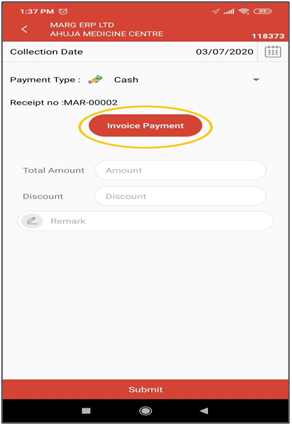
- Thereafter, the selected party pending bill list will appear in which the user will select the bill according to the requirement.
- Suppose, Select "Bill No. 0000009".
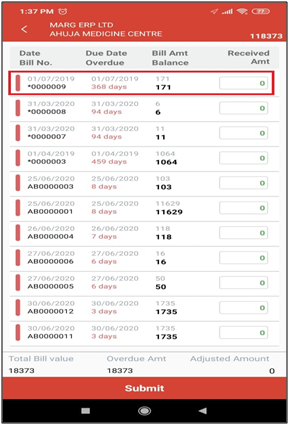
- Click on 'Done'.
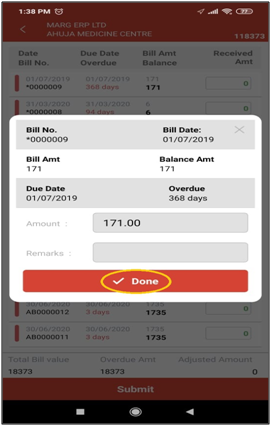
- Now, the user can view the amount of the selected bill and get an automatic fill in Received Amt box.
- Then click on 'Submit.
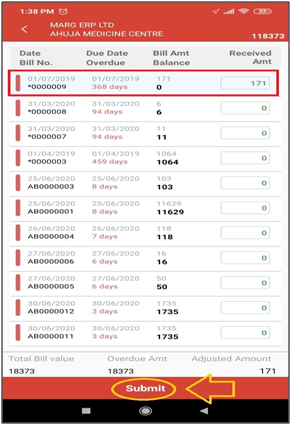
4. Discount :- In this field the salesman can enter the discount % according to the requirement.
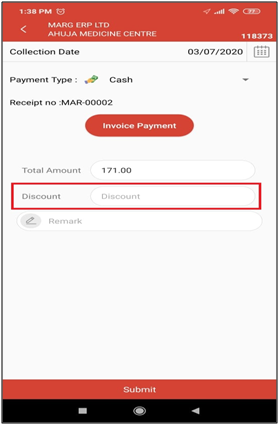
- Enter narration according to the requirement.
- Suppose, Enter 'Being Payment Received'.
- Then click on 'Submit'.
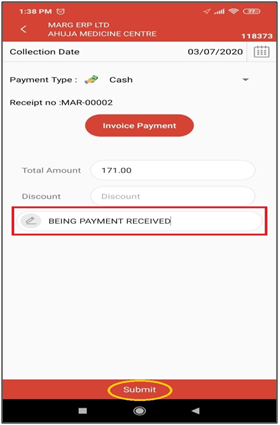
- An alert of 'Upload Collection' window will appear. Click on 'Yes Upload' to upload the collection.
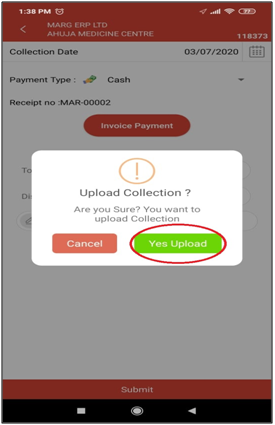
- Then again an alert of 'Collection Uploaded' window will appear. Click on 'Ok' to exit from this window.
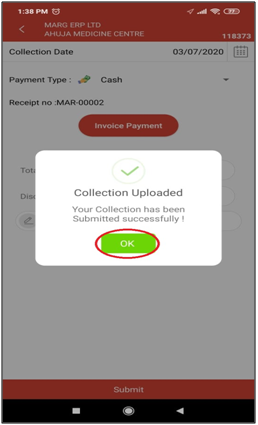
After following the above steps, the salesman can pass collection entry in eOrder app.











