Welcome to  -
eBusiness App
-
eBusiness App
Search by Category
Home > Ebusiness App > Eorder App > How to Print order with the help of Bluetooth printer in E-Order App ?
How to Print order with the help of Bluetooth printer in E-Order App ?
Overview/Introduction to Print Receipt Through eOrder App
Process to Print Receipt Through eOrder App
Overview/Introduction to Print Receipt Through eOrder App
- In E- order app, the Receipt can be printed via Bluetooth printer.
- In the continuation of this feature, make sure that the printer should be connected with the Bluetooth.
- Also, the Bluetooth should be enabled in the mobile phone’s settings.
Process to Print Receipt Through eOrder App
- Firstly, Open eOrder App.
- Then click o Menu bar.
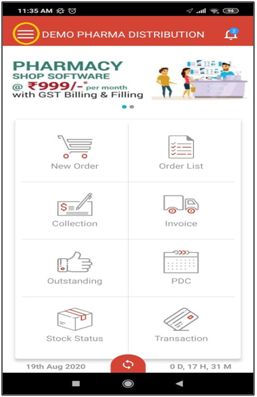
- Then select 'Settings'.

- Now enable 'Print Receipt' from the settings.
- An alert of 'eOrder wants to turn on Bluetooth' will appear. Click on 'Allow' to active Bluetooth.

- Then click on 'Add/ Change printer' to configured printer with the eOrder app.
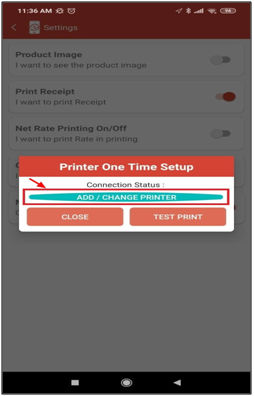
- Thereafter, a Paired devices will appear. Select devices according to the requirement.
- The user can also search the device with help of 'Search for devices' option.
- Suppose, Select 'MMS6080B'.
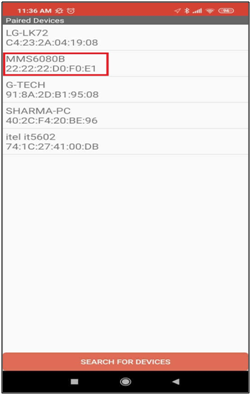
- Then click on 'Close'.
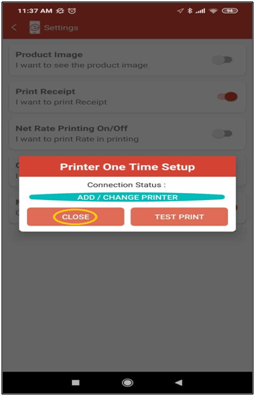
After completing the setting of Bluetooth printer setting the user can print Receipt at the time of generating order by following the below steps:
- At the time of placing order click on 'Ok Print Now' tab.

- Then click on 'Print Receipt' to print receipt.
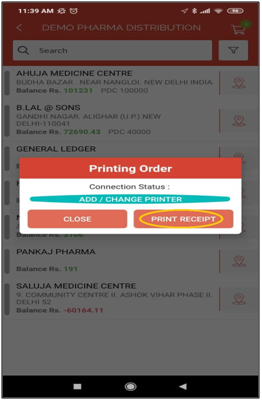
After following the above steps, the salesman can print Receipt from the eOrder app though the Bluetooth printer.











