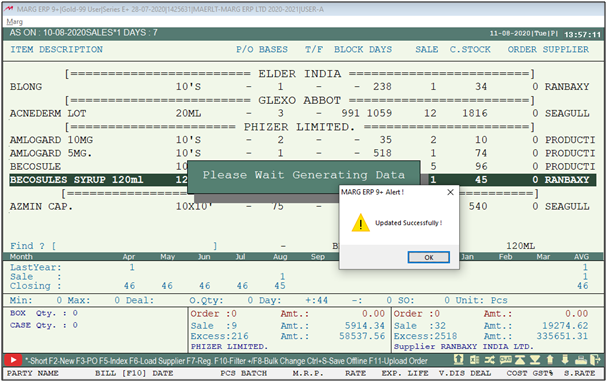Welcome to  -
eBusiness App
-
eBusiness App
Search by Category
Home > Ebusiness App > Eowner App > How to update purchase order in eOwner app ?
How to update purchase order in eOwner app ?
Process of Update Purchase Order in eOwner App
OVERVIEW/INTRODUCTION TO UPDATE PURCHASE ORDER IN EOWNER APP
The purchase orders that are generated from Re-order Management process can easily get uploaded in eowner app.
PROCESS OF UPDATE PURCHASE ORDER IN EOWNER APP
- Go to Daily Reports > Daily Working > Re-order Management.
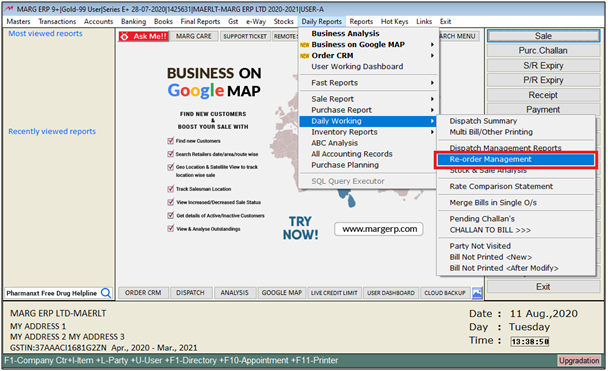
- A 'Reorder on sales Bases' window will appear in which the user can generate the Re order according to the requirement.
- Then click on 'Generate'.
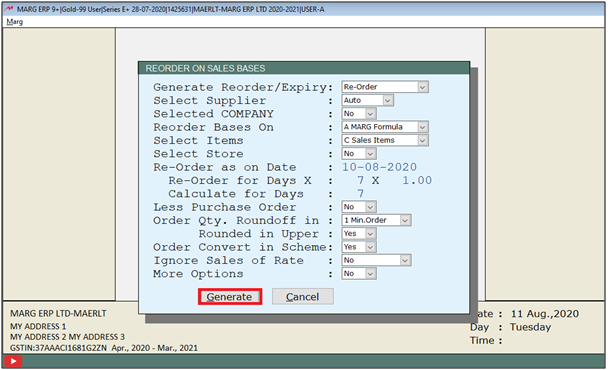
- Then the Re order will get generated. Now the user will click on Upload sign.
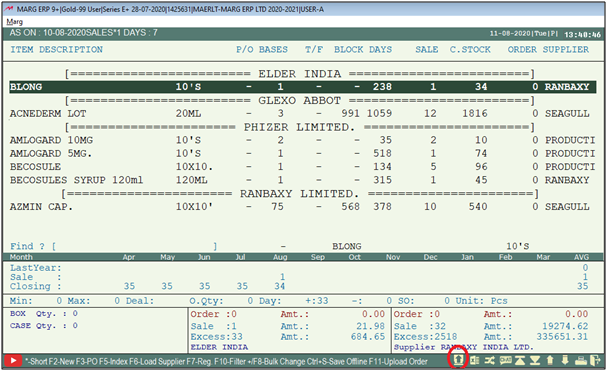
- An Upload window will appear. Click on 'Upload Owner portal'.
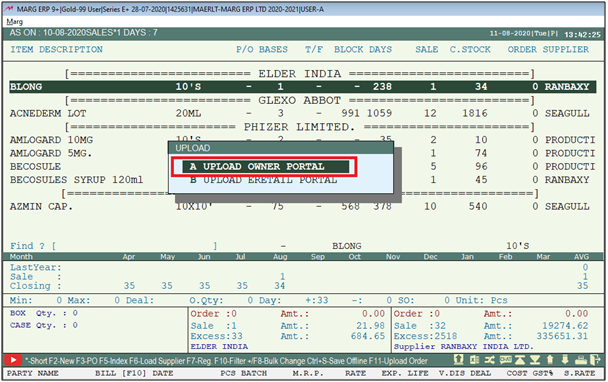
- Then an alert of 'Update purchase order on eOwner app' will appear. Click on 'Yes' to update.

- Again an alert of 'Update eOrder status Live' will appear. Click on 'Yes' to update the status.

After following the above steps, the Purchase order will get updated in eowner app.