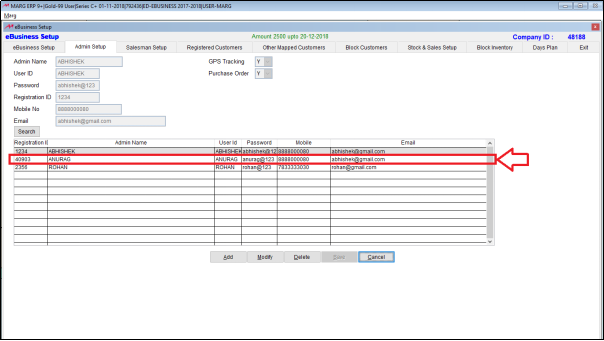Welcome to  -
eBusiness App
-
eBusiness App
Search by Category
Home > Ebusiness App > General Queries > How to Add Admin in eBusiness setup of Marg Software ?
How to Add Admin in eBusiness setup of Marg Software ?
Anyone owning the app like retailer, distributor, stockist etc. can use the Admin Setup.
With the use of Admin setup, the user can create multiple admins and they can view the reports of the company through e-owner app.
- Go to Masters > Shop QRID & eBusiness.
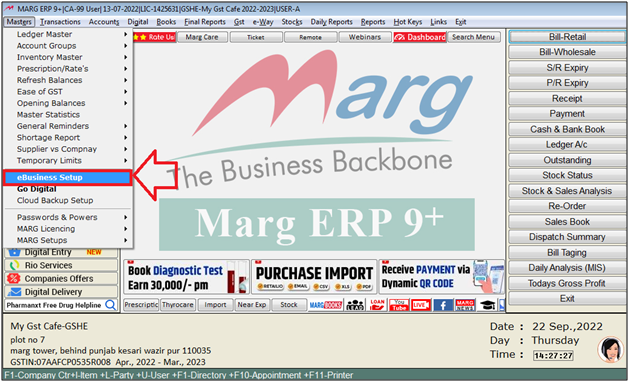
- An 'eBusiness Setup' window will appear. Select 'Admin Setup'.
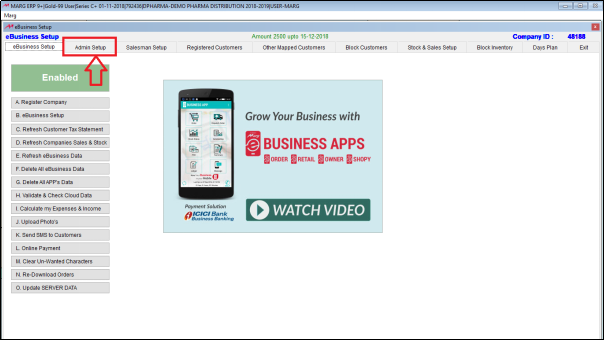
- An 'eBusiness Setup' window will appear.
- To create new admin, the user will click on 'Add'.
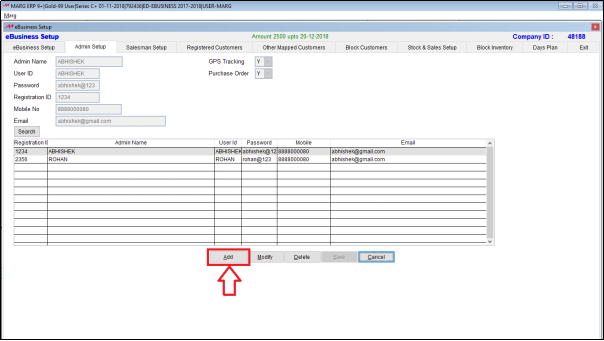
- Now the user will mention the name of the admin.
- Suppose mention 'Anurag'
- Then the user will mention the user id and password that the admin will feed to login in the e-owner app.
- Suppose mention ID 'Anurag' , Password 'Anurag'.
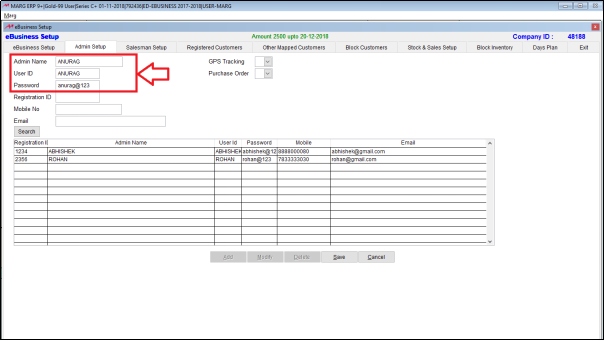
Fig 1. View of Admin Id and password in App.
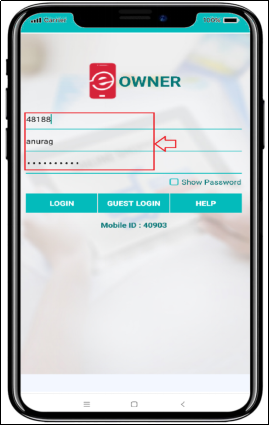
- In ‘Registration ID’, the user will mention the mobile id which is displayed in e-owner app.
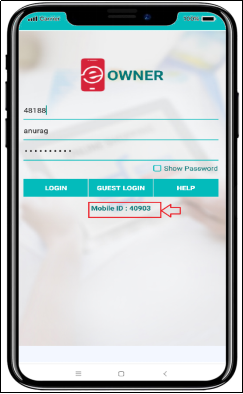
Fig 2. View of Registration ID in App.
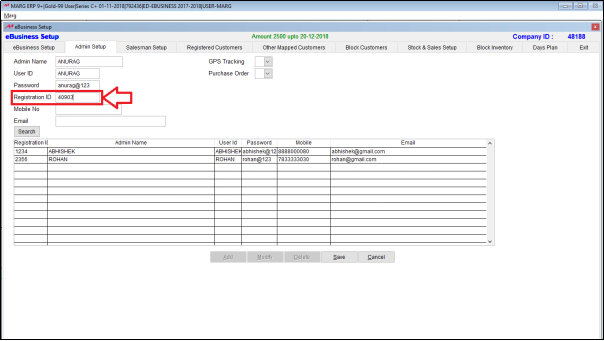
- Then the user will mention the mobile number and email ID of the admin.
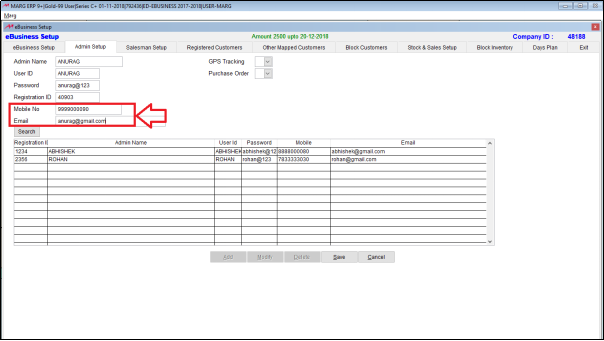
- Now if the user needs that the owner could track the location of the salesman then to give this authority the user will click on ‘Yes’. So the user could track those salesmen who use e-order app.
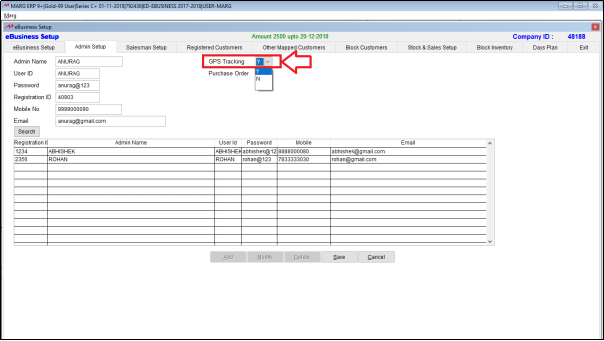
- If the user needs that the owner could give purchase order through e-owner app then set ‘Yes’.
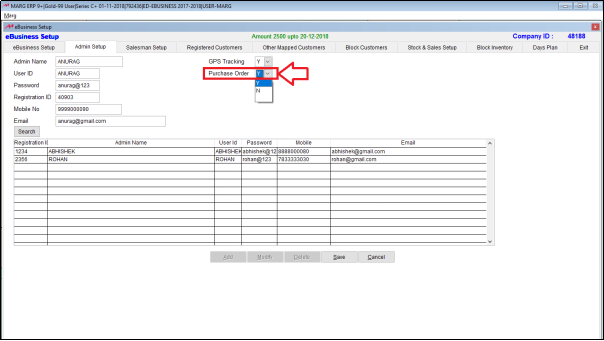
- Click on ‘Save’.
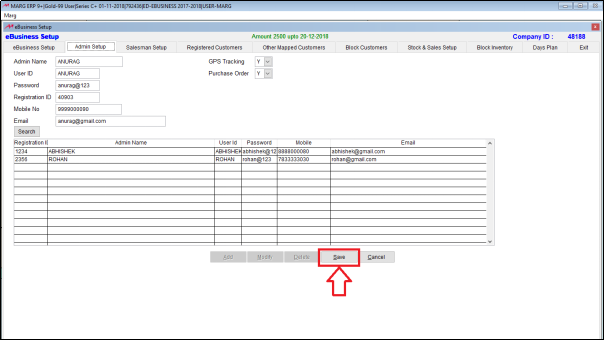
- The admin which was created is displayed here.