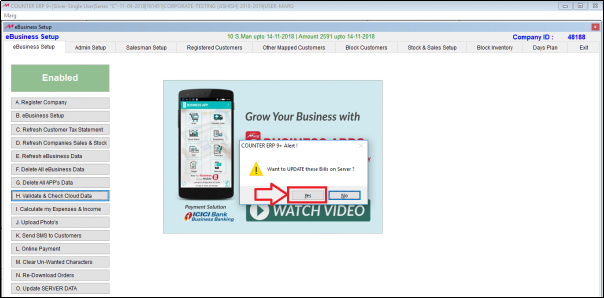Welcome to  -
eBusiness App
-
eBusiness App
Search by Category
Home > Ebusiness App > General Queries > How to upload All Data on Server in eBusiness Setup of Marg Software?
How to upload All Data on Server in eBusiness Setup of Marg Software?
Ans.1
- Validate and Check Cloud Data is used to cross check the data in the software and in the server.
- Suppose, there are 10 items in the software and 5 items in the server then Validate and Check Cloud Data cross checks both the data and displays the count of the data and shows that the data in software is more and the data in server is less.
- Validate and Check Cloud Data is also beneficial as if the data from the software is deleted but it is not updated in the server or due to any other reason the data is not updated.
- Go to Master > eBusiness Setup.
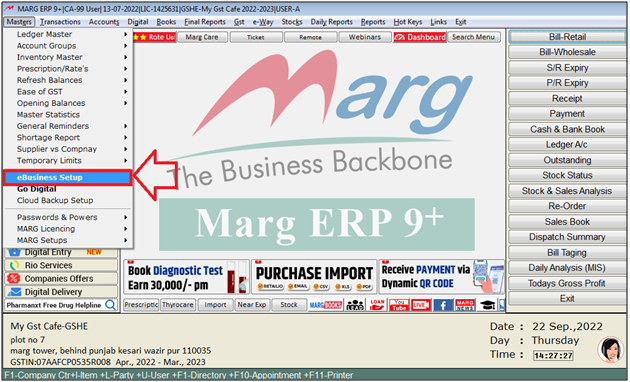
- An 'eBusiness Setup' window will appear.
- The user will select 'Validate & Check Cloud Data'.
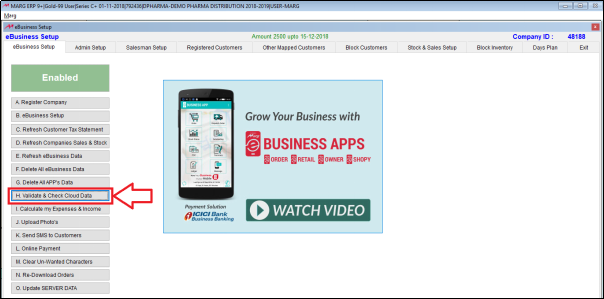
- The user will now click on ‘Check counts of Master’.
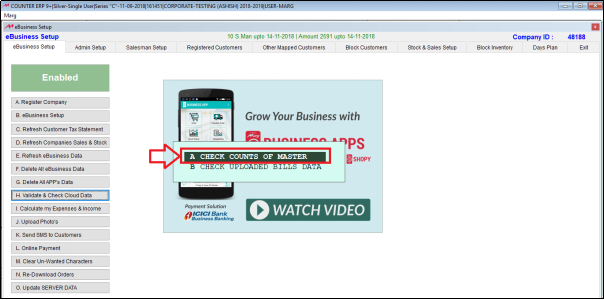
- An Alert window will appear. The user can now view the total items in the software and the number of items uploaded on cloud.
- Like here, there are total 2095 items and 2093 items are uploaded on cloud so ‘Difference’ is displayed.
- Then, there are total 566 parties in the software and also 566 parties are uploaded on cloud so as the count is matched then ‘Okay’ is displayed.
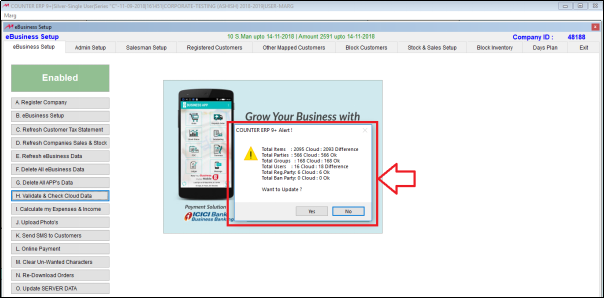
- To update, the user will click on ‘Yes’.
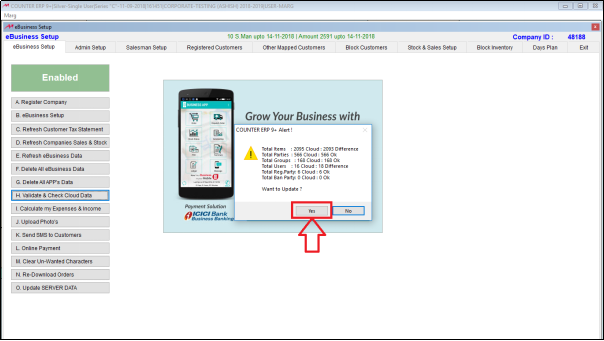
- Now the user will click on ‘Check Uploaded Bills Data’ to check the uploaded bills.
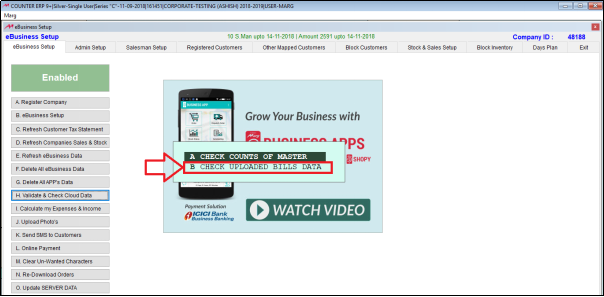
- Now enter the date that from which date to which date the user needs to view the bills.
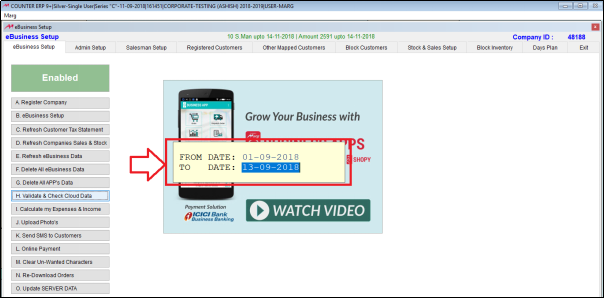
- An 'Error in Uploading!' window will appear where the user can view those bills which are not updated on the server.
- Click on ‘Close’.
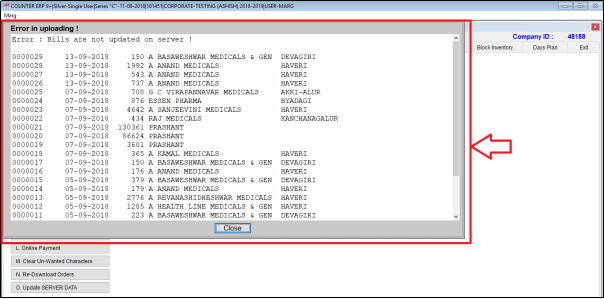
- An Alert window will appear.
- To update those bills click on ‘Yes’.