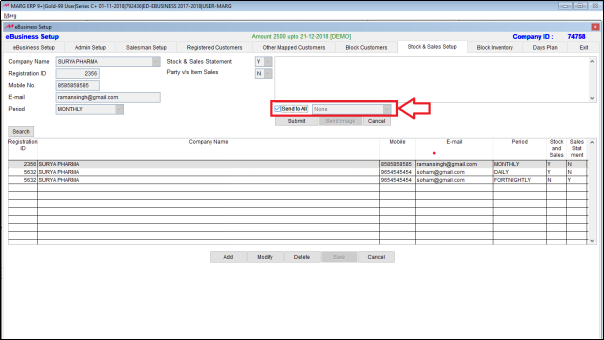Welcome to  -
eBusiness App
-
eBusiness App
Search by Category
Home > Ebusiness App > General Queries > How to Implement Stock & Sales Setup in eBusiness Setup of Marg Software?
How to Implement Stock & Sales Setup in eBusiness Setup of Marg Software?
The user can send the company’s products stock and sales and party wise, item wise statement. As the companies ask for stock and sales statement from their distributors which displays that what product is sold in what quantity.
In order to know the process, the user needs to follow the below steps:
- Go to Master > eBusiness Setup .
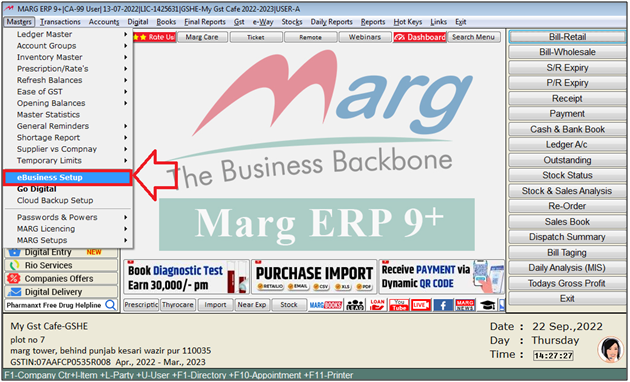
- An 'eBusiness Setup' window will appear.
- The user will click on 'Stock & Sales Setup'
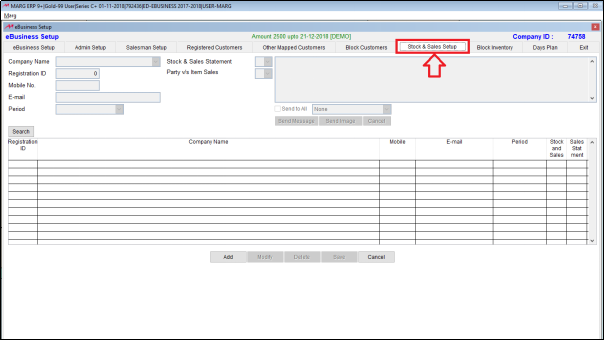
- Click on 'Add'.
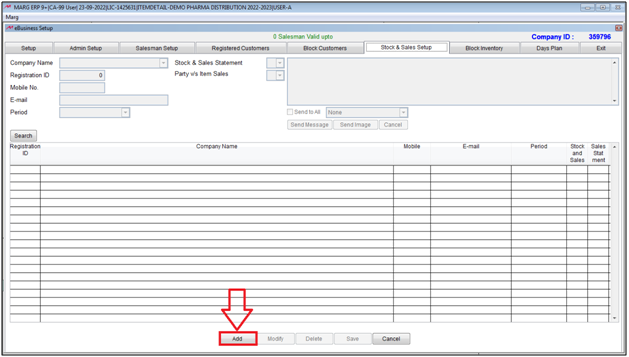
- Normally, for admin, salesman and customer there is a single user id and password. But, the user can also register multiple id in a single company as it may be possible that in one company there could be multiple admins who want to view the stock and sales report.
- Suppose a company 'Surya Pharma' has 2 managers. One of them need to view the monthly stock and sales statement and the other need to view the daily stock and sales statement.
- And along with this that manager need to fortnightly view the party wise/item wise sales report in his e-stock app.
Process to View the Monthly Stock and Sales Statement.
- Now select the company.
- Suppose select ‘Surya Pharma’.
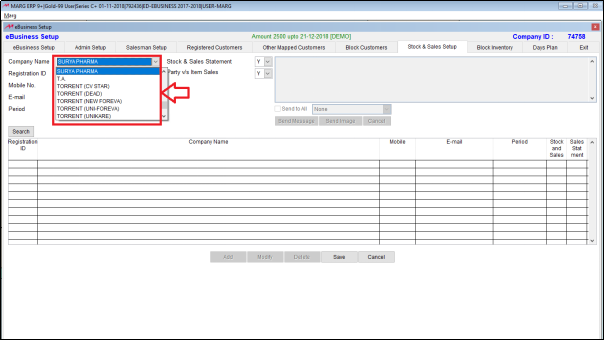
- The user will now enter the registration code of the app.
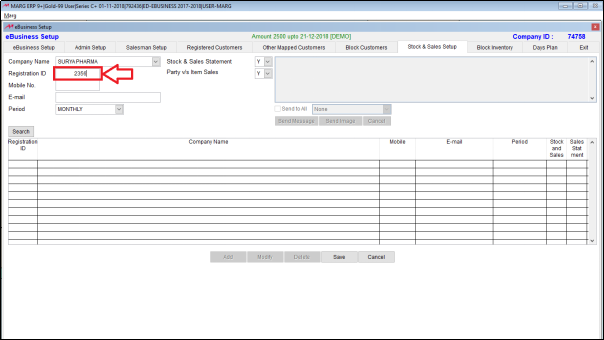
- Now enter the mobile number and e-mail.
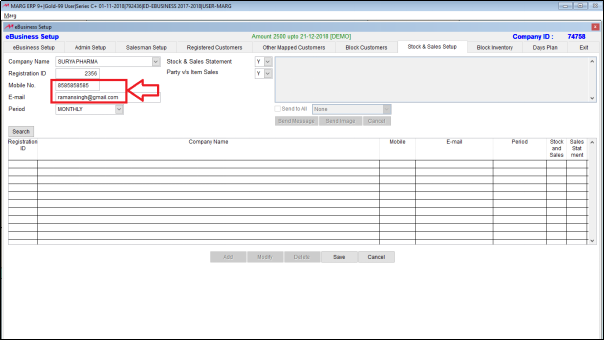
- In ‘Period’ the user will select ‘Monthly’.
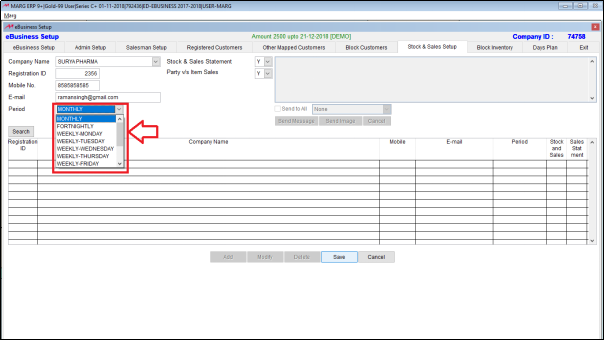
- The user will now set ‘Yes’on ‘Stock and Sales Statement’.
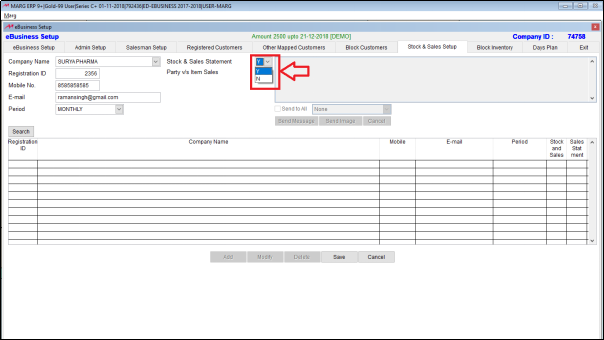
- Suppose this user does not want party/ item sales report then set it as ‘No’.
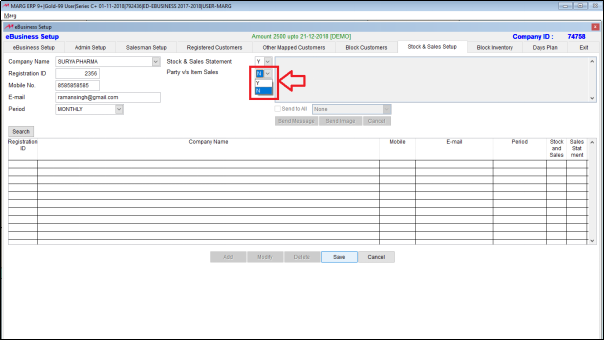
- The user will now click on ‘Save’.
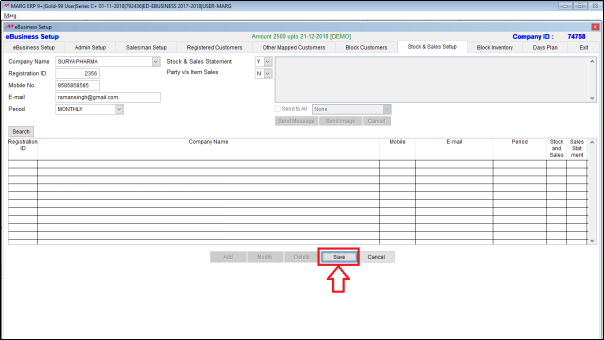
Process to view the Daily Stock and Sales Statement.
- So to register the manager who need to view the daily stock and sales statement and fortnightly view the fortnightly party wise/item wise sales report:
- The user will click on ‘add’.
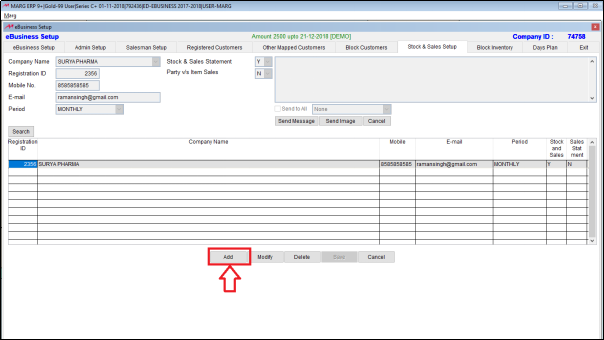
- Now select the company.
- Suppose select ‘Surya Pharma’.
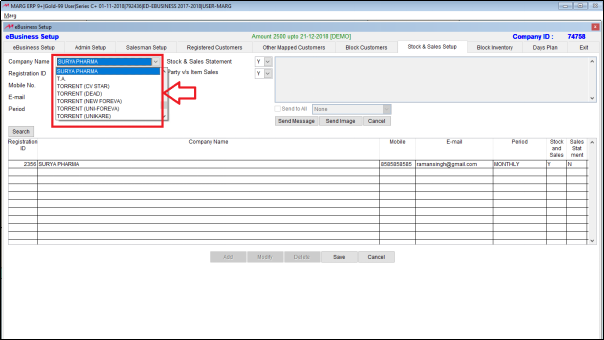
- The user will now enter the registration code of the app.
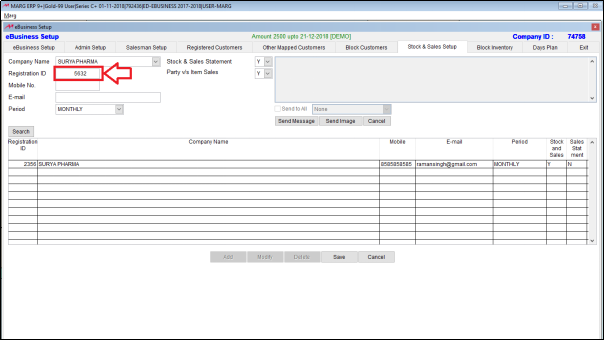
- Now enter the mobile number and e-mail.
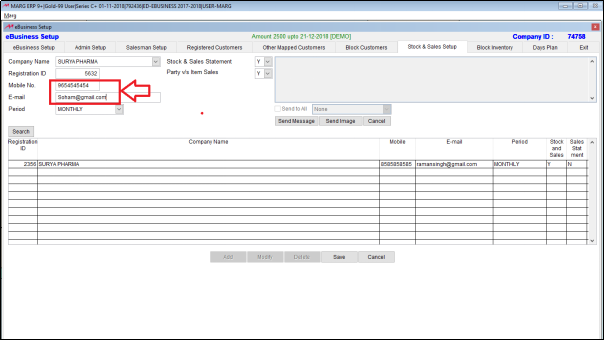
- In ‘Period’ the user will select ‘Daily’.
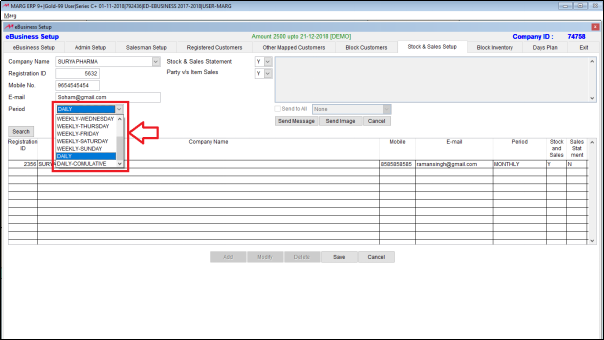
- The user will now set ‘Yes’ on ‘Stock and Sales Statement’.
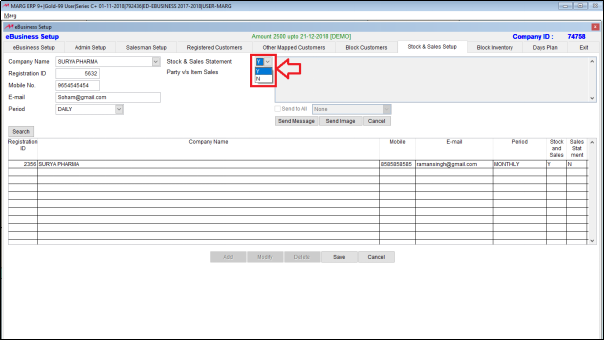
- The user will now set ‘No’ on ‘Party/Item Sale’.
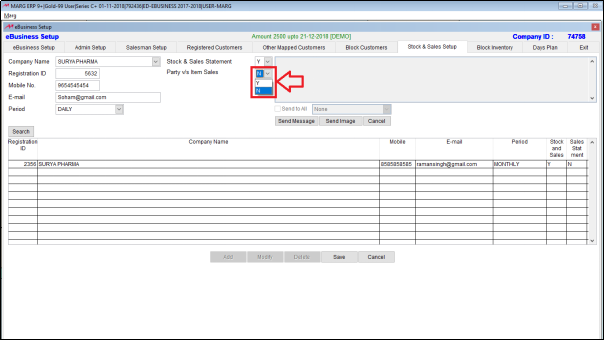
- The user will now click on ‘Save’.
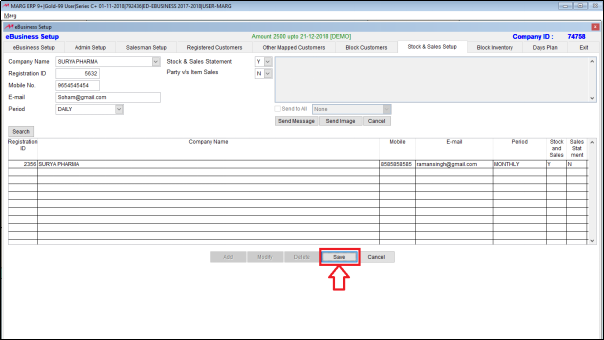
Process to view fortnightly view the party wise/item wise sales report
- Now again click on ‘Add’.
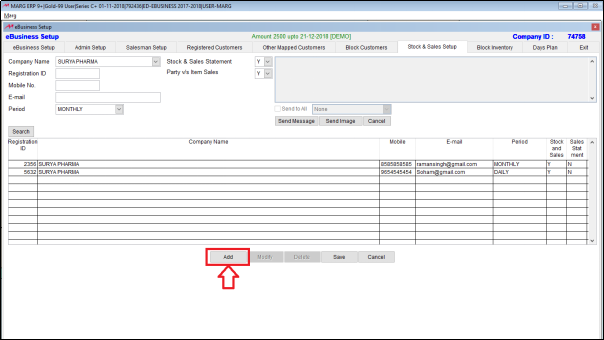
- Now select the company.
- Suppose select ‘Surya Pharma’.
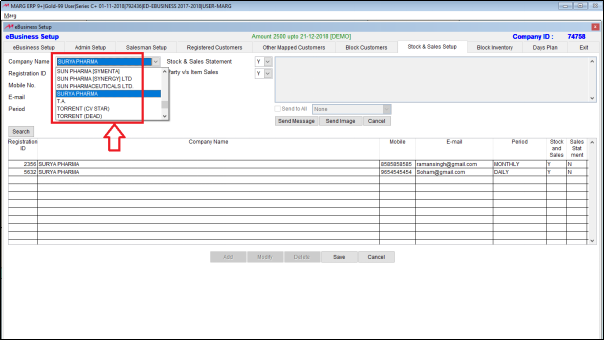
- The user will now enter the registration code of the app.
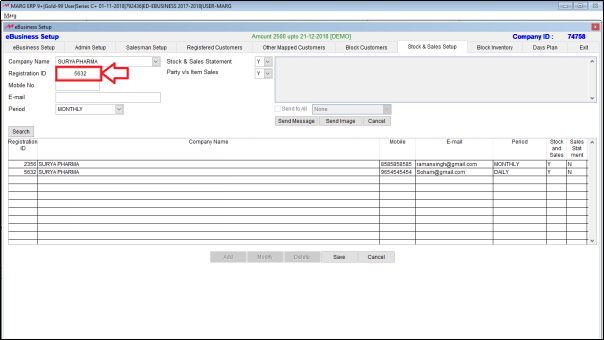
- In ‘Period’ the user will select ‘Fortnightly’.
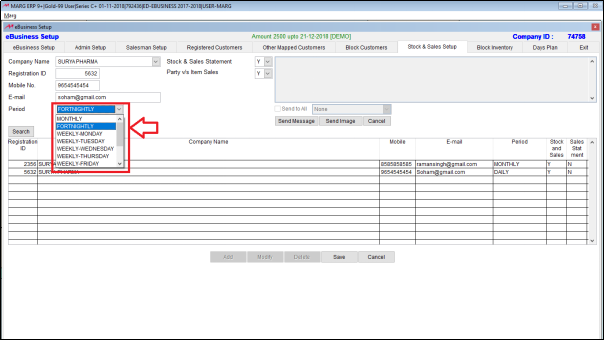
- The user will set ‘No’ to ‘Stock and Sales Statement’.
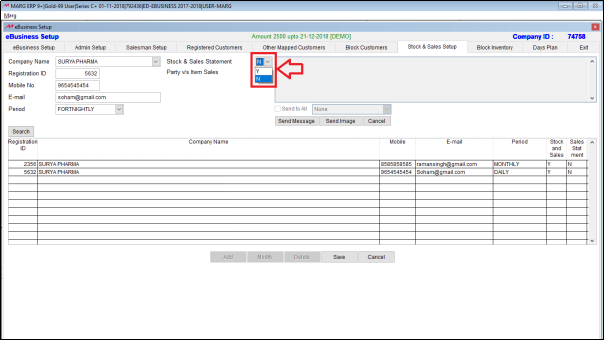
- The user will set ‘Yes’ to ‘Party/ Item Sales’.
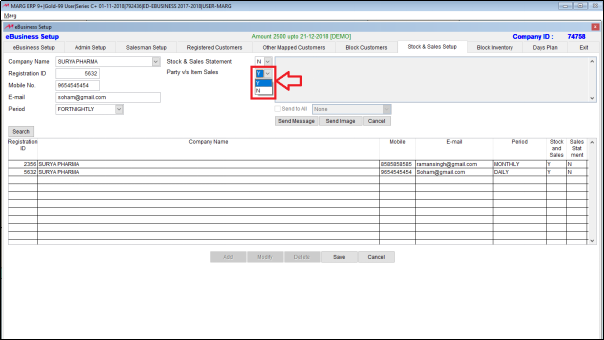
- Click on ‘Save’. Then that manager can view the monthly stock and sales statement and party /item sales report in his app.
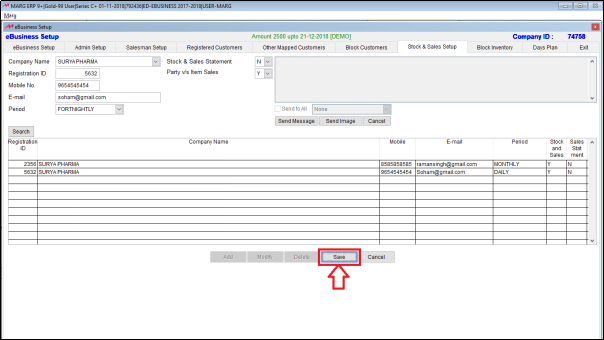
- The user can also message multiple admins altogether or individually through the Stock and Sales Setup.