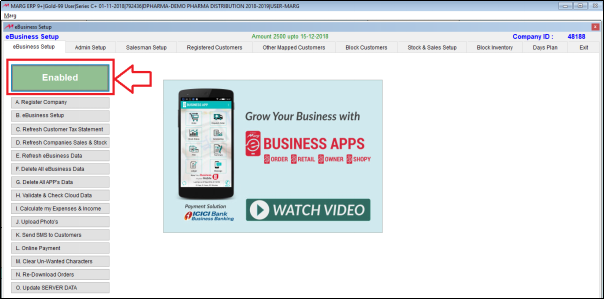Welcome to  -
eBusiness App
-
eBusiness App
Search by Category
Home > Ebusiness App > General Queries > What is the process of eBusiness Registration in Marg software ?
What is the process of eBusiness Registration in Marg software ?
Overview of eBusiness Setup in Marg Software
Specifications of eBusiness Setup in Marg Software
Process of eBusiness Setup in Marg Software
OVERVIEW OF EBUSINESS SETUP IN MARG SOFTWARE
- Marg has 3 applications i.e. E-Retail app for customers, E-Order app for the salesman, E-owner app from which the admin can view the report and track the salesman.
- The user can link these apps to the Marg Software which will enable the growth of their business.
- In Marg Software, the process to link these apps is created in ‘eBusiness Setup’ field and through this the retailers, distributors and manufacturing companies can add their customers, parties and salesman.
SPECIFICATIONS OF EBUSINESS SETUP IN MARG SOFTWARE
- eBusiness setup will only operate on the registered systems in which licence has been registered.
- eBusiness setup neither works on trial version nor in the duplicate licenced software.
- Server.exe should be running for the transmission of data from software to apps and vice versa.
- There must be internet connection.
PROCESS OF EBUSINESS SETUP IN MARG SOFTWARE
- Now go to Masters >> eBusiness Setup.
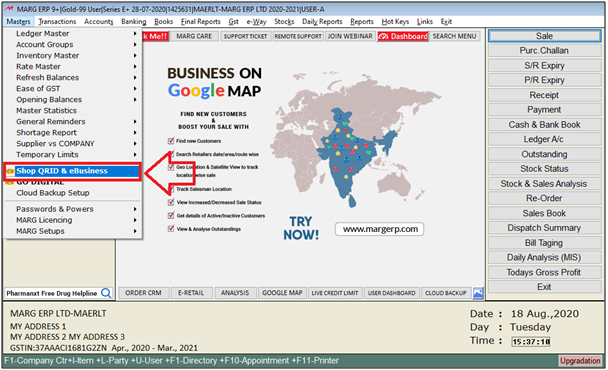
- An 'eBusiness Setup' window will appear.
- The user can view that all these options are disabled and ‘Unregistered’ is displayed i.e. this system is unregistered.
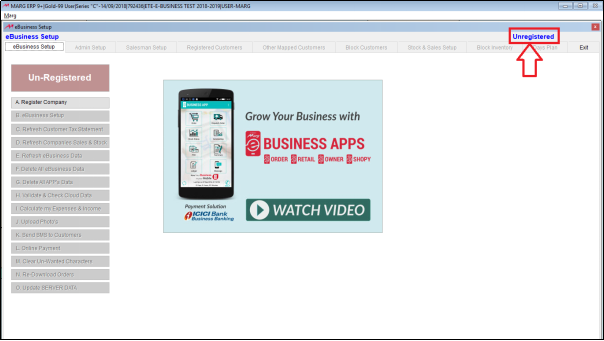
- To register, the user will click on ‘Register Company’.
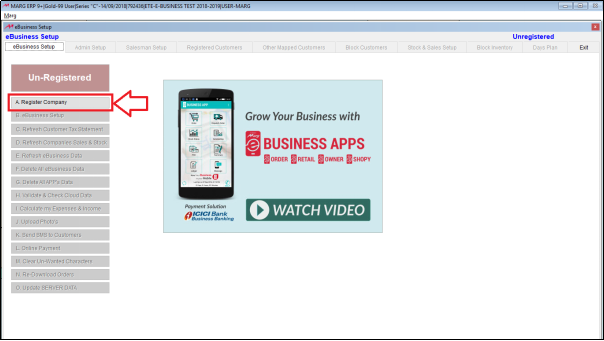
- An Alert window will appear in which the software will ask whether to update latitude and longitude online or not as through the system networking it searches the location.
NOTE: The benefit of this is if the user is using the Marg e-Retail app and is registering as a distributor then it will suggest the nearby distributors to the respective retailers and they can be add directly.
- Now, click on ‘Yes’ then the software will automatically pick the latitude and longitude.
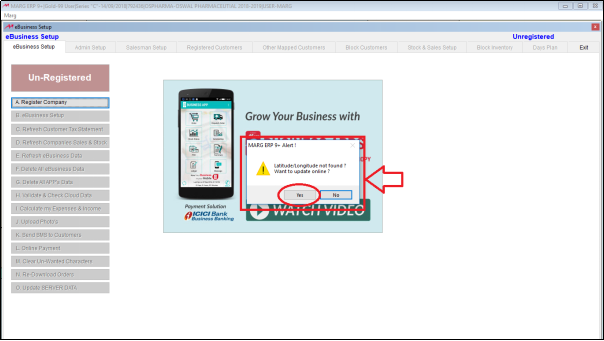
Fig 1. View of alert window in Marg ERP Software
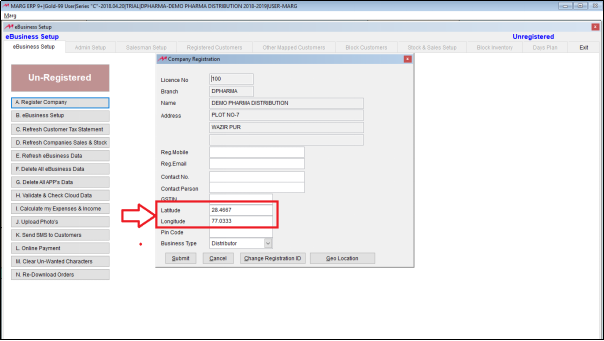
- If the user needs to mention latitude and latitude as per own requirement then click on ‘Geo Location’.
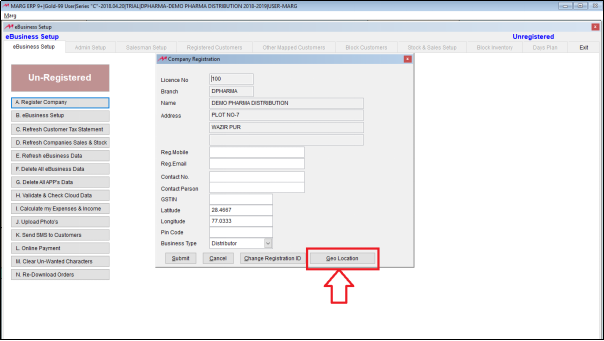
- Now a map will be displayed and the user can update the location as per own requirement.
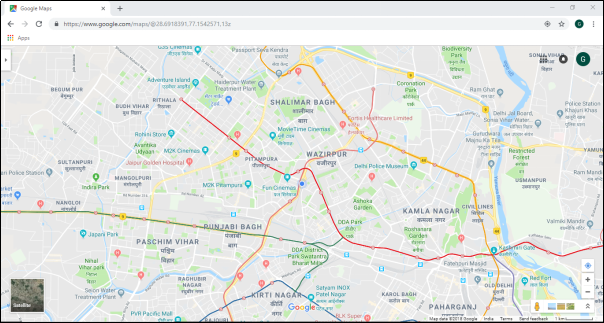
- 'Licence Number','Branch' and 'Name' will be automatically picked by the software from the Company Master.
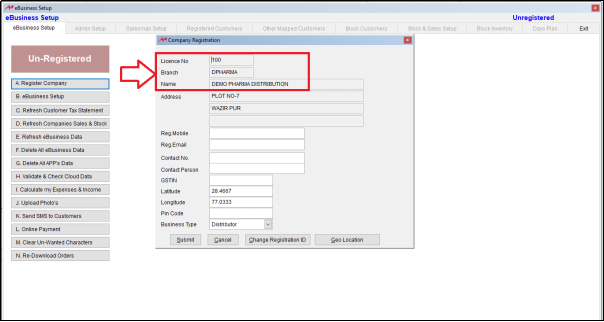
- Then enter the 'Registered Mobile Number' and 'Registered e-Mail Id'.
NOTE: Registered mobile number and registered e-mail id has a very important role like when the user takes the backup and restores it in any other software or gives the backup to someone and they restore it then the user has to enter the OTP received on the email id and mobile number. Until when the correct OTP is not mentioned, the backup will not be restored. This will ensure that the data is not misused.
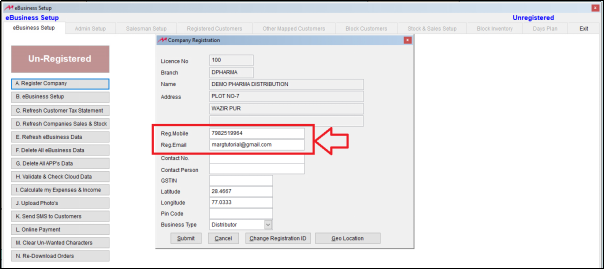
- Then the user will enter the 'Contact Number', 'Contact Person', 'GSTIN and 'Pin Code'.
NOTE: The user will be contacted on the details mentioned here. Suppose the user makes a major change in the registration id or company name then the information from Marg will be provided on these specified details. These contact details will also be reflected to the customers. Suppose the customers can search with the help of registration id.
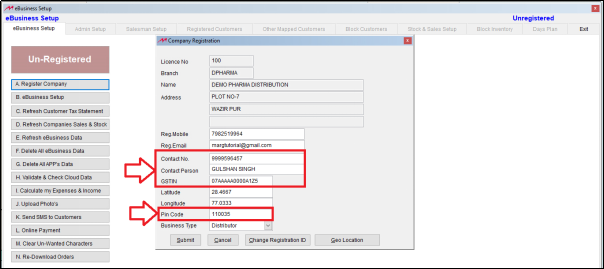
- In ‘Business Type’, the user will select the business type as Retailer, Manufacturer or Distributor.
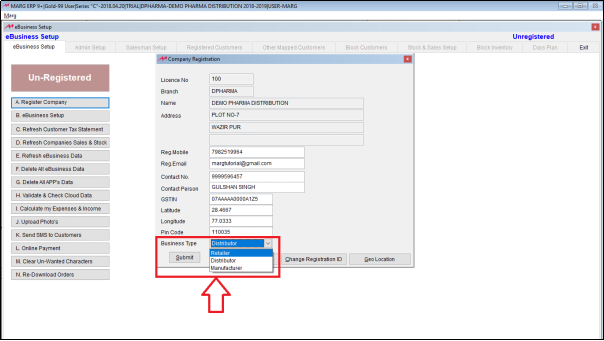
a. Retailer: If the user selects the Business Type as ‘Retailer’:
When registered in eBusiness Setup then the user can receive orders from the customers, and can generate the purchase bill of those orders in the software that is sent from e-retail app & can also register salesmen.
- The retailer will download the e-retail app through which the orders to the suppliers will be given.
- If the retailer needs that when the order will be given from the app then the purchase entry should be automatically generated in the software then the retailer would register as a retailer in eBusiness setup.
- If the retailer would not register himself as a retailer in the eBusiness setup then the purchase entry will not be generated in the software of the order given from the app.
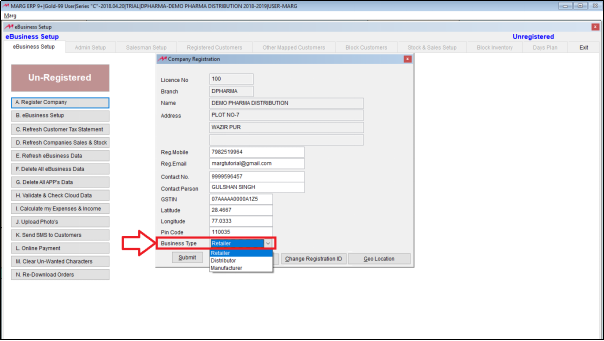
b. Distributor: If the user selects the Business Type ‘Distributor’:
Next, if the user needs that when the order to the manufacturer will be given from the app then the purchase entry should be automatically generated in the software then register as a distributor in eBusiness setup.
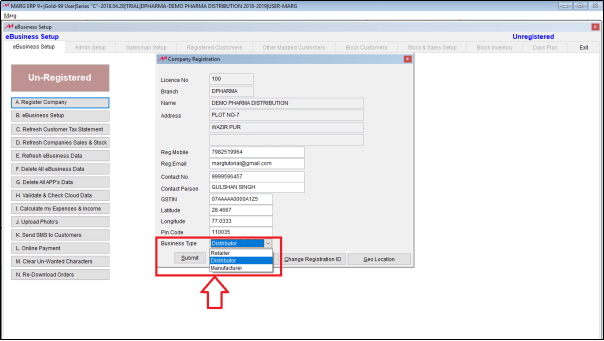
c. Manufacture: If the user selects the Business Type ‘Manufacturer’:
Then, if the user needs to register as manufacturer then select Manufacturer in the eBusiness setup.
The finished products of the manufacturer will be displayed in the salesman and distributor apps.
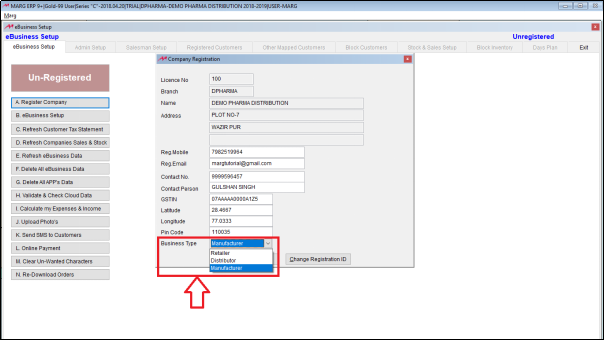
- Suppose the user selects ‘Distributor’.

- The user will now click on ‘Submit’.
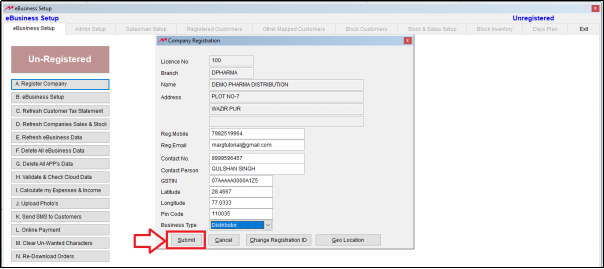
- A pop up of ‘Successfully Registered!’ will appear.
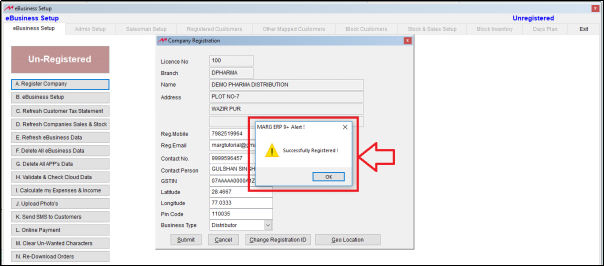
- The user will close the eBusiness setup and then again open it.
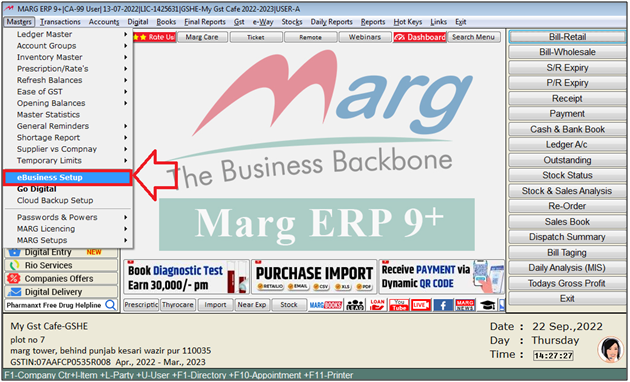
- An 'eBusiness Setup' window will appear.
- The user can view that the company ID has been generated.
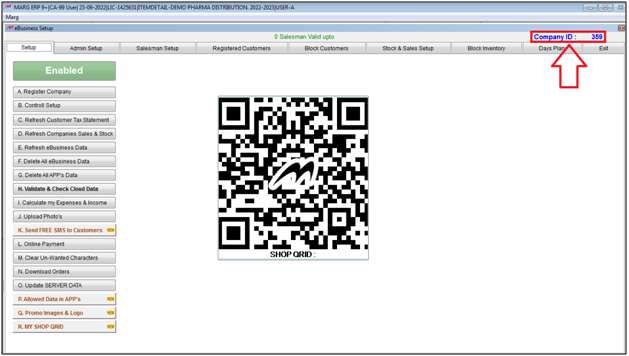
- The user can now view that the eBusiness setup is enabled which means that server is open i.e. the synchronization with app is on and the data like items, PDC, outstanding will be reflected in the app.