Welcome to  -
HRXpert
-
HRXpert
Home > Hrxpert > Attendance Entry > How to Import Attendance from Excel in HRXpert Software ?
How to Import Attendance from Excel in HRXpert Software ?
Overview of Import Attendance from Excel in HRXpert Software
Process to Import Attendance from Excel in HRXpert Software
OVERVIEW OF IMPORT ATTENDANCE FROM EXCEL IN HRXPERT SOFTWARE
- In HRXpert Software, the employer can easily import and maintain the attendance of their respective employees in bulk through Excel.
- Suppose, there are 400 employees in an organization whose attendance is maintained in an excel sheet. So, with the help of HRXpert Software, the employer can easily import the employee’s attendance through excel.
PROCESS TO IMPORT ATTENDANCE FROM EXCEL IN HRXPERT SOFTWARE
In order to Import the Attendance, an excel sheet must be in the format as displayed below:
- Firstly, specify the Month and Year of which the Attendance needs to be imported. (Suppose, 5th May 2017)
- Specify the Employee Code.
- Then specify the days for which the employee was present in the defined month. Similarly, define Weekly offs, Total Holidays, On Duty, Absent, Casual Leave, Earned Leave, Sick Leave, Restricted Leave etc.
- Here, Comp off. Earned means if an employee is working on a non-working day (e.g. Sunday) then it will appear in Comp. Off Earned and when he/she avails that Comp. off (leave) on any working day then it will appear in Comp. off Availed.
- So, in this way the employer can maintain the employee’s attendance in bulk in excel.
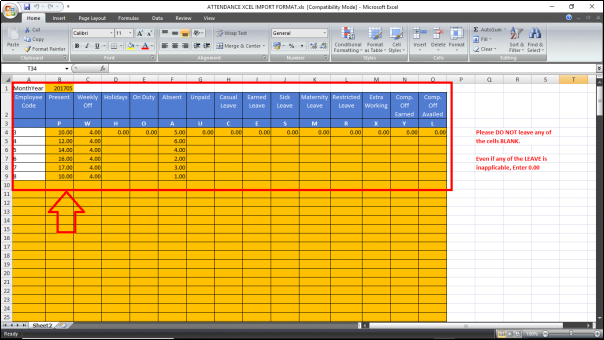
- Now, in order to import the excel in HRXpert Software, go to Data Entry > Attendance Entry > Import Attendance from Excel.

- An 'Attendance Import' window will appear where the user will click on 'Browse'.
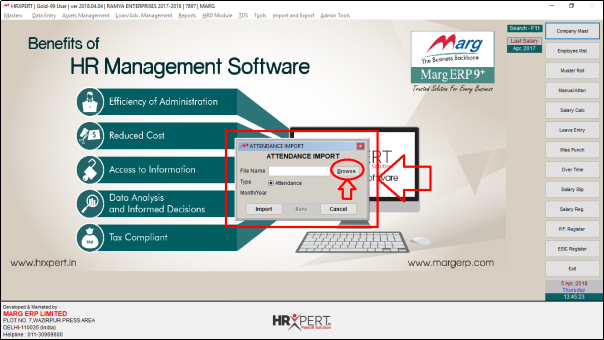
- Select 'Excel File'.
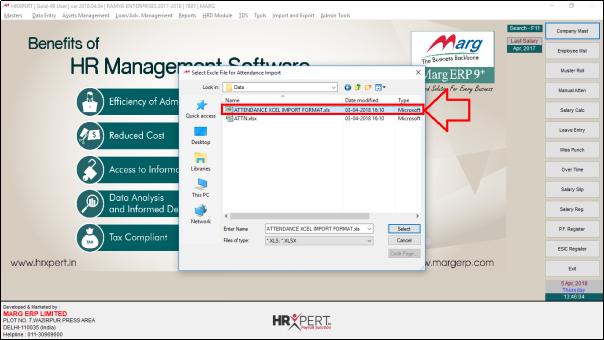
- Then click on 'Import' and Save it.
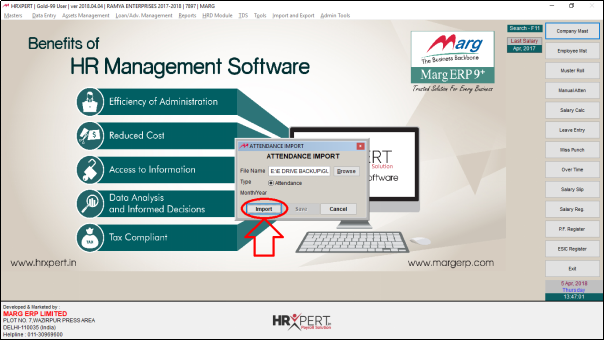
- A Marg Payroll alert will appear, click on 'Ok'.
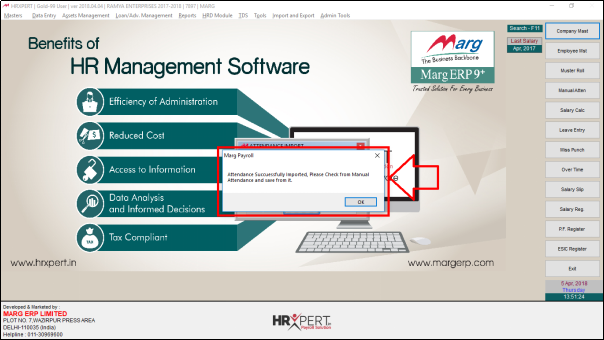
- Now go to Data Entry > Attendance Entry > Manual Attendance (process the salary after importing the Attendance).

A 'Manual Attendance' window will appear where the employer will fill the below fields:
a. Grade: Select the Grade as per the requirement (Suppose, select Paid Staff)
b. Month: Select the Month as per the requirement (Suppose, select May 2017)
Then click on 'Show'.
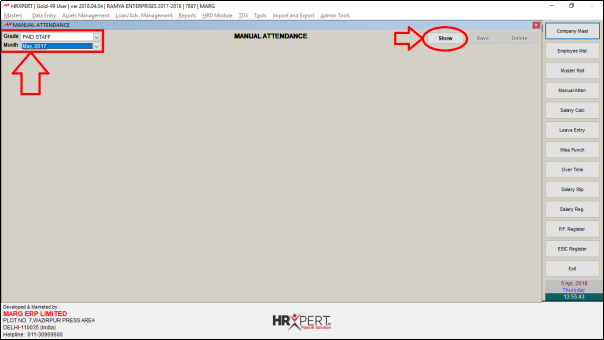
- Now, the employer will save the Attendance.

After following the above steps, the employer can view Attendance will get Import from Excel in HRXpert Software.











