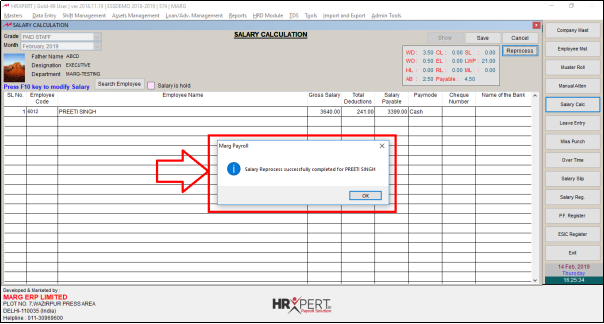Welcome to  -
HRXpert
-
HRXpert
Home > Hrxpert > Attendance Entry > How to Pass Missing Punch Entry in HRXpert Software ?
How to Pass Missing Punch Entry in HRXpert Software ?
In HRXpert Software, the employer can easily pass the entry for a missed punch in case if an employee is unable to punch in or out because of networking, issues or any other reason.
In order to pass Missing Punch entry, the employer needs to follow the below steps:
- Go to Data Entry > Attendance Entry > Missing Punch Entry.
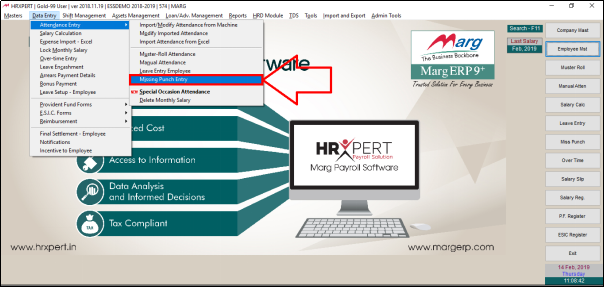
- A 'Missing Punch Details' window will appear.
- The employer will search either by Entering the code/Name of the employee whose missed punch entry needs to be created.

- Now, press 'Enter' key or 'Double click' on that particular employee.
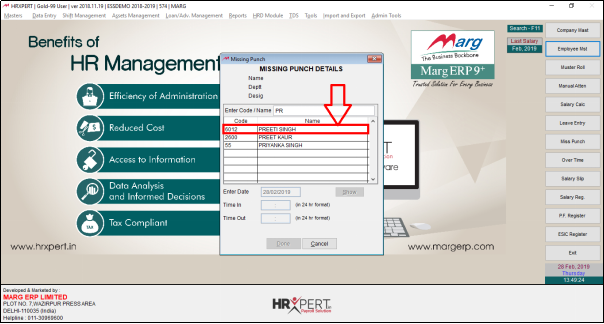
- An alert message of 'Are You Sure to Continue' will appear i.e. whether the employer is sure to create the missed punch entry of the selected employee or not.
- Click 'Yes'.

- In 'Enter Date' option, the employer will mention the date for which the missed punch needs to be created.
- Click on 'Show'.

- Now, if the missed punch is done at 'In Time' then enter the 'In Time' or if the missed punch is done at 'Out Time' then enter the 'Out Time' here.
- Suppose enter In Time '9:55 am' and click on 'Done'.
Note: The 'In Time' and 'Out Time' must be entered in 24 hrs format.
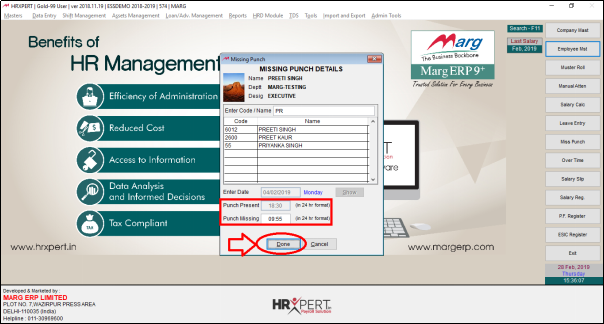
- An alert Message 'Attendance saved. Please Re-process Salary' will appear.
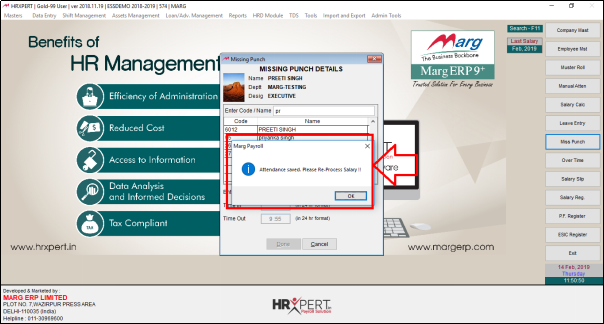
- In order to Re-process the Salary, go to Salary Calc.
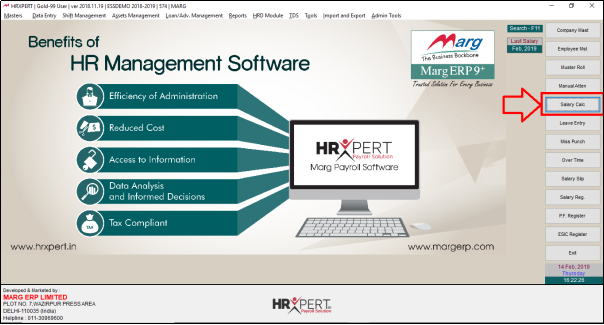
A 'Salary Calculation' window will appear.
a. Grade: Select the Grade as per the requirement (E.g. Paid Staff)
b. Month: Select the Month as per the requirement (E.g. Feb 2019)
Then Click on 'Show'.

- The employer will click on 'Re-Process'.
- Then click on 'Yes'.
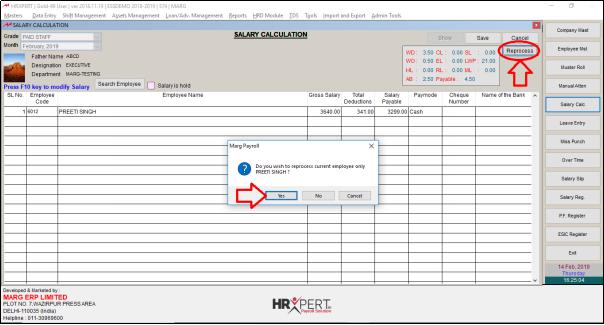
- A message of'Salary has been successfully Re-processed' will appear.
- Click on 'Ok'.