Welcome to  -
HRXpert
-
HRXpert
Home > Hrxpert > Attendance Entry > What is the Process of Employee Leave Entry in Hrxpert Software ?
What is the Process of Employee Leave Entry in Hrxpert Software ?
Overview of Leave Entry Employee Option in HRXpert Software
Process Of Employee Leave Entry In HRXpert Software
Process To Delete Leave Entry Of An Employee In HRXpert Software
OVERVIEW OF LEAVE ENTRY EMPLOYEE OPTION IN HRXPERT SOFTWARE
- If an organization is using HRXpert Software and is not using ESS (Employee Self Service) through which the employees generate their leave requests.
- So, in this case the organisations manually maintain the leave entry of their employees on the basis of 1st half, 2nd half or Both.
- But with the help of Marg HRXpert Payroll Software, the employer can easily fill the leave entry details of their respective employees i.e. whether the employee has taken leave for 1st half, 2nd half or Both.
- It also displays the Leave balances of that employee at the time of leave entry details.
PROCESS OF EMPLOYEE LEAVE ENTRY IN HRXPERT SOFTWARE
- Go to Data Entry > Attendance Entry > Leave Entry Employee.
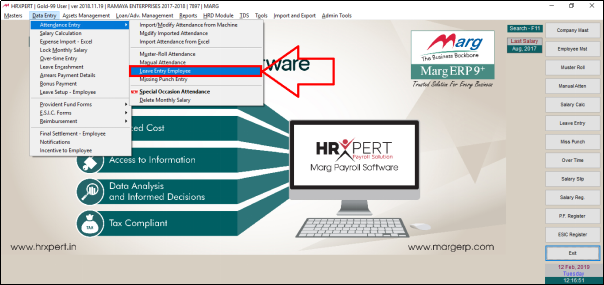
- A 'Leave Entry Detail' window will appear.
- The employer will either double click on that employee whose leave entry detail needs to be filled or select that particular employee
- Then press 'Enter' key.
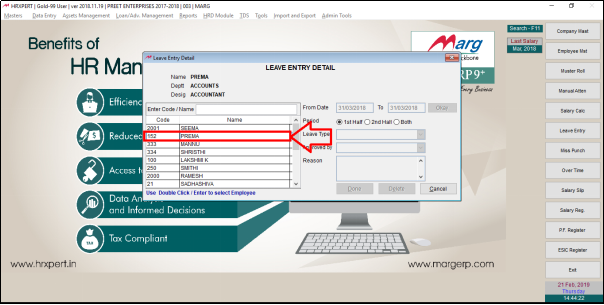
- A Marg Payroll alert of 'Are you sure to continue' will appear.
- The employer will click on 'Yes'.

a. From Date: Specify the dates i.e. from which date till which date the leave entry details needs to be entered.
Then click on 'Okay'.
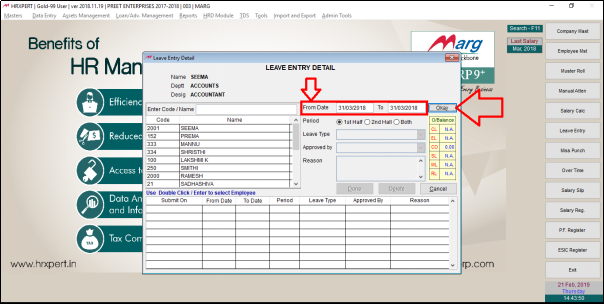
b. Period: Select the period whether the leave entry is for 1st half, 2nd half or Both.
Suppose select 'Both'.

c. Leave Type: Select the Leave Type for e.g. Casual Leave.
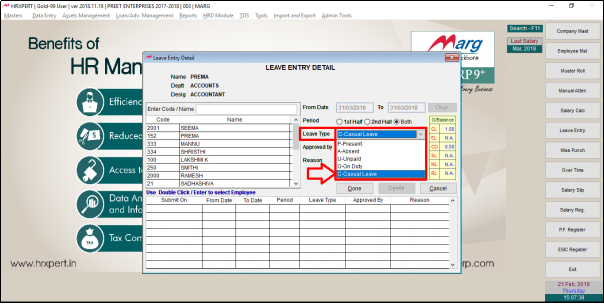
d. Approved By: Select the concerned person through which the leave needs to be get approved.

- Also, the employer can view that leave balances of that particular employee while entering leave entry details.

e. Reason: Enter the reason for the leave.
Now click on 'Done'.
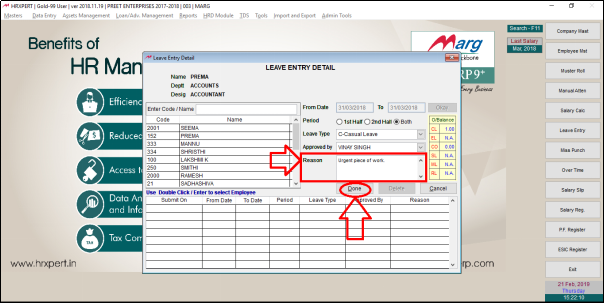
- An alert message of 'Do you want to save leave entry?' will appear.
- Click on 'Yes' to save the Leave Entry.

Fig. 1 Process of Leave Entry Employee in HRXpert Payroll Software.
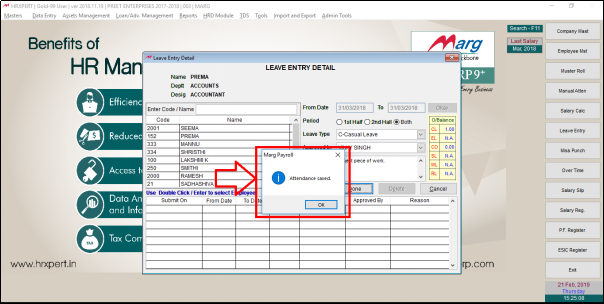
- The employer can view that the leave entry details has been submitted. So, in this way the employer can do the leave entry of the employees.

PROCESS TO DELETE LEAVE ENTRY OF AN EMPLOYEE IN HRXPERT SOFTWARE
- Firstly click on the details of the employee in order to delete the Leave Entry.
- Then click on 'Delete'.












