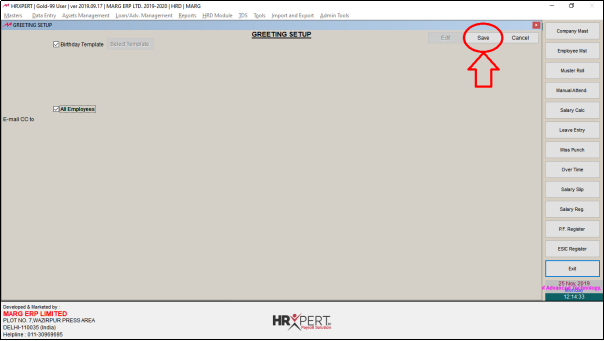Welcome to  -
HRXpert
-
HRXpert
Home > Hrxpert > Birthday Greeting Setup > What is the Process of Birthday Greeting setup in HRXpert Software ?
What is the Process of Birthday Greeting setup in HRXpert Software ?
Overview Of Birthday Greeting Setup In Hrxpert Software
Process Of Birthday Greeting Setup In Hrxpert Software
Process To Predefine Birthday Greeting Setup In Hrxpert Software
OVERVIEW OF BIRTHDAY GREETING SETUP IN HRXPERT SOFTWARE
- Birthday Greeting Setup Option enables the employers to create birthday greeting templates for employees.
- The employer needs to enter the employee details i.e. employee name, birthday date, department name and designation to easily set predefined birthday templates in HRXpert Software.
PROCESS OF BIRTHDAY GREETING SETUP IN HRXPERT SOFTWARE
- Go to Admin Tools > Birthday Greeting Setup.

- A ‘Greeting Setup’ window will appear.
- Click on ‘Edit’.
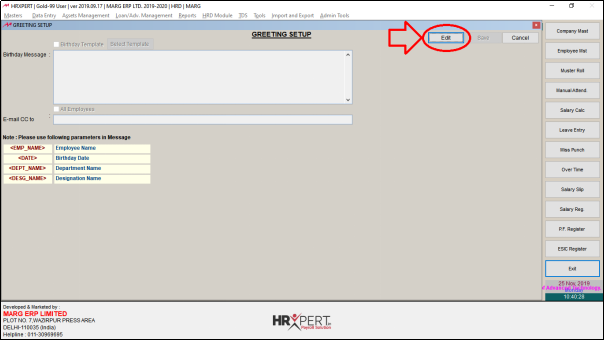
- In ‘Birthday Message’ field, mention the message as per the requirement.
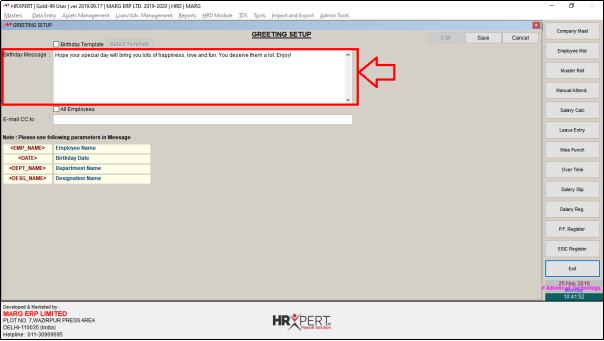
- The employer can also mention the employee name / birthday date / department name / designation along with the Birthday message by using the given parameters.

- Suppose the employer needs to send employee name and department with Birthday message.
- So mention ' '.
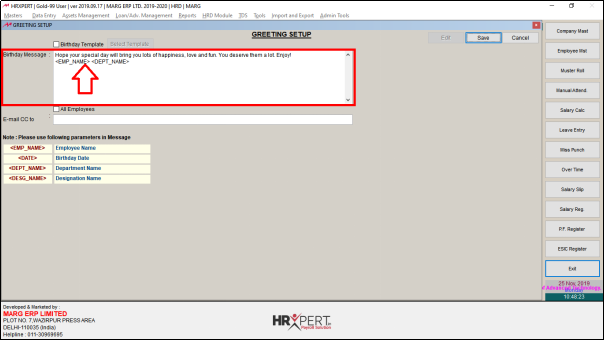
- Now, if the employer needs to set this parameter for all the employees then place check mark on ‘All Employees’.

- The employer can also mark a particular email in CC as per the requirement.
- Suppose enter demo@margerp.com.
- This means the birthday message would be sent to that particular employee along with the email id mentioned in CC.

- Click on ‘Save’.
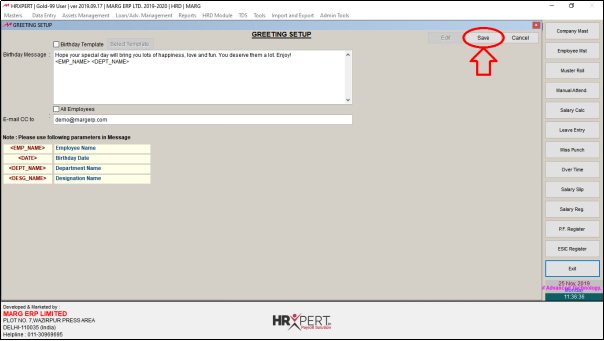
PROCESS TO PREDEFINE BIRTHDAY GREETING SETUP IN HRXPERT SOFTWARE
- Go to HRD Module > Customized HRD Templates.
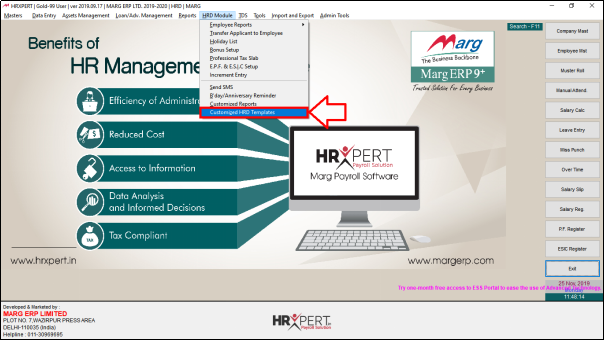
- A ‘Customized HRD Templates’ window will appear.
- Click on ‘Open’.

- In 'Template' field, the employer will select 'Birthday Mail'.
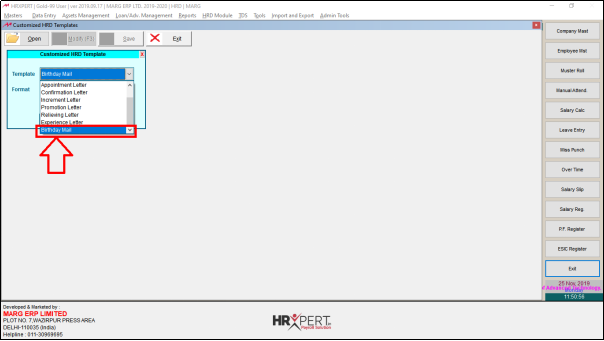
- Click on ‘Ok’.
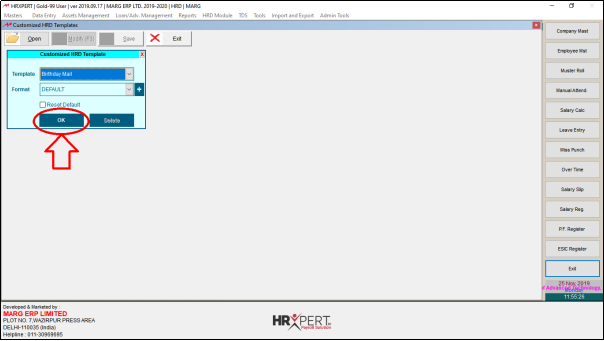
- A default birthday message will get display.

- Click on 'Modify' to change the template as per the requirement.

- Now the employer will make changes as per the requirement.

- Click on ‘Save’ to save changes.
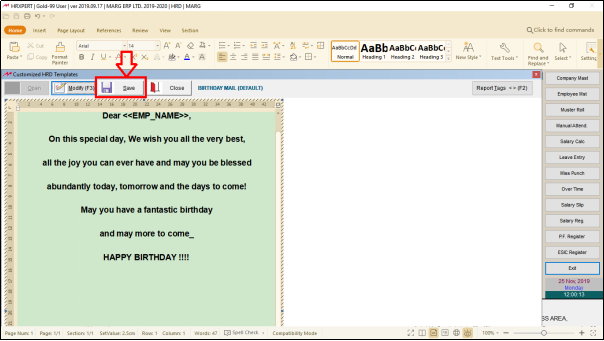
- Again click on ‘Save’ and click on ‘Close’.

- Now the employer will click on 'Exit' to exit from the window.

- Again go to Admin Tools > Birthday Greeting Setup.
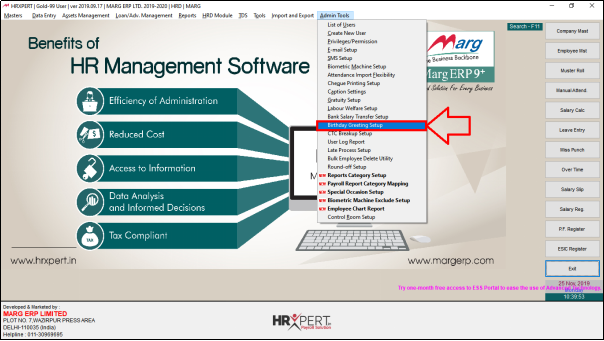
- A ‘Greeting Setup’ window will appear where the employer will click on ‘Edit’.
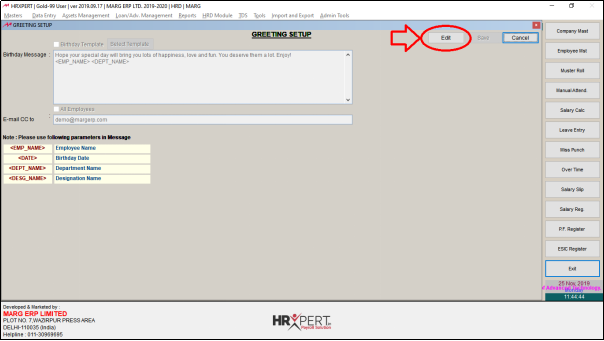
- Then click on ‘Birthday Template’.

- A ‘Select Customized HRD Template’ window will appear.
- Click on ‘Ok’.
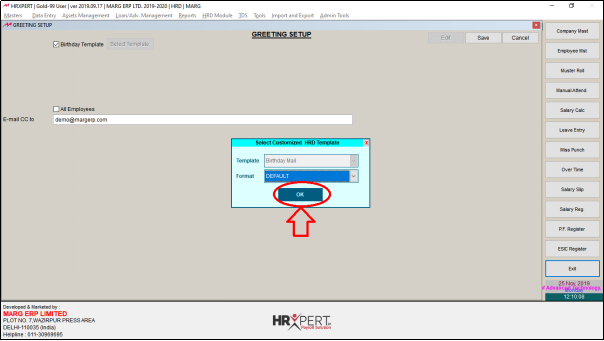
- Now, the preview of Birthday Message template will get display.

- The employer will click on cross icon (X) to close Birthday Mail Template window.

- If the employer wants to set the predefined template for all the employees, then select ‘All Employees’.
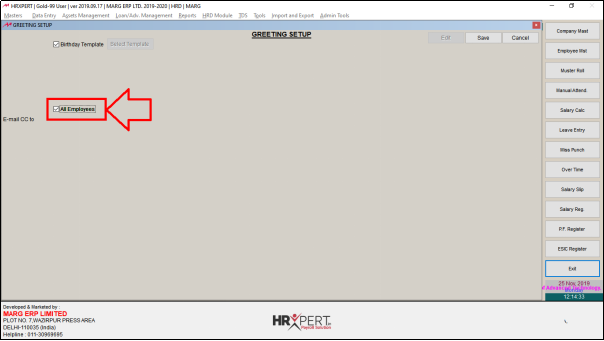
- The employer can set a particular Email ID in CC as per the requirement.

- Suppose select ‘All Employees’.
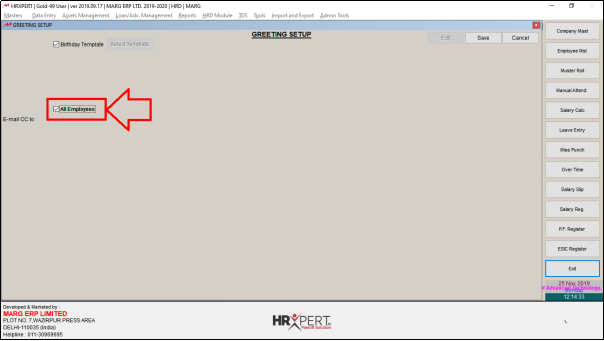
- Click on ‘Save’.