Welcome to  -
HRXpert
-
HRXpert
Home > Hrxpert > Branch > What is the process of Branch Master in HRXpert Software ?
What is the process of Branch Master in HRXpert Software ?
Overview of Branch Master in HRXpert Software
Process to Create Branch in HRXpert Software
Process to Modify Branch in HRXpert Software
Process to Delete Branch in HRXpert Software
OVERVIEW OF BRANCH MASTER IN HRXPERT SOFTWARE
- Most of the Companies work on Branch & Division concept i.e. they operate many branches in different locations. Similarly, they also have different employees working under different divisions.
- The purpose of creating multiple branches and divisions is to maintain the hierarchy in the work process and to make it simple and easy to manage and communicate effectively within different branches and divisions.
- In Marg HRXpert Software, one can create multiple branches like Rohini, Dwarka, Wazirpur, etc. and also different divisions like Manufacturing Division, Accounts Division, Sales & Marketing Division, etc.
PROCESS TO CREATE BRANCH IN HRXPERT SOFTWARE
- Go to Masters > Branch.
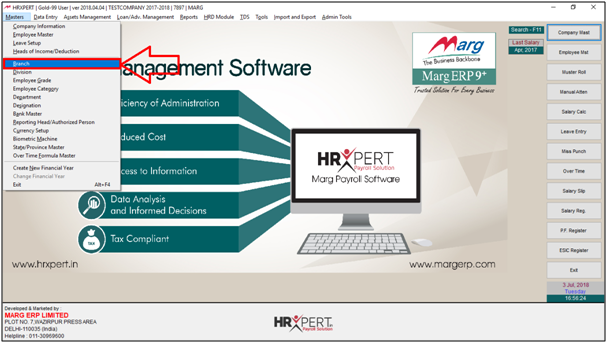
- A 'Branch Master' window will appear.
- Click on 'Add' to create new branch.
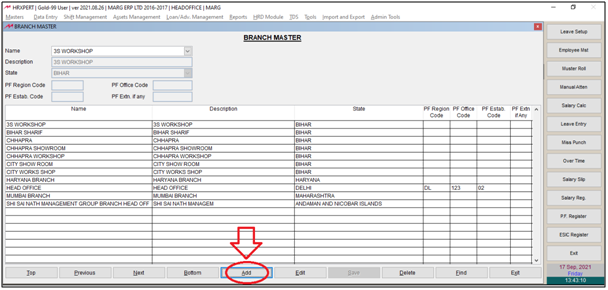
- A 'New Branch Name' window will appear.
- Enter the name of the branch as per the requirement.
- Suppose mention 'Rohini' and click on 'Okay'.
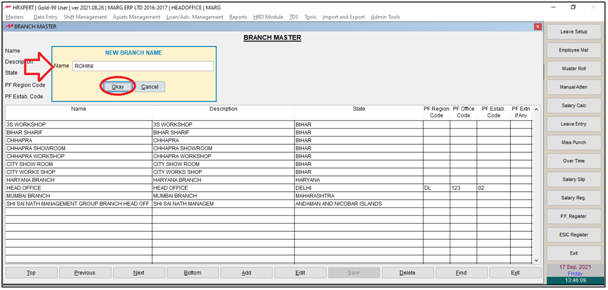
- Select the State where that particular branch exists.
- Suppose select 'Delhi'.
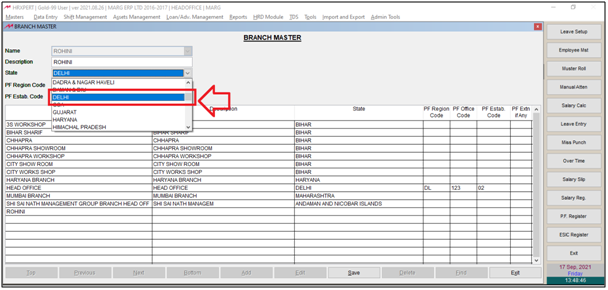
a. PF Region Code: It means there will be a different PF Code of every branch if there are multiple branches of the company.
So, in order to maintain PF branch wise then enter PF Regional Code here branch wise like if it is of Delhi then enter DL.
b. PF Office Code: Enter PF Office Code.
c. PF Establishment Code: Enter PF Establishment Code.
d. PF Extn. If any: If there is any PF extension then enter it here.
Note: On basis of these PF details, the PF Challan gets generated.
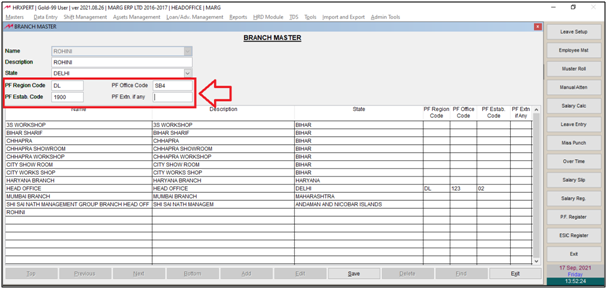
- Then click on 'Save'.
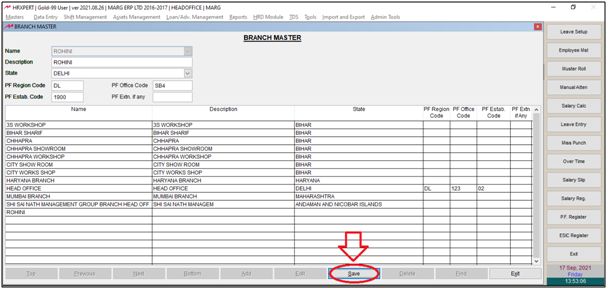
PROCESS TO MODIFY BRANCH IN HRXPERT SOFTWARE
- Go to Masters > Branch.
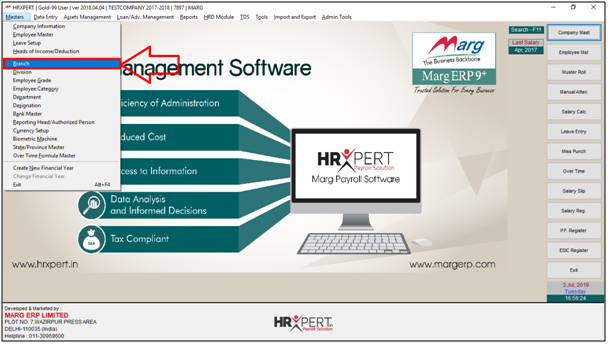
- A 'Branch Master' window will appear.
- Select the Branch which needs to be modified.
- Suppose select 'City Work Shop'.
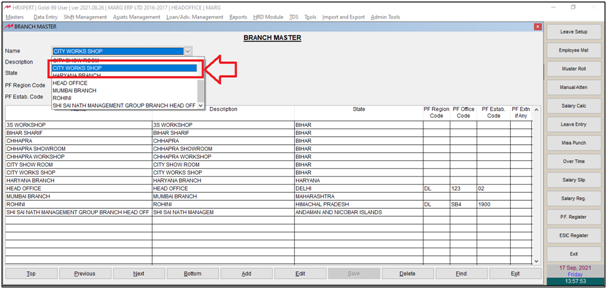
- Click on 'Edit' button.
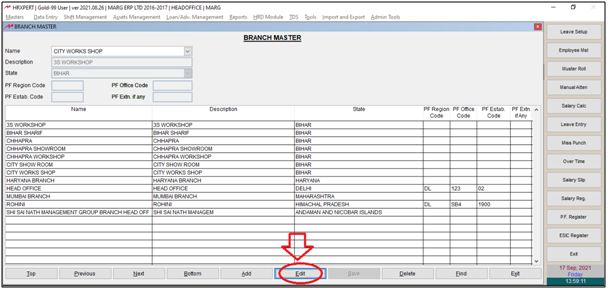
- Now the employer can make the changes as per the requirement.
- Then click on 'Save' to save the changes.

- Again click on 'Save'.
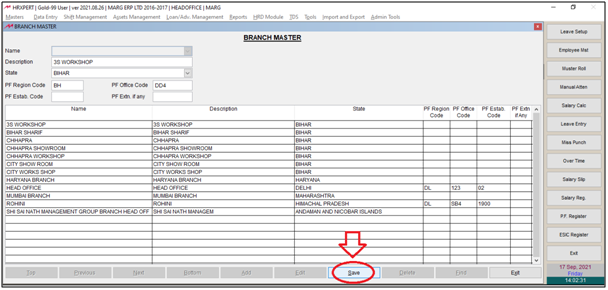
PROCESS TO DELETE BRANCH IN HRXPERT SOFTWARE
Note: If the employer has selected the Branch in any particular Division or Employee then that Branch cannot be deleted.
- Go to Masters > Branch.
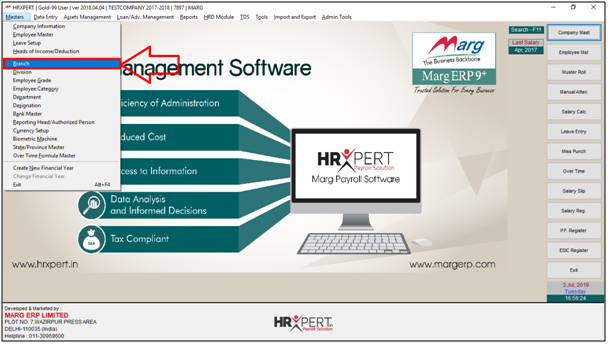
- A 'Branch Master' window will appear.
- Select the Branch which needs to be deleted.
- Suppose select 'Rohini'.
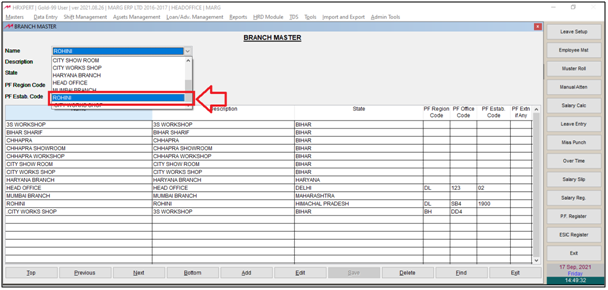
- Then click on 'Delete'.
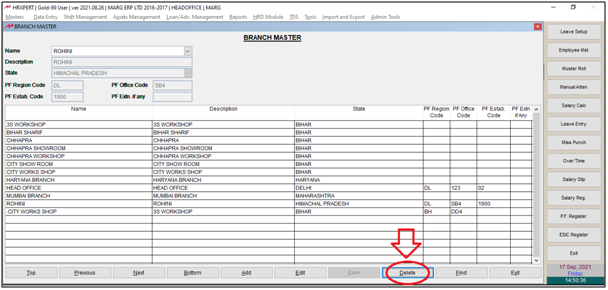
- An alert of 'Sure to Remove the details' will appear.
- Click on 'Yes' to delete branch.
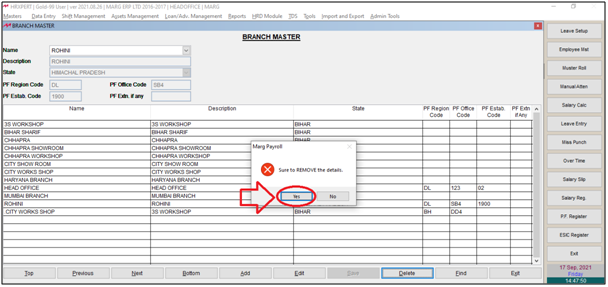
After following the above steps, the selected branch will get deleted.











