Welcome to  -
HRXpert
-
HRXpert
Home > Hrxpert > Bulk Employee Delete Utility > How to Delete Employee in Bulk in HRXpert Software ?
How to Delete Employee in Bulk in HRXpert Software ?
Overview Of Bulk Employee Delete Utility in HRXpert Software
Process to Delete Employee in Bulk in HRXpert Software
OVERVIEW OF BULK EMPLOYEE DELETE UTILITY IN HRXPERT SOFTWARE
- Bulk Employee Delete Utility option in Marg HRXpert Software enables the employer to delete employees in bulk in case any wrong details of the employees have been imported while importing the Employee Masters.
PROCESS TO DELETE EMPLOYEE IN BULK IN HRXPERT SOFTWARE
- Go to Admin Tools > Bulk Employee Delete Utility.
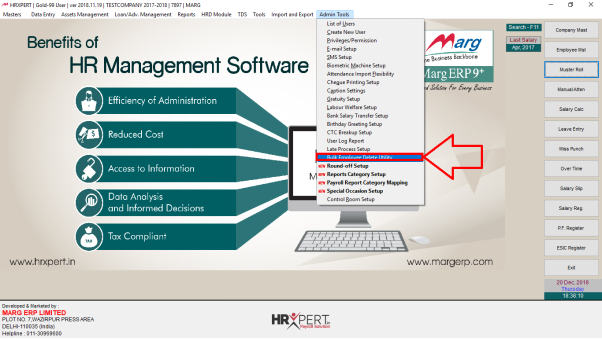
- A 'Bulk Employee Delete Utility' window will appear.
- The employer will select Grade, Branch, Department and Designation as per the requirement.
Note: Here only those employee will display whose salary is not generated or salary process not completed. If so, the employer needs to delete salary first only then employee will display.
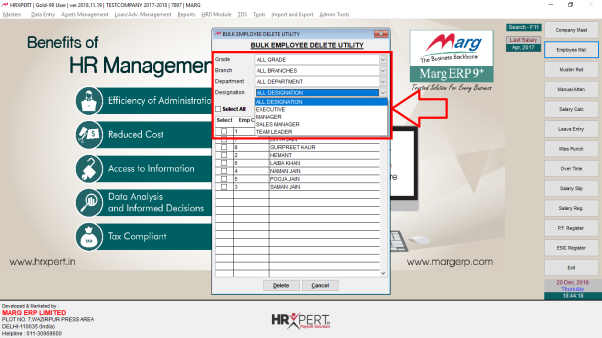
- The emoployer will click on 'select All' to delete all employee and can delete selected employee.
- Click on 'Delete'.

After following the above steps, the employer can Delete Multiple Employee in Bulk in HRXpert Software.











