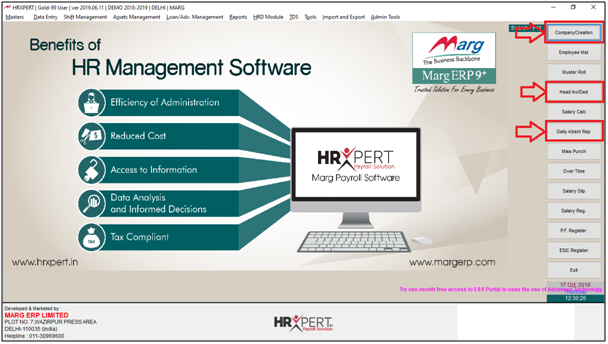Welcome to  -
HRXpert
-
HRXpert
Home > Hrxpert > Button Setting > How to create Shortcut button in HRXpert Software ?
How to create Shortcut button in HRXpert Software ?
Overview of Shortcut Button in HRXpert Software
Process To Create Shortcut Button in HRXpert Software
OVERVIEW OF SHORTCUT BUTTON IN HRXPERT SOFTWARE
- In HRXpert Software, with the help of Button Setting feature the employer can easily customise the shortcut buttons at the right side of the home screen.
- The employer can directly click on that button and use that particular function. This makes it easier for the employer to access different functions without the need to go through different menus on the menu bar.
PROCESS TO CREATE SHORTCUT BUTTON IN HRXPERT SOFTWARE
- Go to Tools > Button Setting.
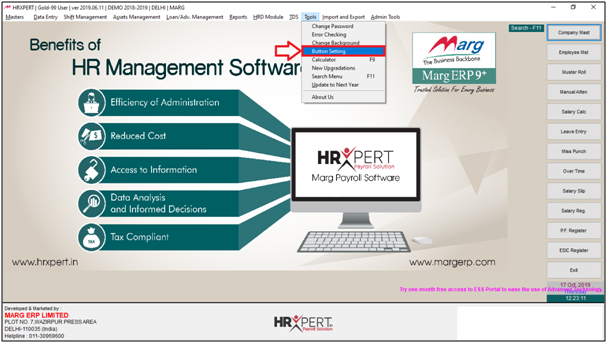
- A 'Button Setting' window will appear.
- The employer will click on ‘Edit’.
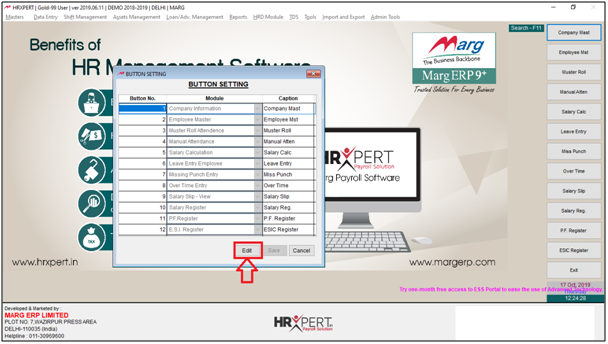
- The employer will select the buttons which needs to be replace.
- Suppose select ‘Button No. 4’.

- The employer will select Module which needs to set.
- Suppose select ‘Heads of Income Deduction’.

- According to the module, the Caption will also change.

- Similarly the employer will replace 'Leave Entry Employee' with 'Daily Absent Report'.
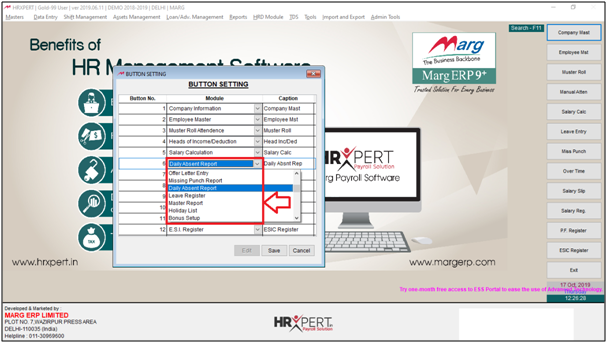
- Similarly, the Caption will also change.

- Suppose change Button for ‘Company Master’ to ‘Company Creation’.
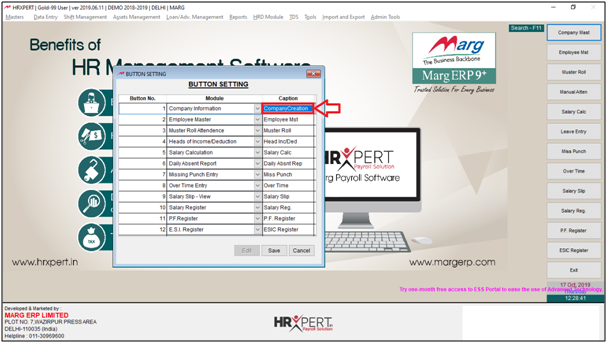
- Click on ‘Save’.
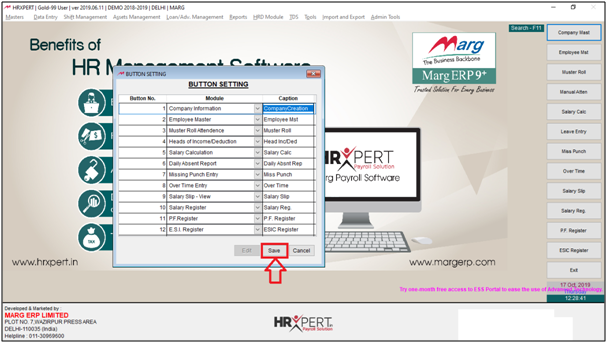
After following the above steps, the employer can create Shortcut Button in HRXpert Software.