Welcome to  -
HRXpert
-
HRXpert
Home > Hrxpert > Division > What is the process of Division Master in HRXpert Software ?
What is the process of Division Master in HRXpert Software ?
Overview of Division Master in HRXpert Software
Process to Create Division in HRXpert Software
Process To Modify Division In Hrxpert Software
Process To Delete Division In Hrxpert Software
OVERVIEW OF DIVISION MASTER IN HRXPERT SOFTWARE
- Most of the Companies work on Branch & Division concept i.e. they operate many branches in different locations. Similarly, they also have different employees working under different divisions.
- The purpose of creating multiple branches and divisions is to maintain the hierarchy in the work process and to make it simple and easy to manage and communicate effectively within different branches and divisions.
- In Marg HRXpert Software, one can create multiple branches like Rohini, Dwarka, Wazirpur, etc. and also different divisions like Manufacturing Division, Accounts Division, Sales & Marketing Division, etc.
PROCESS TO CREATE DIVISION IN HRXPERT SOFTWARE
- Go to Masters > Division.

- A 'Division Master' window will appear.
- Click on 'Add' to create new division.
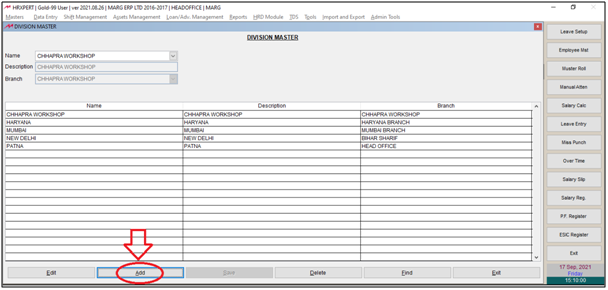
- A 'New Master Name' window will appear.
- Enter the name of the division as per the requirement.
- Suppose mention 'North West Delhi' and click on 'Okay'.
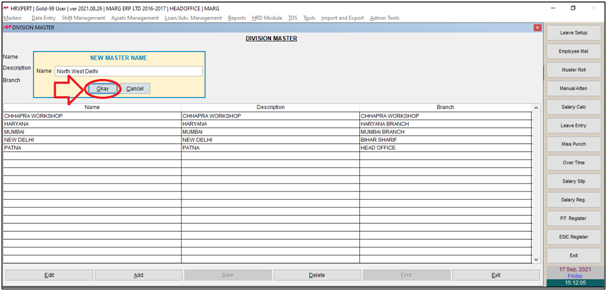
- Select the Branch (Branches already created in Branch Master will be shown here).
- Suppose select 'Rohini'.

- Then click on 'Save'.
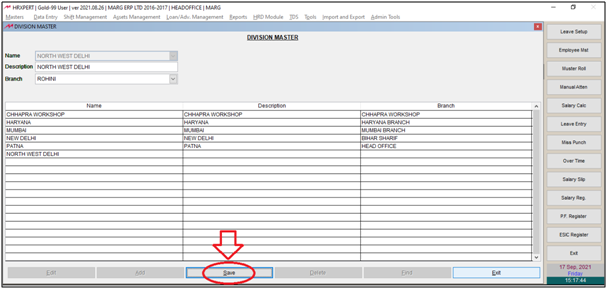
PROCESS TO MODIFY DIVISION IN HRXPERT SOFTWARE
- Go to Masters > Division.

- A 'Division Master' window will appear.
- Select the Division which needs to be modified.
- Suppose select 'Mumbai'.
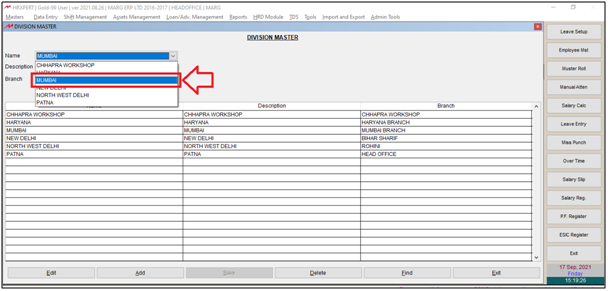
- Click on 'Edit' button.
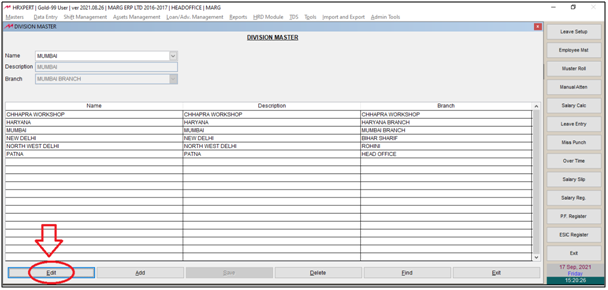
- Now the employer can make the changes as per the requirement.
- Click on 'Okay'.

- Then click on 'Save' to save the changes.
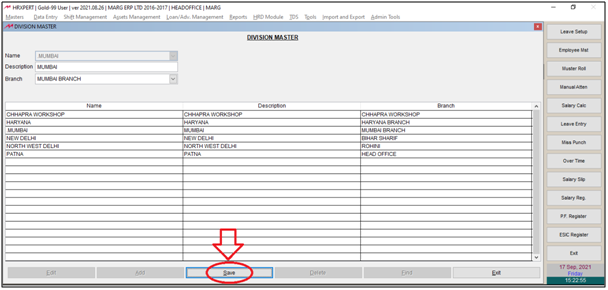
PROCESS TO DELETE DIVISION IN HRXPERT SOFTWARE
Note: If the employer has selected the Division in any particular Employee then that Division cannot be deleted.
- Go to Masters > Division.

- A 'Division Master' window will appear.
- Select the Division which needs to be deleted.
- Suppose select 'West Delhi'.
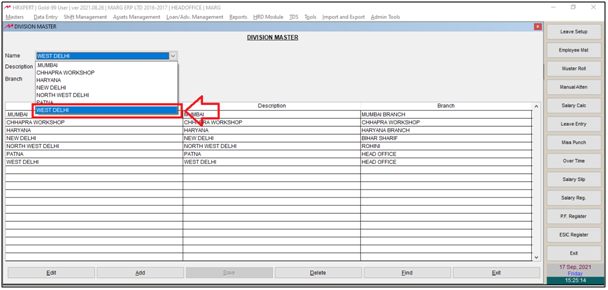
- Then click on 'Delete'.

- An alert of 'Sure to Remove the details' will appear.
- Click on 'Yes' to delete division.












