Welcome to  -
HRXpert
-
HRXpert
Home > Hrxpert > Employee Master > What is the Process of Full and Final Settlement of an Employee in HRXpert Software ?
What is the Process of Full and Final Settlement of an Employee in HRXpert Software ?
Overview of Full and Final Settlement of an Employe in HRXpert Software
Process of Full and Final settlement of an Employee in HRXpert Software
OVERVIEW OF FULL AND FINAL SETTLEMENT OF AN EMPLOYEE
- If an employee leaves an organisation for some reason so, at this moment, the last amount (including all the deductions and Outstandings if any) which is paid by the employer to that particular employee is known as Full & Final settlement.
PROCESS OF FULL AND FINAL SETTLEMENT OF AN EMPLOYEE IN HRXPERT SOFTWARE
- Go to Master > Employee Master.

- An 'Employee Master' window will appear in which the employer will visit the details of that particular employee whose full and final settlement needs to be done.
- Click on 'Edit'.

- Click on 'Organisation' Tab.
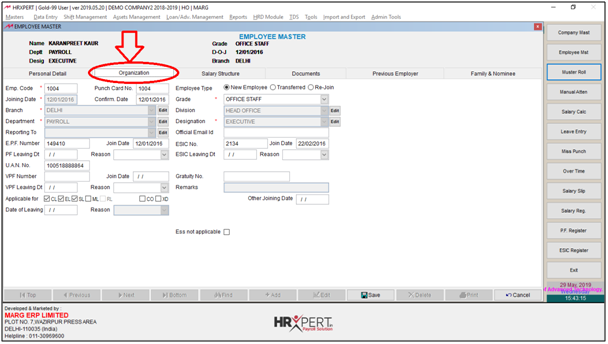
- In 'Date of Leaving' field, the employer will mention the date on which the employee is leaving the organisation.
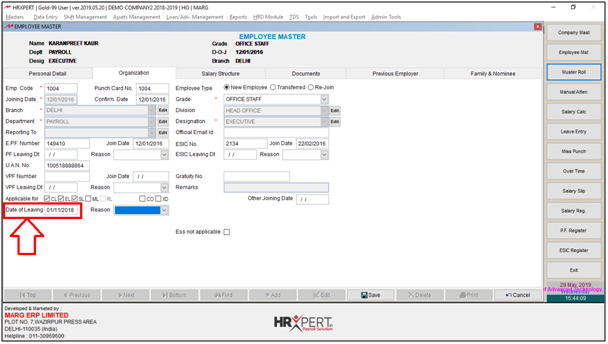
- The employer will select the Reason of leaving in 'Reason' Field.
- Suppose select 'Resignation'.

- Click on 'Save'.

Fig. 1 View of Employee Master Window in HRXpert Payroll Software
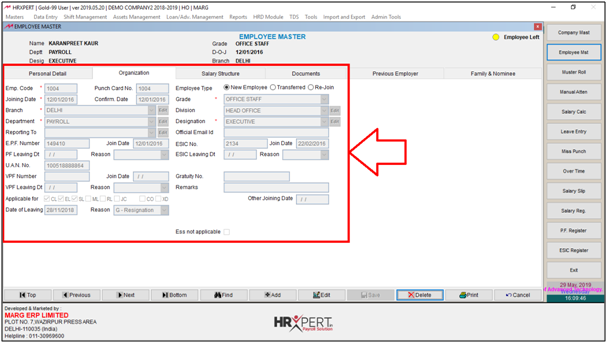
Note: The employer must create the Salary of that particular employee till the leaving date whose full and final settlement needs to be done.
- Now, go to Data Entry > Final Settlement -Employee.

- A 'Final Settlement of Employee' window will appear in which the employer will click on 'Add'.
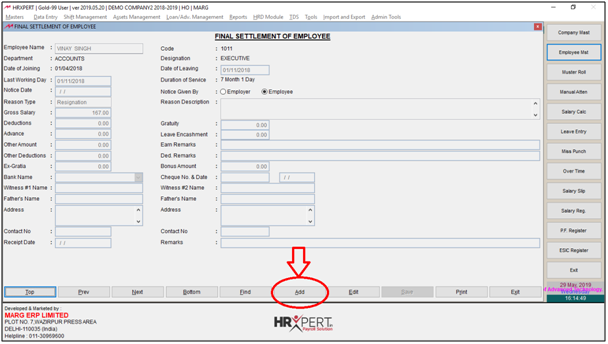
- Select the employee from 'Employee Name' field whose full and final settlement needs to be done.
- Suppose select 'Karanpreet Kaur'.
- Click on 'Okay'.
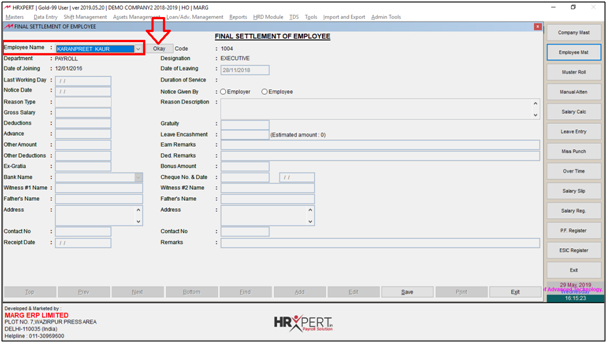
The employer can view all the details of that particular employee i.e.
a. Last working Day, Duration of Service, Date of leaving, Reason Type, Gross Salary, Deductions etc.
b. Notice Date: Mention the date in “Notice Date” field on which the employee has given the notice.
c. Notice Given By: Mention that whether the notice is being given by the employer or the employee.
d. Advance, Other Amount & Deductions: Mention here advances, other amount or deductions if any of that particular employee.
e. Earn Remarks & Deduction Remarks: Mention here Remarks if any related to Earning and Deduction.
f. Bank Name: Select the Bank Name through which payment is being done.
g. Cheque No. & Date: Mention the Cheque No. and Date as per the requirement.
Then the employer will Click on 'Save' after doing the final settlement of that particular employee.
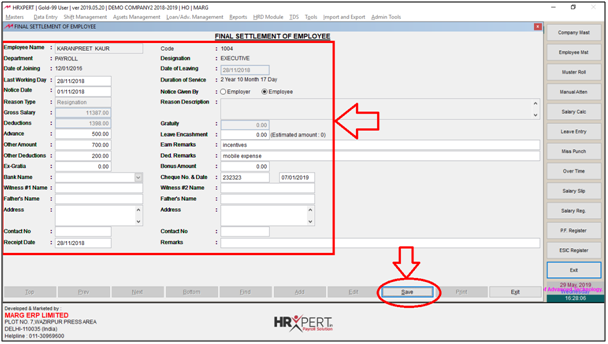
- Now, if the employer needs to print it, then click on 'Print'.

- A pop-up message will get displayed in which the software is asking 'Wish to send Final Settlement to Printer'.
- Suppose select 'No'.

- As the employer will select 'No' then the print preview of that particular employee whose final settlement needs to be done will get displayed.












