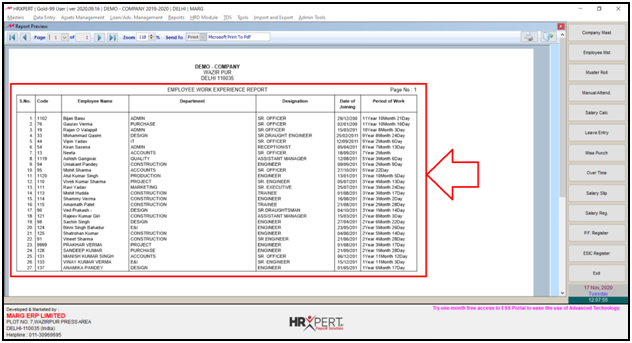Welcome to  -
HRXpert
-
HRXpert
Home > Hrxpert > Employee Report > How to view Employee Work Experience report in HRXpert Software ?
How to view Employee Work Experience report in HRXpert Software ?
Overview of Employee Work Experience in HRXpert Software
Process to View Employee Work Experience Report in HRXpert Software
OVERVIEW OF EMPLOYEE WORK EXPERIENCE IN HRXPERT SOFTWARE
- Employee Work Experience Option in HRXpert Software enables the employer to easily view the Work Experience Report (Department/Designation wise) of employees from the date of their joining in an organization.
- The employer can also print and generate the Employee Work Experience Report in an excel format as per the requirement.
PROCESS TO VIEW EMPLOYEE WORK EXPERIENCE REPORT IN HRXPERT SOFTWARE
- Go to Reports > Employee Reports > Employee Work Experience.
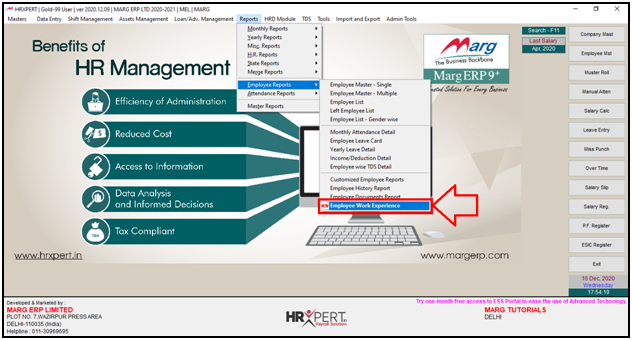
- An ‘Employee Work Experience’ window will appear.
- In 'Grade', option the employer will select the grade of the employees to view the Work Experience report.
- Suppose select ‘Grade A’.

- In 'Branch' option, the employer will select the branch of the employees.

- In 'Department' option the employer will select that particular department as per the requirement.
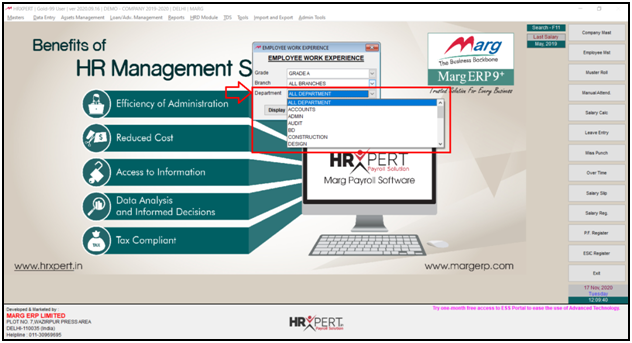
- Click on ‘Display’.
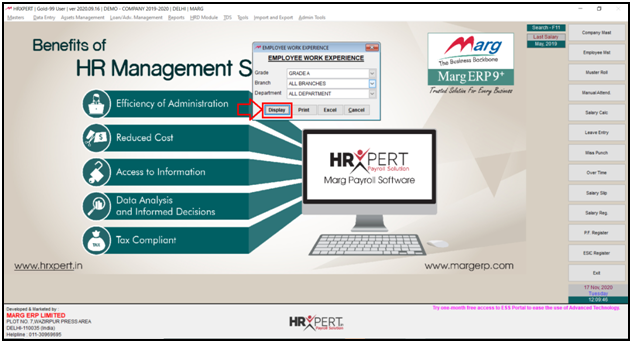
After following the above steps, the employer can view Employee Work Experience report will get generate in Excel Format in HRXpert Software.