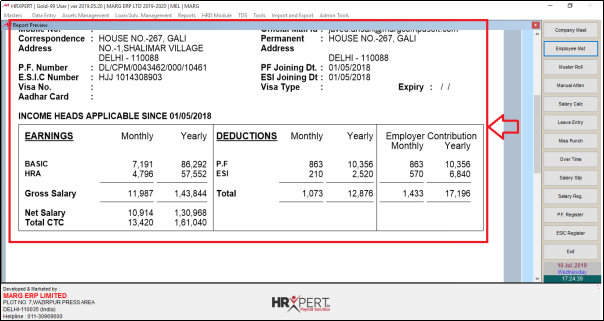Welcome to  -
HRXpert
-
HRXpert
Home > Hrxpert > Employee Report > How to view Employee Master detail of particular Employee in HRXpert Software ?
How to view Employee Master detail of particular Employee in HRXpert Software ?
Overview of Employee Master-Single in HRXpert Software
Process of Employee Master Single in HRXpert Software
OVERVIEW OF EMPLOYEE MASTER- SINGLE IN HRXPERT SOFTWARE
- Employee Master-Single option in HRXpert Software enables the employer to view the overall employee details of a particular employee like employee code, employee name, address, date of joining and salary details etc.
PROCESS OF EMPLOYEE MASTER-SINGLE IN HRXPERT SOFTWARE
- Go to Reports > Employee Reports > Employee Master- Single.

- An 'Attendance Master' window will appear.
- The employer will now select the employee name whose details needs to be view.
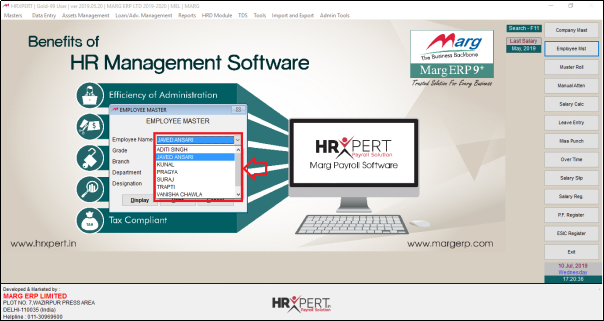
- The employer will now click on ‘Display/Print’ as per the requirement.
- Suppose click on 'Display'.

- An 'Employee Master-Single' Report will appear.
- The employer can view the complete details of the selected employee like employee code, employee name, grade, fathers name, department, division, date of joining, address and salary details.
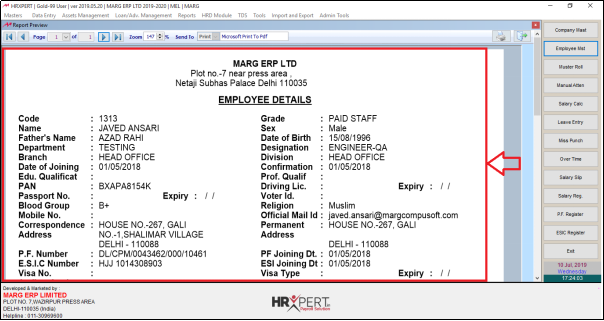
After following the above steps, the employer can view Employee Master-Single Report will get generate in HRXpert Software.