Welcome to  -
HRXpert
-
HRXpert
Home > Hrxpert > Employee Report > How to view Left Employee List in HRXpert Software ?
How to view Left Employee List in HRXpert Software ?
Overview of Left Employee List in HRXpert Software
Process of Left Employee List in HRXpert Software
OVERVIEW OF LEFT EMPLOYEE LIST IN HRXPERT SOFTWARE
- Left Employee List in HRXpert Software enables the employer to view the details of the employees who left the organisation like employee name, designation, date of leaving etc.
PROCESS OF LEFT EMPLOYEE LIST IN HRXPERT SOFTWARE
- Go to Reports > Employee Reports > Left Employee List.

- A 'Left Employee Report' window will appear.
- In ‘Leaving Date’ option, enter the date range for which left employee needs to be view.
- Suppose enter '01/01/2019' and '23/08/2019'.
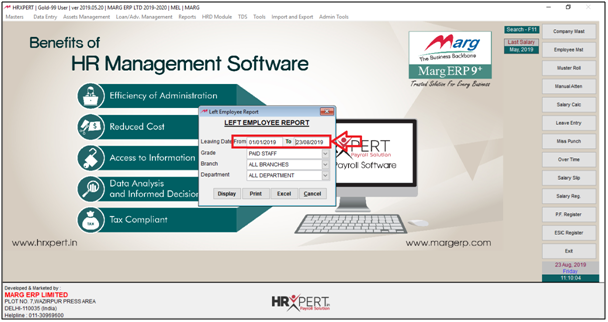
- In ‘Grade’ option, select the grade of the employees to view the Left Employee Report.
- Suppose select 'Paid Staff'.
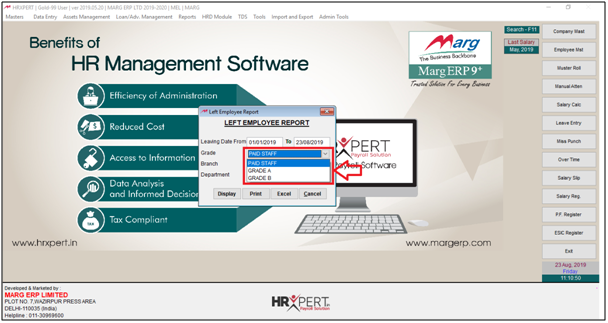
- In ‘Branch’ option, select the branch of the employees to view the Left Employee Report.
- Suppose select ‘All Branches’.
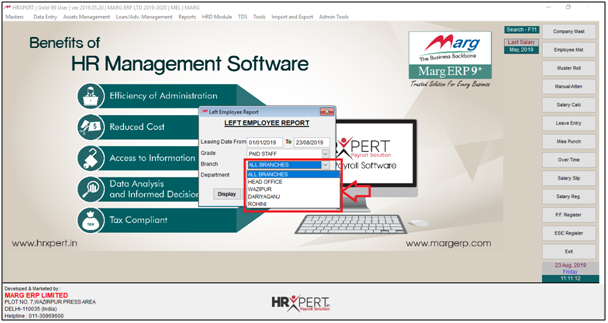
- In ‘Department’ option, select the department of the employees to view the Left Employee Report.
- Suppose select ‘All Department’.
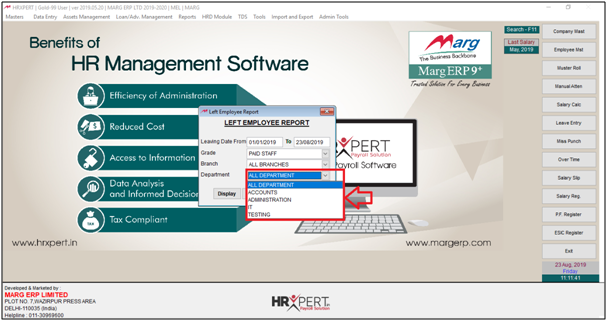
- Now the employer will click on ‘Display/Print/Excel' as per the requirement.
- Suppose click on 'Display'.

After following the above steps, the employer can view Left Employee list in HRXpert Software.












