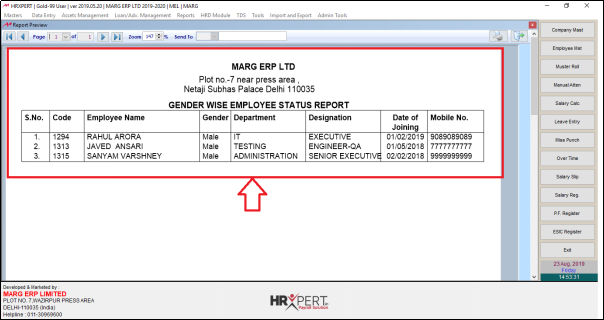Welcome to  -
HRXpert
-
HRXpert
Home > Hrxpert > Employee Report > How to view Employee List Gender wise in HRXpert Software ?
How to view Employee List Gender wise in HRXpert Software ?
Overview of Employee List- Gender wise in HRXpert Software
Process of Employee List- Gender wise in HRXpert Software
OVERVIEW OF EMPLOYEE LIST- GENDER WISE IN HRXPERT SOFTWARE
- Employee List- Gender wise in HRXpert Software enables the employer to view the gender wise details of the employees.
PROCESS OF EMPLOYEE LIST- GENDER WISE IN HRXPERT SOFTWARE
- Go to Reports > Employee Reports > Employee List- Gender wise.
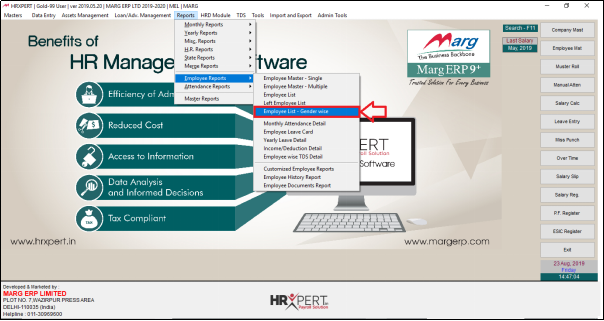
- A 'Gender wise Status Report' window will appear.
- In ‘Grade’ option, the employer will select the grade of the employees to view their gender wise employee list.
- Suppose select ‘All Grades’.
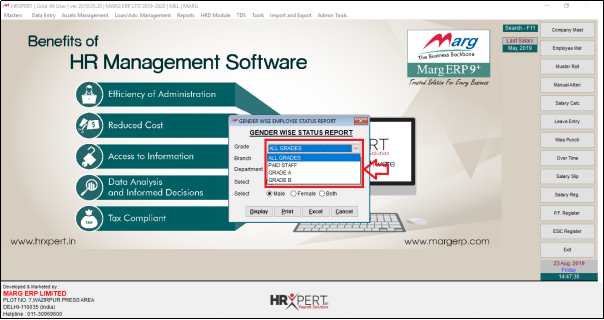
- In ‘Branch’ option, select the branch of the employees to view their gender wise employee list.
- Suppose select ‘All Branches’.
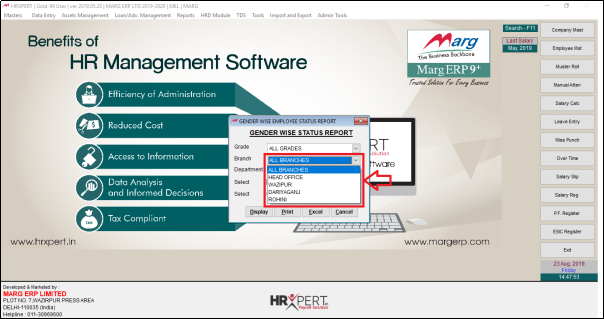
- In ‘Department’ select the department of the employees to view their gender wise employee list.
- Suppose, select ‘All Department’.
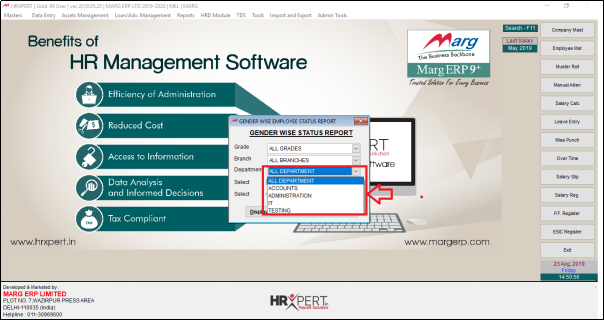
- In ‘Select- Take Employee who left’ if the user wants to include those employees who have left the organisation in the report then tick this box, otherwise skip it.
- Suppose untick the option.
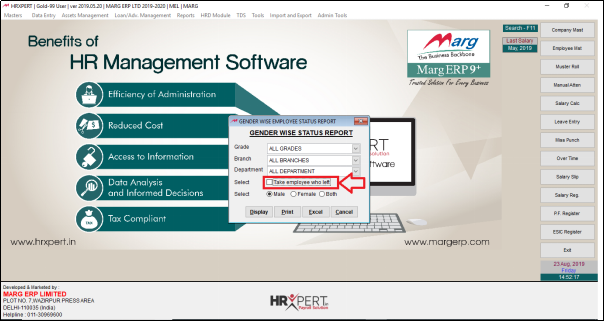
- In 'Select', option the employer will select gender as per the requirement.
- Suppose select 'Male'.
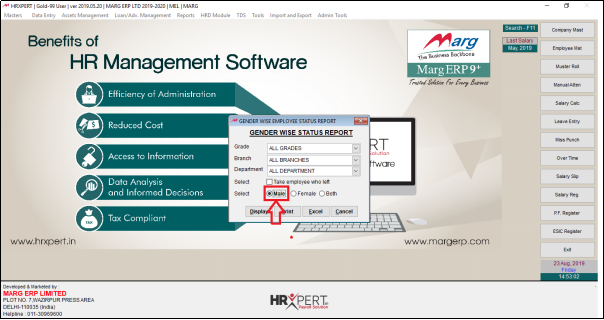
- Click on ‘Display/Print/Excel’ as per the requirement.
- Suppose select 'Display'.

After following the above steps, the employer can view Employee List Gender wise will get generate in HRXpert Software.