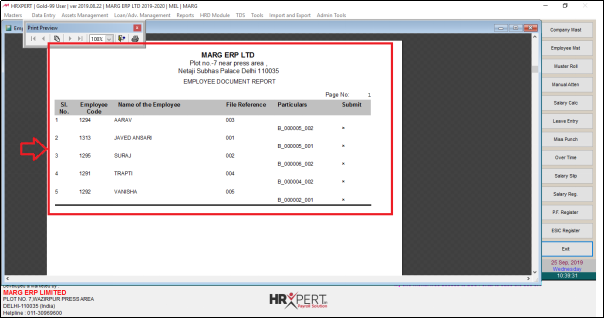Welcome to  -
HRXpert
-
HRXpert
Home > Hrxpert > Employee Report > How to view Employee Document Report in HRXpert Software ?
How to view Employee Document Report in HRXpert Software ?
Overview of Employee Documents Reports in HRXpert Software
Process of Employee Documents Reports in HRXpert Software
OVERVIEW OF EMPLOYEE DOCUMENTS REPORTS IN HRXPERT SOFTWARE
- Employee Documents Report option in HRXpert Payroll Software enables the employer to view, generate and print the report of the attached/uploaded documents in Employee Master of the employees in the organisation.
PROCESS OF EMPLOYEE DOCUMENTS REPORTS IN HRXPERT SOFTWARE
- Go to Reports > Employee Reports > Employee Documents Reports.
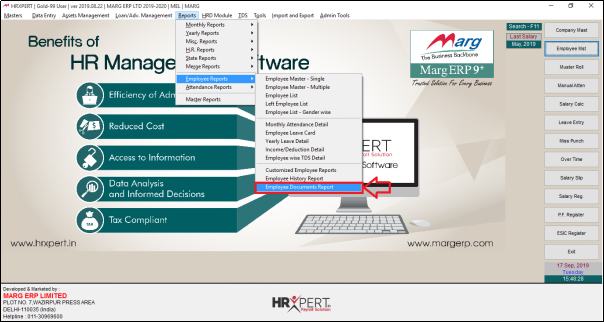
- In 'Grade', option the employer will select the grade of the employees to view their Document report.
- Suppose select ‘All Grades’.
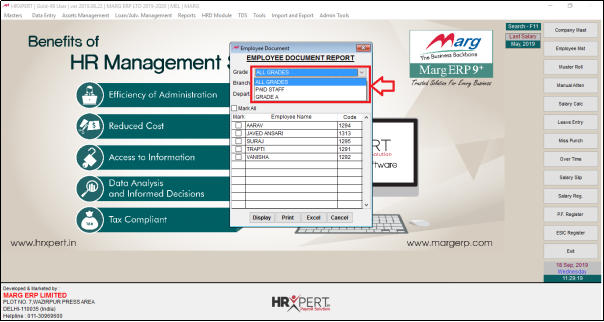
- In 'Branch' option, the employer willselect the branch of the employees to view their Documents report.
- Suppose select ‘All branches’.
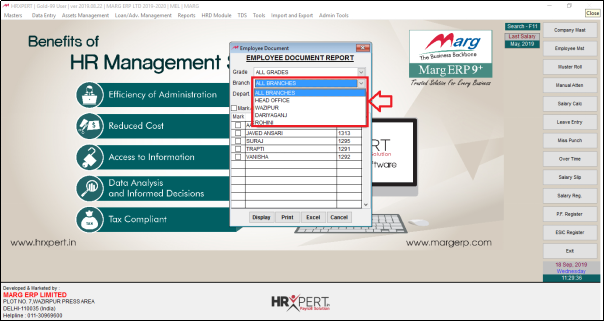
- In 'Division' option the employer will select that particular division to view the Employee Documents report.
- Suppose select ‘All Department’.
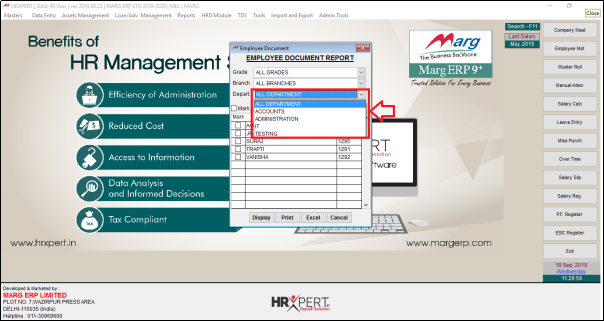
- The employer will place check mark on selected employee for which report needs to be view otherwise place check mark on 'Select All'.
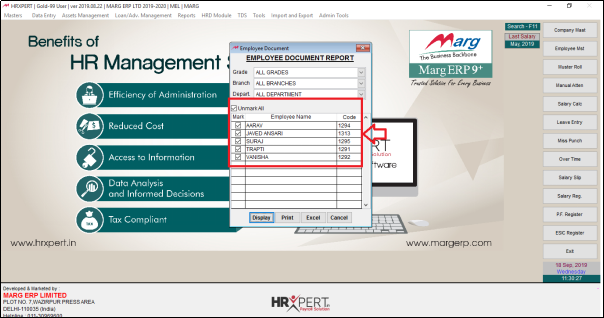
- Click on ‘Display’.
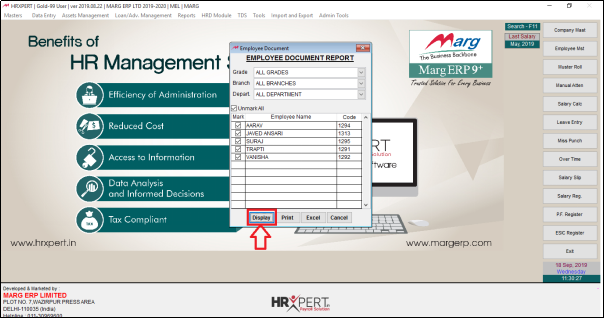
After following the above steps, the employer can view Employee Documents report will get generate in HRXpert Software.