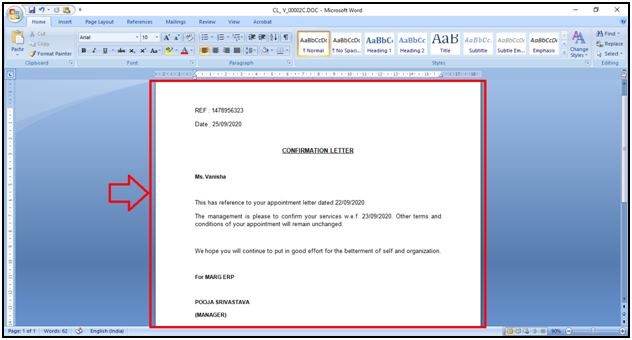Welcome to  -
HRXpert
-
HRXpert
Home > Hrxpert > Employee Reports > How to Generate Confirmation Letter in HRXpert Software ?
How to Generate Confirmation Letter in HRXpert Software ?
Overview of Confirmation Letter in HRXpert Software
Process to Generate Confirmation Letter in HRXpert Software
OVERVIEW OF CONFIRMATION LETTER IN HRXPERT SOFTWARE
- A Confirmation letter is a professional documented form provided by the company/organization which states the confirmation of the employee.
- This letter of confirmation is used when an employer confirms the employee's position in the company mentioning necessary details i.e. a brief introduction to the job, department under which they work, salary structure etc.
PROCESS TO GENERATE CONFIRMATION LETTER IN HRXPERT SOFTWARE
- Go to HRD Module > Employee Reports > Confirmation Letter.

- A ‘Confirmation Letter’ window will appear with different fields.
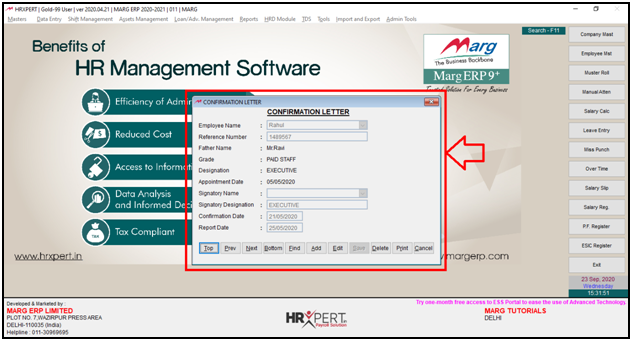
- The employer will click on ‘Add’ tab given below in order to fill the fields.
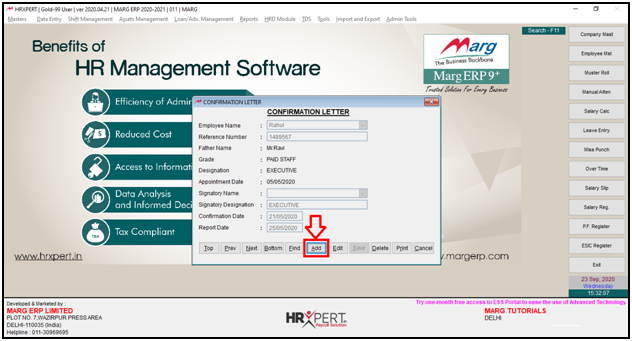
a. Employee Name: Select the name of that employee for which the employer is creating the confirmation letter.
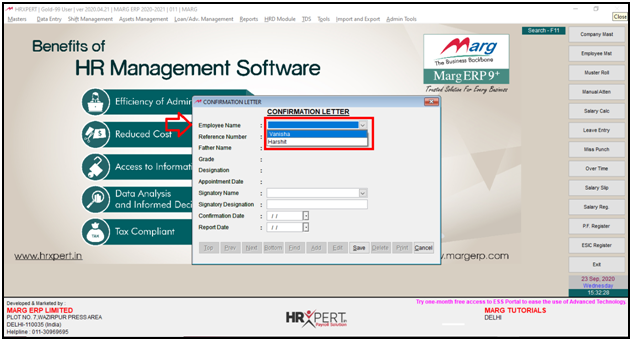
- As the employer will select the employee name, the software will auto fill the details on the basis of his or her appointment letter i.e. Employee’s Father Name, Employee Grade, Employee Designation and Date of Appointment of that selected employee.
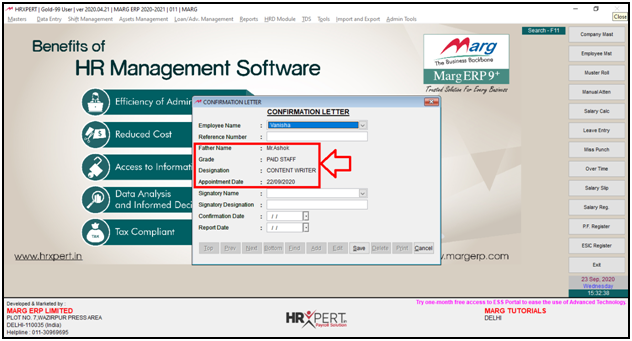
b. Reference Number: The employer will fill that reference number.
The Reference Number was filled at the time of creating the appointment for that particular employee.

c. Signatory Name: Similarly from the dropdown of Signatory Name field, the employer will select the same signatory name which is been selected in the appointment letter for that particular employee.

d. Signatory Designation: The software will auto fill the ‘Signatory Designation’ on the basis of Signatory Name.

e. Confirmation Date: Select the date i.e. on which date the employer needs to issue the Confirmation Letter to that particular employee.
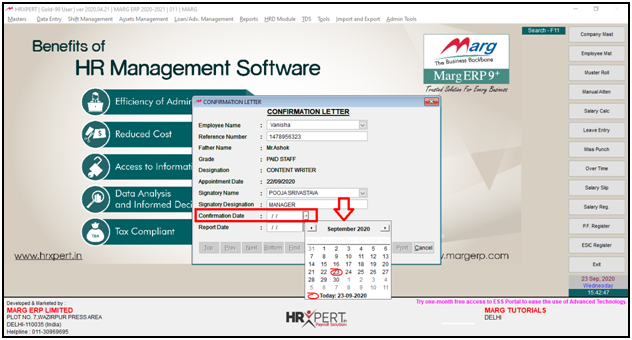
f. Report Date: Similarly from the drop down of Report Date field, select that date from which the employee will report at the Organization/Company.
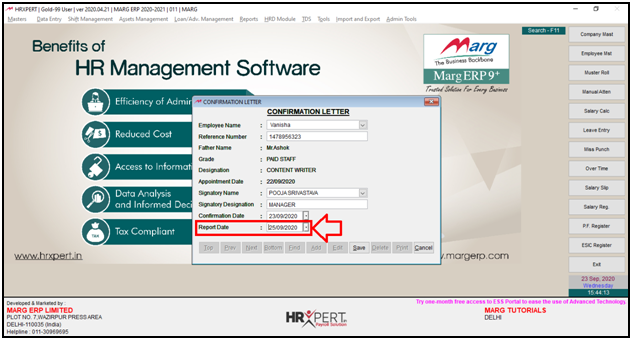
- Now the employer click on ‘Save’ tab in order to save the details which are been given.
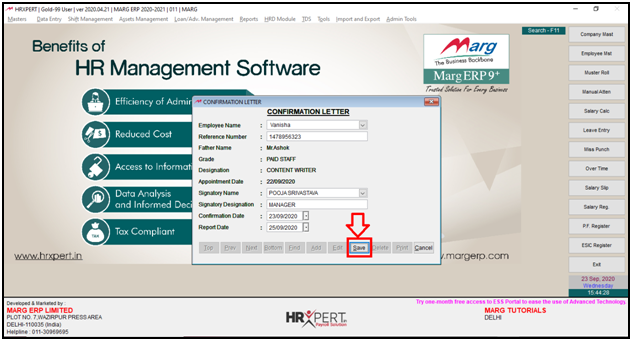
- A pop of message of ‘Information will get saved’ will appear.

- Now if the employer needs to take the print out of the confirmation letter, click on ‘Print’ tab.
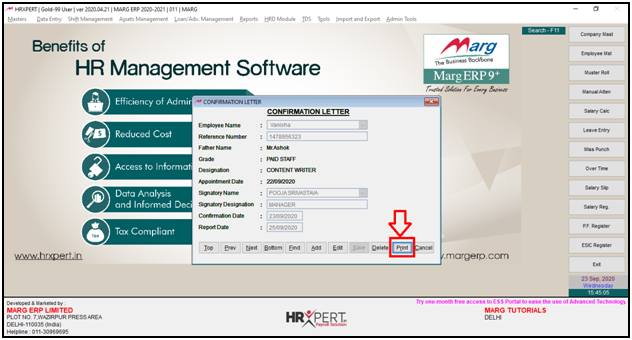
- Then an alert message of ‘Do you want to take print from old default template’ will appear.
- The employer will click on ‘Yes’ tab.

- Then a window will appear indicating the location at which the document has been saved.
- The employer will simply click on ‘OK’.

After following the above steps, the employer can view Confirmation Letter will get generate in HRXpert Software.