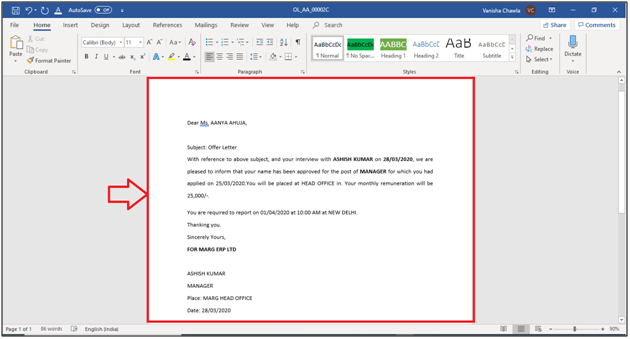Welcome to  -
HRXpert
-
HRXpert
Home > Hrxpert > Employee Reports > What is the Process of Offer Letter in HRXpert Software ?
What is the Process of Offer Letter in HRXpert Software ?
Overview of Offer Letter in HRXpert Software
Process of Offer Letter in HRXpert Software
OVERVIEW OF OFFER LETTER IN HRXPERT SOFTWARE
- Offer Letter is a type of document that the employer provides to the employee which indicates the job agreement between them.
- Offer Letter includes various information like the employee’s designation, department in which he/she is appointed, interview date, interviewed by, salary related details, employee joining date, reporting person, place etc.
PROCESS OF OFFER LETTER IN HRXPERT SOFTWARE
Firstly, the user needs to fill the Application form. i.e. Application Form is a type of official document which is required by the employer of every organization to fill the details of the employees that appear for job vacancy.
- Go to HRD Module > Employee Reports > Application Process.
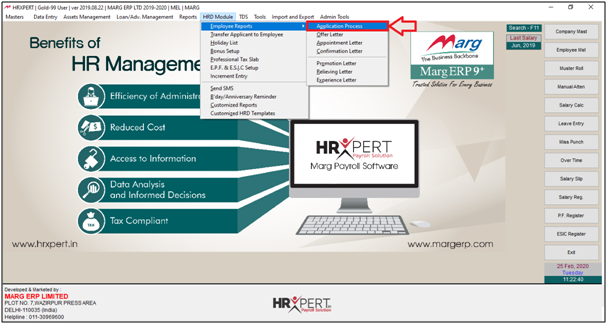
- An 'Application Form' window will appear.
- Click on ‘Add’ to add application form.

- An Alert window of ‘Wish to Add New Applicant Detail?’ will appear.
- Click on ‘Yes’ to add New Applicant.
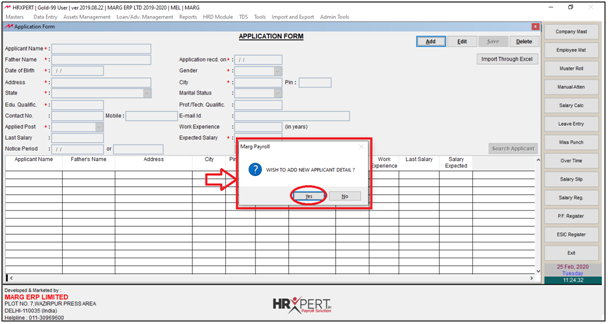
The employer will mention the details as per the requirement.
Note: Field with '*' sign are mandatory to be filled.
a. Applicant Name: Enter the name of the employee who is applying for job vacancy.
b. Father’s Name: Enter the father’s name of that applicant.
c. Date of birth: Enter the date of birth of that applicant.
d. Address: Enter the address of that applicant.
e. State: Enter the state of that applicant.
f. Educational Qualification: Enter the educational qualification of that applicant.
g. Contact No.: Enter the contact number of that applicant.
h. Applied Post: Select the post for which the applicant is applying.
i. Last Salary: Enter the last salary of that applicant.
j. Notice Period: Enter the notice period of the current company.
k. Application Recd on: Enter on which date the application was received.
l. Gender: Enter the Gender of applicant.
m. City: Enter the City of applicant.
n. Marital Status: Enter the Marital status of applicant.
o. Prof./Tech. Qualification: Enter the Technical qualification.
p. E-mail id: Enter the email id of applicant.
q. Work Experience: Enter how many work experience he/she have.
r. Expected Salary: Enter expected salary of the applicant.
s. Attach CV: Attach applicant's CV.
Now the employer will click on 'Save' button.
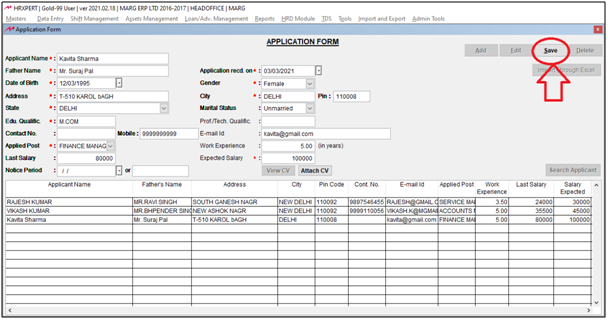
PROCESS OF OFFER LETTER IN HRXPERT SOFTWARE
- Go to HRD Module > Employee Reports > Offer Letter.
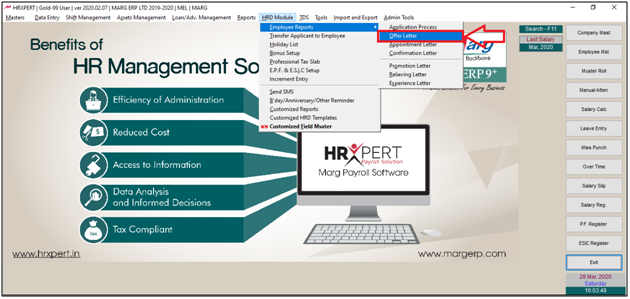
- An 'Offer Letter Form' window will appear.
- The employer can view the list of applicant and their details. Select an applicant to create the Offer Letter.
- Click on ‘Edit’.

The employer will now fill the fields as per the requirement.
a. Interviewed On: Enter the date on which the applicant was interviewed.
b. Interviewed By: Select that this applicant was interviewed by which employee.
c. Post Offered: Select the Post Offered to this applicant.
d. Salary Offered: Enter the Salary Offered to this applicant.
e. Branch: Select the Branch to be assigned to this applicant.
f. Location: Select the Location to be assigned to this applicant.
g. Reporting Date: Enter the Reporting Date of this applicant.
h. Place: Enter the Reporting Place of this applicant.
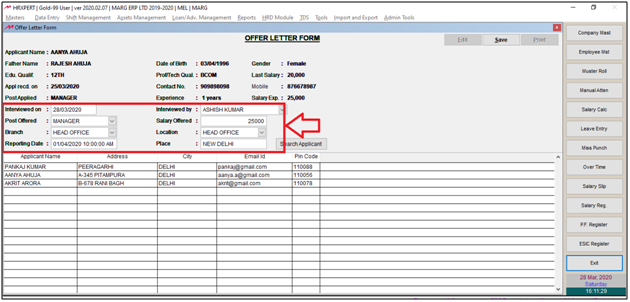
- Click on ‘Save’.
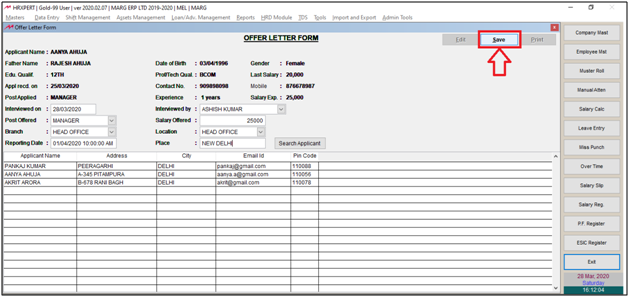
- The details of the applicant will get saved.
- Click on ‘Print’.

An 'Offer Letter Details' window will appear where the employer will mention the details as per the requirement.
a. Offer Letter Date: Enter the date on which the Offer Letter is to be sent to the applicant.
b. Place of Report: Enter the Place of reporting.
c. Signatory Name: Enter the name of the signatory.
d. Designation: Enter the Designation of the Signatory.
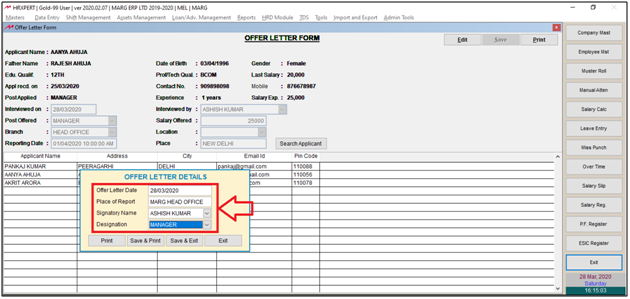
- Now the employer will select 'Print/Save & Print/Save & Exit' as per the requirement.
- Suppose click on ‘Save & Print’.
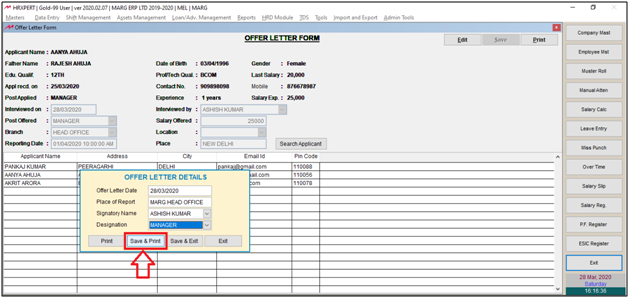
- A Marg payroll alert of ‘Do you want to print from an old template?' will appear.
- Click on ‘Yes’.
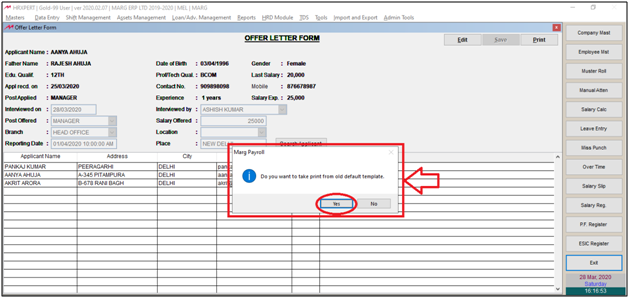
- Aganin Marg payroll alert will appear which displays the location of the Saved Offer Letter.
- The employer will click on ‘Ok’.
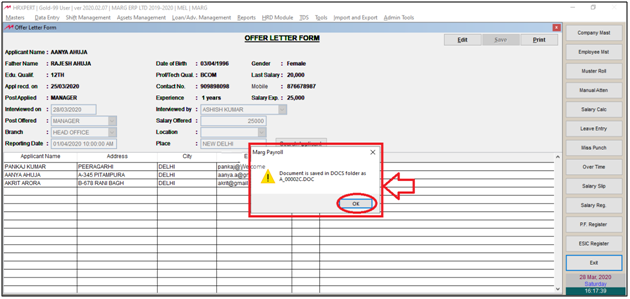
- The employer will now go to the given location i.e. HRXpert Folder > Docs Folder.
- The employer can view the saved Document of the Offer Letter.

After following the above steps, the employer can generate Offer Letter of a particular Employee in HRXpert Software.