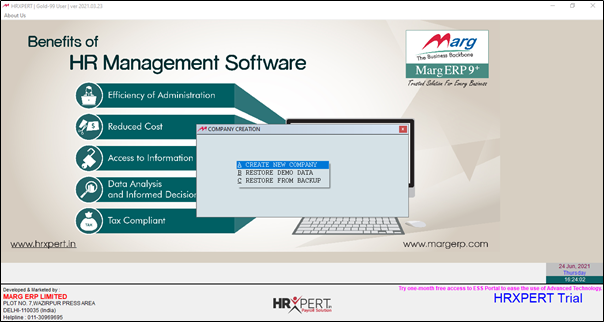Welcome to  -
HRXpert
-
HRXpert
Home > Hrxpert > General Queries > How to download & install HRXpert Software ?
How to download & install HRXpert Software ?
Overview/Introduction of HRXpert Software
Process to Download HRXpert Software
Process to Install HRXpert Software
OVERVIEW/INTRODUCTION OF HRXPERT SOFTWARE
- A Revolutionary payroll software to help you easily manage payroll functions for your organization.
- HrXpert- Payroll Software is capable enough to provide employees’ complete details on a single screen with few clicks which replaces the need of looking into manual records.
- A payroll software fully capable of managing all the systems like Employee Documentation, Salaries, leaves & Attendance, Shifts, Government Compliance, employee’s compensation & wages etc. effectively & efficiently.
PROCESS TO DOWNLOAD HRXPERT SOFTWARE
Internet connectivity must be there.
- In order to download HRXpert Software, visit our official Marg website i.e www.margerp.com
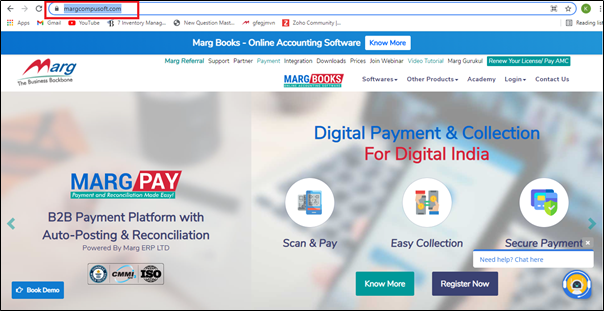
- Then click on “Downloads” Tab.

- Then select 'HRXpert-Payroll Software' then click on 'Download Now' tab.
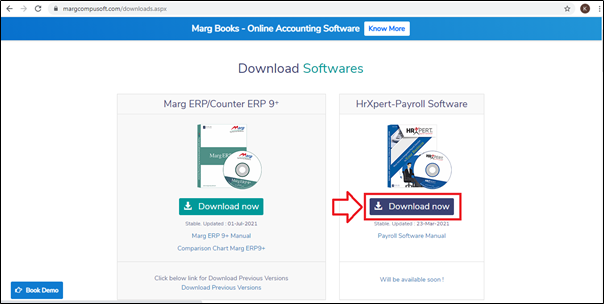
- A 'Download Setup' window will appear on the screen where the user will fill in the required details i.e. Mobile no., Name, Email id, etc.
- Then click on 'Submit'.
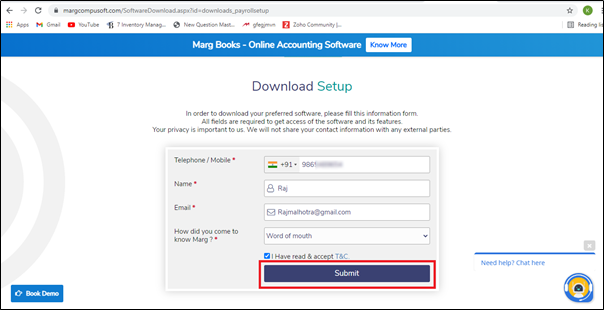
After following the above steps, the HRXpert software setup will be downloaded.
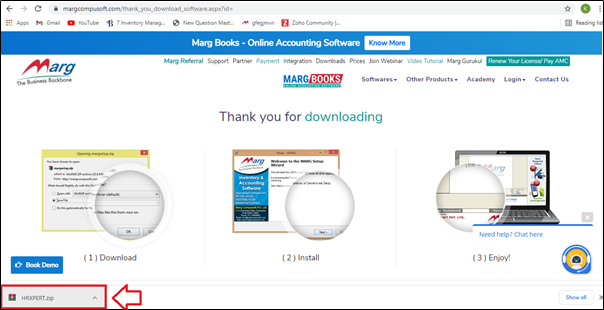
PROCESS TO INSTALL HRXPERT SOFTWARE
- Once the process of downloading is completed, click on “Open” from up arrow key.
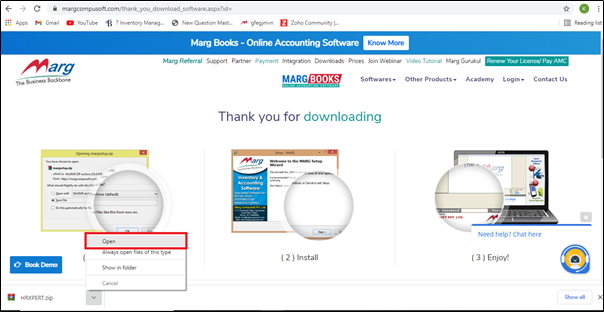
- Double click on HRXpert Setup i.e. HRXPERT.exe.
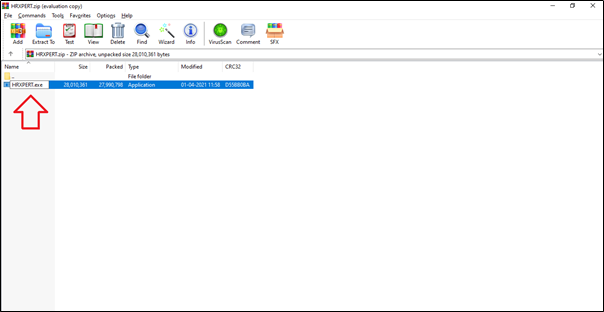
- A Marg ERP 9+ Setup Wizard window will get open. Here, click on “Next”.
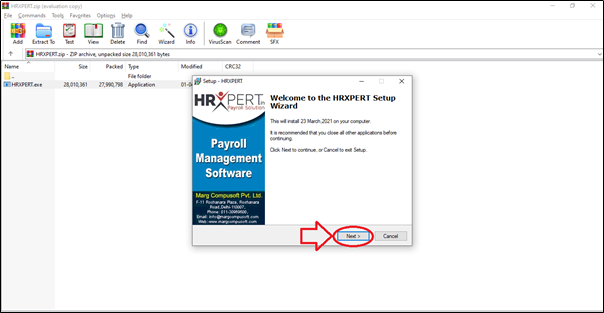
- The user will click on “I accept the agreement” after reading it carefully.
- Then click on 'Next'.
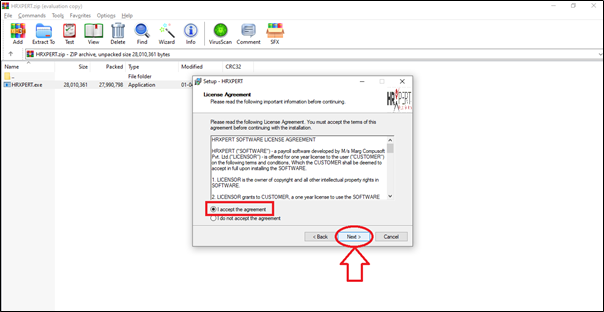
- Here, the user will define the path where he wants Marg ERP 9+ software should get installed. For e.g. D drive path is already being defined here.
- The user can browse a different location or path accordingly.
Note: We recommend that the user must install Marg ERP 9+ software in the D drive itself as if the user gets the system formatted then all the data from the C drive gets erased. So, it is suggested that to install Marg in D drive or any other drive expect the C drive so that the software is safe even after if the formatting is done.
- Then click on 'Next'.

- If the user needs the icon of the software on the desktop then tick on checkbox “Create a desktop icon”.
- Then click on 'Next'.

- Click on 'Install'.
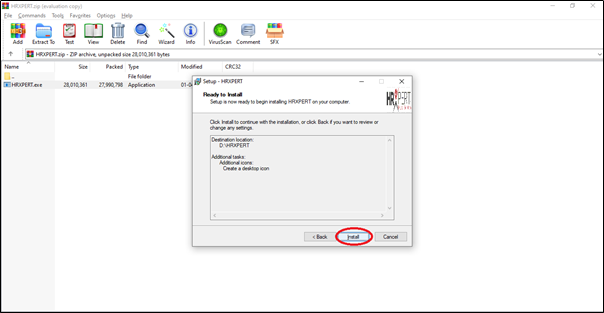
Fig. 1 Process to Install Marg ERP Setup

- Then click on 'Finish'.
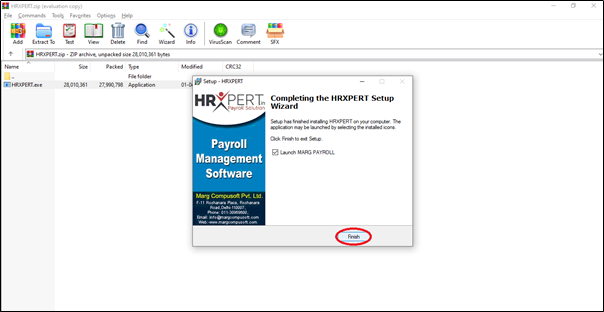
After following the above steps, the HRXpert software will get installed.