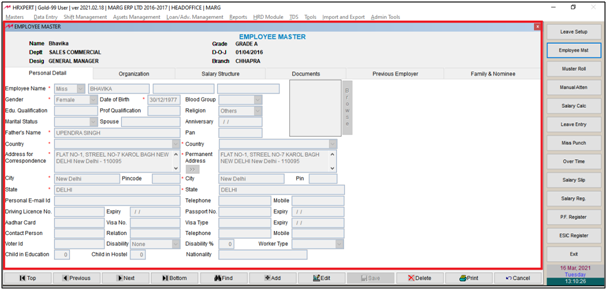Welcome to  -
HRXpert
-
HRXpert
Home > Hrxpert > Import Employee Master Thru Excel > How to Import Employee Masters through Excel in HRXpert Software ?
How to Import Employee Masters through Excel in HRXpert Software ?
Overview to Import Employee Master in HRXpert Software
Process to Create Template in HRXpert Software
Process to Import Employee Masters from Excel
OVERVIEW TO IMPORT EMPLOYEE MASTER IN HRXPERT SOFTWARE
- With the help of HRXpert Software, the user can import multiple employee through excel at a single point of time.
- This option helps the user to import multiple data at one point of time by using an excel method only.
- This saves the time of the customer as there is no needs to create each and every separate employee in the software.
- The user can also import the different details of an employee along with its Employee code, Address, Date of Birth, Gender etc.
PROCESS TO CREATE TEMPLATE IN HRXPERT SOFTWARE
- Go to Import and Export > Import Employee Master thru Excel.
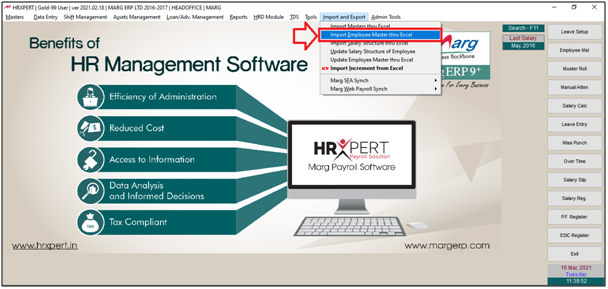
- An 'Import Employee Master Utility' window will appear.
- Click on 'Create Template'.
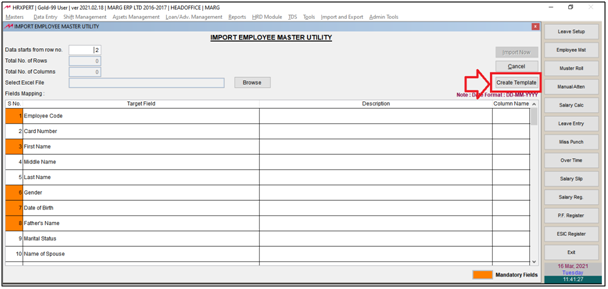
- A 'Directory' window will appear.
- The user will select the location where the excel needs to be saved and Click on 'Ok'.
- Suppose select 'Desktop'.

- A 'Marg Payroll' window will appear.
- click on 'Ok'.
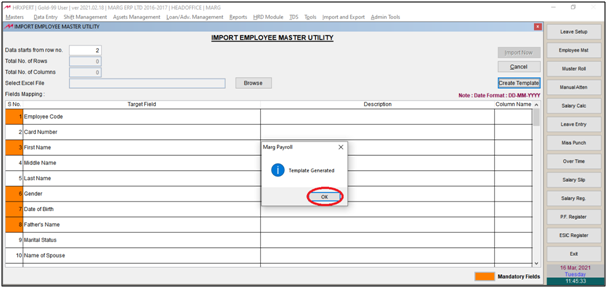
- Now the user can view the Template will get generated.
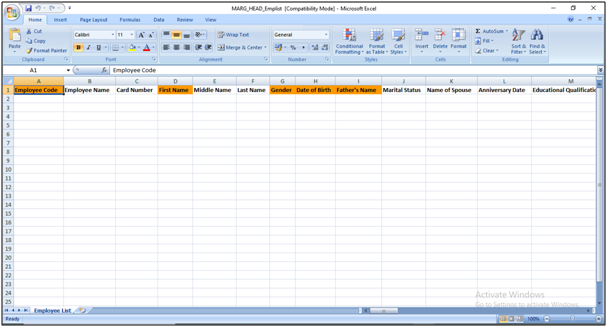
- Then the user is require to fill all the mandatory details of the employees in the generated Template i.e. which fields need to be imported.
Mandatory Mandatory Fields.
Note: The Date should be in mentioned format 'DD-MM-YY' .

Now save the Excel File.
PROCESS TO IMPORT EMPLOYEE MASTERS FROM EXCEL
- Go to Import and Export > Import Employee Master thru Excel.

- An 'Import Employee Master Utility' window will appear.
- In the excel sheet the user can view the data which needs to be imported starts from line 2.
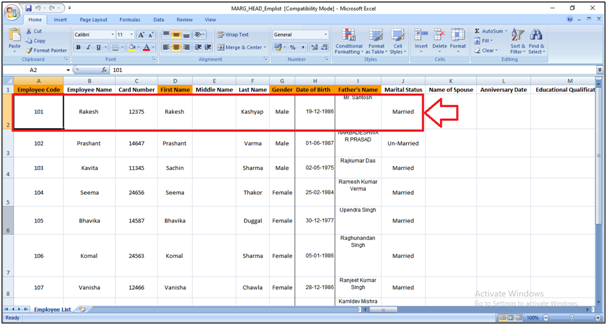
- So, in ‘Data stars from row no.’, the user will enter ‘2’.
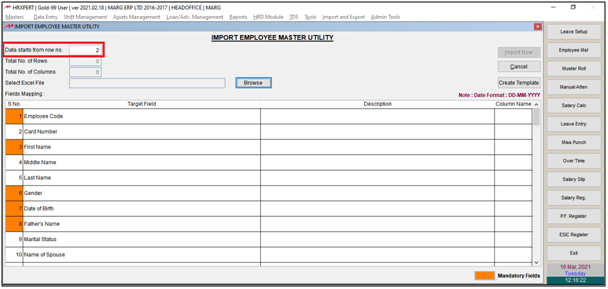
- Then click on 'Browse'.
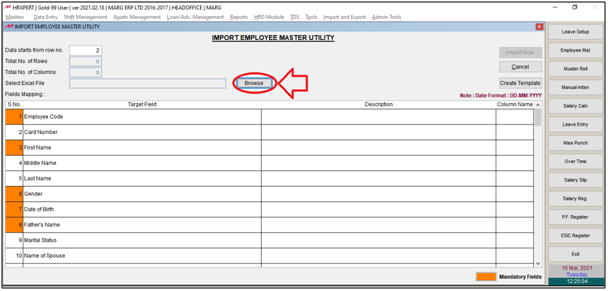
- A 'Directory' window will appear.
- The use will select the location where the excel sheet of the employee master has been saved.
- Then click on ‘Select’.
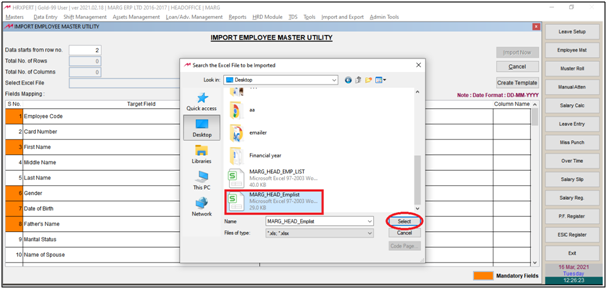
A Marg alert of 'Wish to map columns with saved structures?' window will appear.
a. Yes: Select the option if the user has already imported the Employee Master from Excel.
b. No: Select the option if the user is importing the Employee Master for the first time.
Now the user will map the fields with the columns of Excel.
Suppose select 'No'.
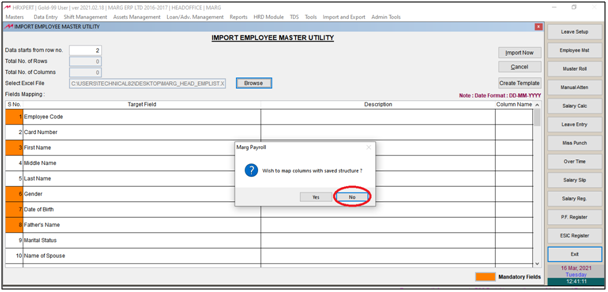
- The user will now select Column Name to import from the Excel sheet.
- Suppose click on 'Employee Code'.
- Then map the employee code field with the employee code option in excel.
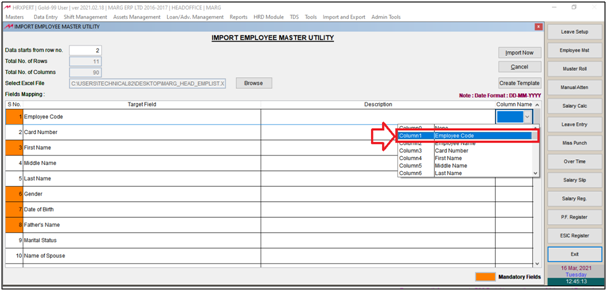
- The Employee Code Column will get mapped with the excel.

- Similarly, the user will map all the columns to import from the Excel sheet.
- Then click on 'Import Now'.
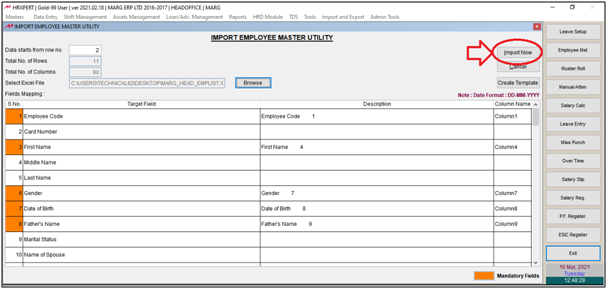
- Then click on 'Yes' to import Employee Master.
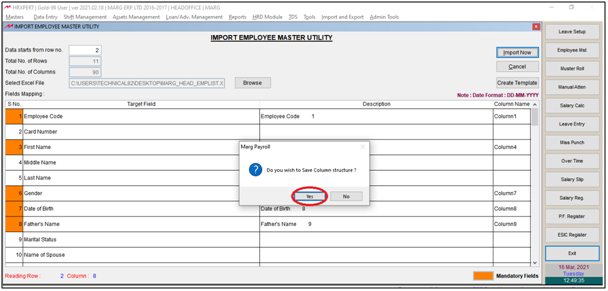
After following the above steps the user can view the Employee Master will get Import Thorough Excel in HRXpert Software.