Welcome to  -
HRXpert
-
HRXpert
Home > Hrxpert > Merge Reports > How to view Employee Joining and Leaving Date Report in HRXpert Software ?
How to view Employee Joining and Leaving Date Report in HRXpert Software ?
Overview of Employee Joining-Leaving Report in HRXpert Software
Process of Employee Joining-Leaving Report in HRXpert Software
OVERVIEW OF EMPLOYEE JOINING-LEAVING REPORT IN HRXPERT SOFTWARE
- Employee Joining-Leaving Report option in HRXpert Software enables the employer to view both individual and merged joining and leaving report of the employees.
PROCESS OF EMPLOYEE JOINING-LEAVING REPORT IN HRXPERT SOFTWARE
- Go to Reports > Merge Reports > Employee Joining-Leaving Report.

- A 'Joining and Leaving Employee Report' window will appear.
- The employer will select the departments to view their joining and leaving report or tick the box of ‘Select all’ to select all departments.
- Suppose place check mark on ‘Select all’.

- In 'Month' option, the employer will select the month for which report needs to be view.
- Suppose select ‘May 2019’.

- In ‘Report For’ option, the employer will select whether to view the joining report or leaving report or both reports.
- Suppose select ‘Joining’.
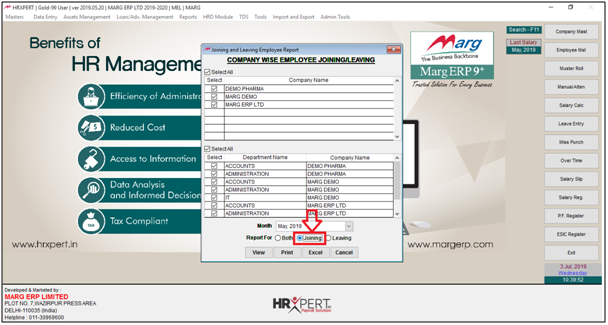
- The employer will click on ‘View/Print/Excel' as per the requirement.
- Suppose select 'View'.
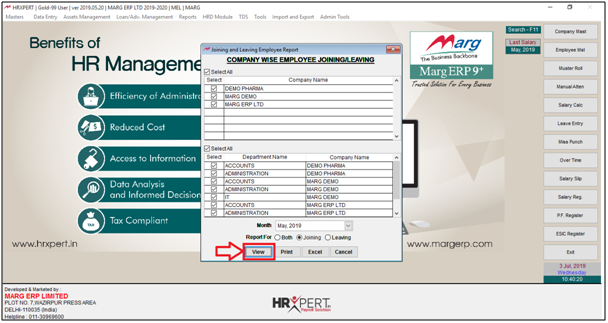
- The employer can view the Company wise Employee Joining Report in which the employer can view the employee name, department, grade, branch, designation, joining date and, monthly CTC etc.
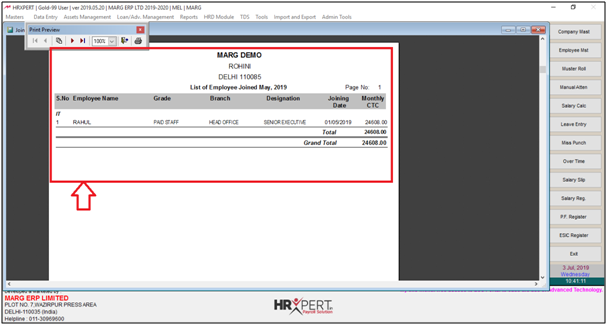
- To import a report in Excel, the employer will click on ‘Excel’.
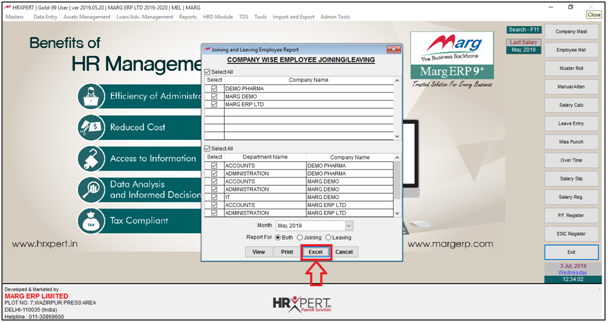
- A 'Select Folder to save Excel' window will appear. The employer will select the location to save the excel sheet.
- Suppose select ‘Local Disk F’.
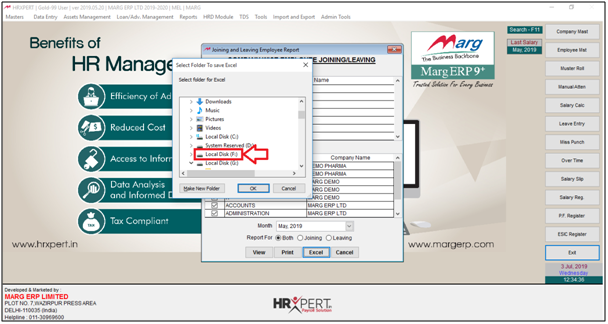
- Click on ‘Make New Folder’.
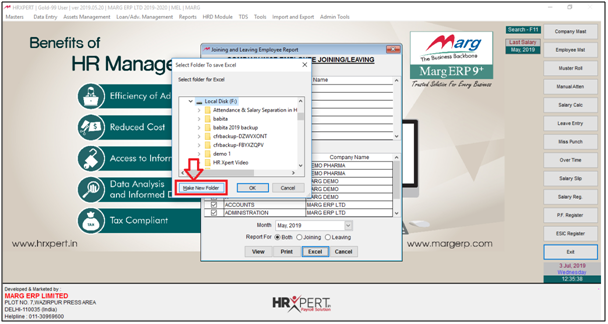
- Suppose rename the folder ‘Reports’.
- The employer will now select ‘Reports’ folder and click on ‘Ok’.
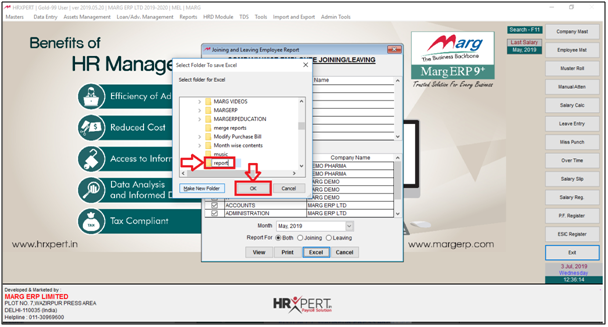
- A message of ‘Excel file generated!’ will appear.
- The employer will click on ‘Ok’.
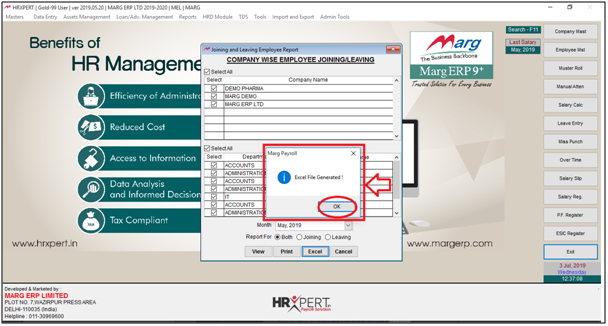
After following the above steps, the employer can view Employee Joining Date and Leaving Date report will get generate in Excel Format in HRXpert Software.
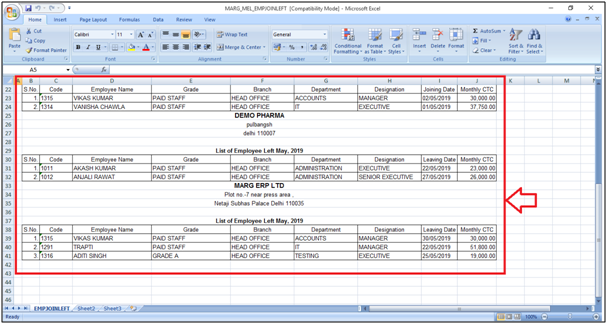
1. Go to Reports > H.R. Reports > Employee Joining & Leaving Report.
2. A 'Employee Joining & Leaving Employee Report' window will appear.
3. The employer will select options as per the requirement and click on 'View/Print/Excel' as per the requirement.











