Welcome to  -
HRXpert
-
HRXpert
Home > Hrxpert > Monthly Reports > How to view Monthly Attendance Register Summary in HRXpert Software ?
How to view Monthly Attendance Register Summary in HRXpert Software ?
Overview of Attendance Register-Summary-in HRXpert Software
Process to View Attendance Register-Summary Report in HRXpert Software
OVERVIEW OF ATTENDANCE REGISTER-SUMMARY-IN HRXPERT SOFTWARE
- With the help of 'Attendance Register Summary' option in HRXpert Software, the employer can easily view the Attendance summary report for all the employees in an organisation.
PROCESS TO VIEW ATTENDANCE REGISTER-SUMMARY REPORT IN HRXPERT SOFTWARE
- Go to Reports > Monthly Reports > Attendance Register-Summary.
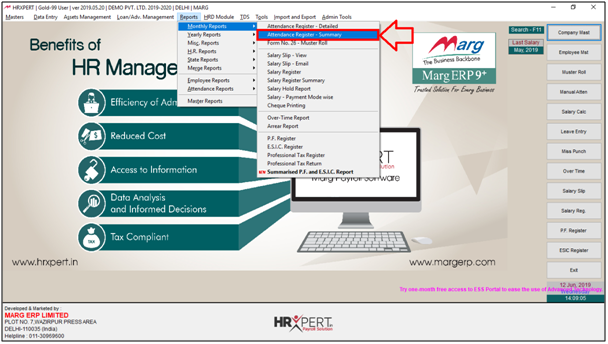
A 'Monthly Reports' window will appear.
a. Month & Year: Select the Month and Year of which the employer needs to view the attendance summary.

b. Grade: Select the Grade of that particular employee's grade whose attendance needs to be viewed.

c. Branch: Select the Branch.

d. Division: Select the Division.
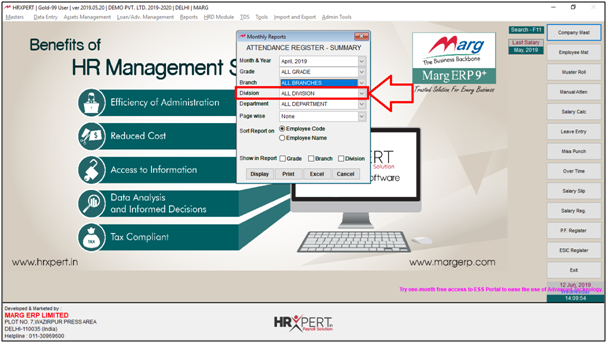
e. Department: Then Select the Department.
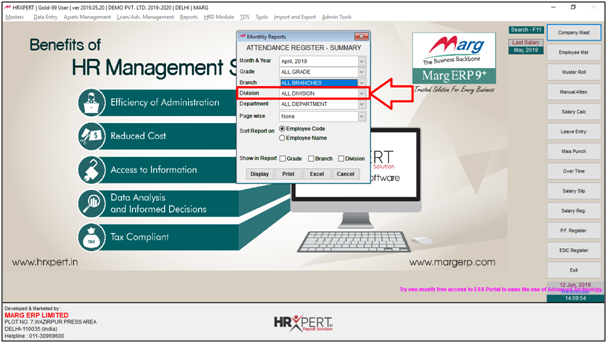
f. Page Wise: Select the basis for which page wise report needs to be view.
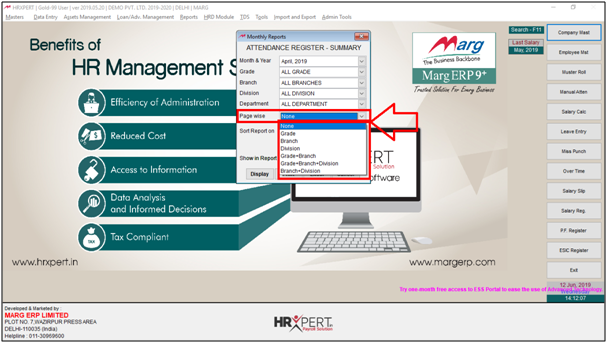
g. Sort Report On: Select the base on which report needs to be sort.

h. Show in Report: Select the option which detail needs to be show in Attendance Register Summary.
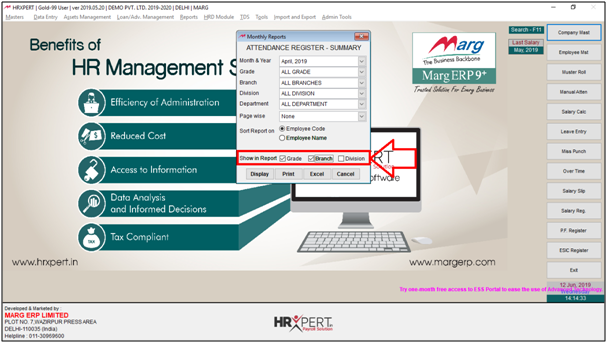
- Click on 'Display/Print/Excel' as per the requirement.
- Suppose select 'Display'.

- Now, the employer can view that the Attendance Register Summary will get display.
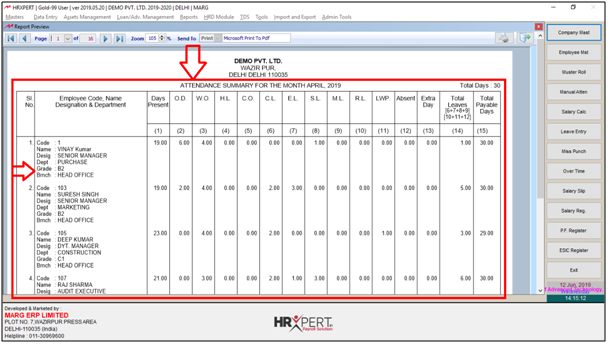
- The employer can also Print and export the report in Excel format.
- Suppose select 'Excel'.

- A 'Select Folder to save excel' window will appear in which the employer will select the location in which the Excel file needs to be saved.
- Suppose select 'Desktop'.
- Then click on 'Ok'.

- Now, the employer can view that a message has been displayed 'Excel Sheet is Generated'.
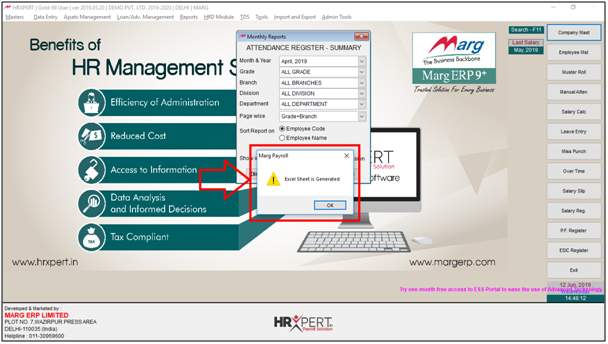
After following the above steps, the employer can view Attendance Register Summary will get generate in Excel format in HRXpert Software.












