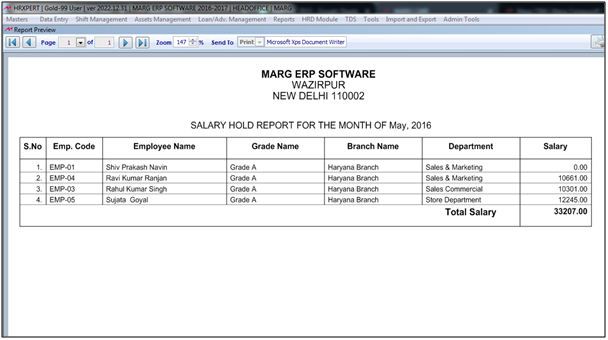Welcome to  -
HRXpert
-
HRXpert
Home > Hrxpert > Monthly Reports > How to view Hold Salary Report in HRXpert Software ?
How to view Hold Salary Report in HRXpert Software ?
Overview of Salary Hold Report in HRXpert Software
Process to View Salary Hold Report in HRXpert Software
OVERVIEW OF SALARY HOLD REPORT IN HRXPERT SOFTWARE
- In HRXpert Software, if the employer needs to Hold the Salary of any Employee it can be done easily. However if the user needs to view the report for those Employee's whose salary has been Hold the employer can easily view the report.
PROCESS TO VIEW SALARY HOLD IN HRXPERT SOFTWARE
- Go to Reports > Monthly Reports > Salary Hold Report.
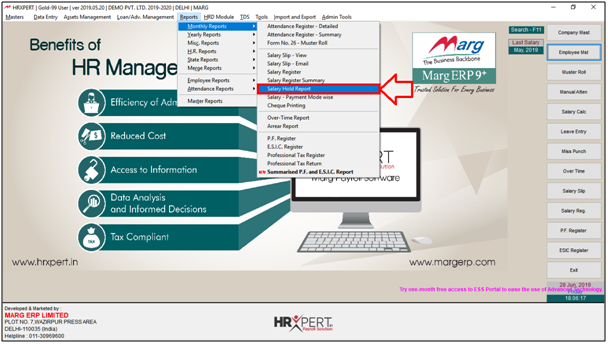
A 'Salary Hold Report' window will appear.
a. Select Month: Select the Month and Year for which the Salary Hold report needs to be viewed. Suppose select 'MAY 2016'.
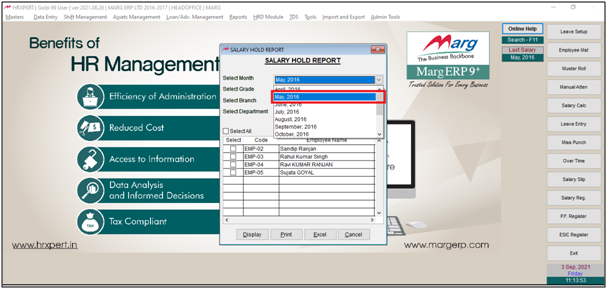
b. Select Grade: Select the Grade of whose Salary Hold Report needs to be viewed.
Suppose select 'All Grade'.
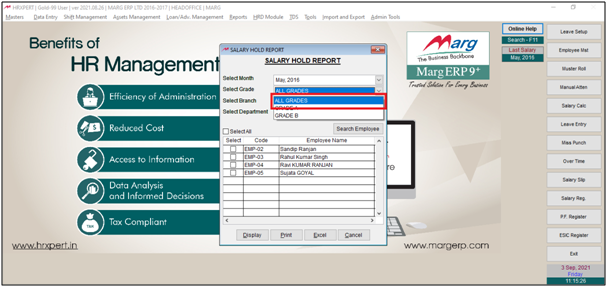
c. Select Branch: Select the Branch as per the requirement.
Suppose select 'All Branch'.

d. Select Department: Select the Department as per the requirement.
Suppose select 'All Department'.

- The employer will place the Check Mark on the Employee whose Report needs to be view or 'Select All' as per the requirement.
- Suppose click on 'Select All'.

- Now the employer will click on 'Display/Print/Excel' as per the requirement.
- Suppose click on 'Display.'
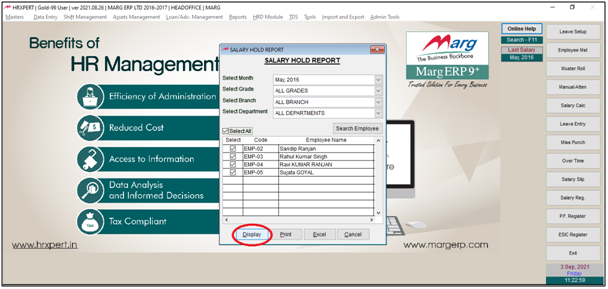
After following the above steps, the employer can view the Salary Hold Report in HRXpert Software.