Welcome to  -
HRXpert
-
HRXpert
Home > Hrxpert > Monthly Reports > How to view Salary Report with Payment Mode in HRXpert Software ?
How to view Salary Report with Payment Mode in HRXpert Software ?
Overview of Salary-Payment Mode Wise Option in HRXpert Software
Process of Salary-Payment Mode Wise Option in HRXpert Software
OVERVIEW OF SALARY-PAYMENT MODE WISE OPTION IN HRXPERT SOFTWARE
- Salary-Payment Mode Wise option in HRXpert Software enables the employer to easily view type of mode in which the salary is paid to the employees i.e. Cash, Cheque, Salary A/c or Bank Transfer.
- The employer can also print and export the Salary Detail Report of employees in excel format.
PROCESS OF SALARY-PAYMENT MODE WISE OPTION IN HRXPERT SOFTWARE
- Go to Reports > Monthly Reports > Salary-Payment Mode Wise.
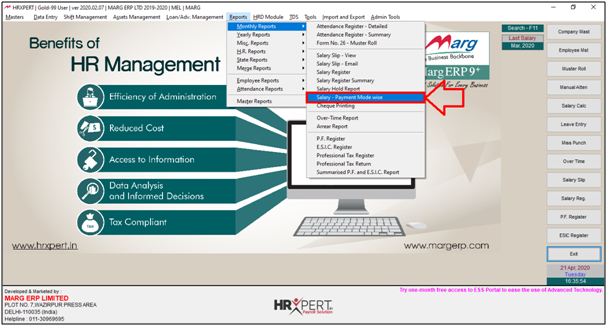
A ‘Distribution of Salary’ window will appear with different fields:
a. Month: Select the Month of which the employer needs to view the details of the salary.
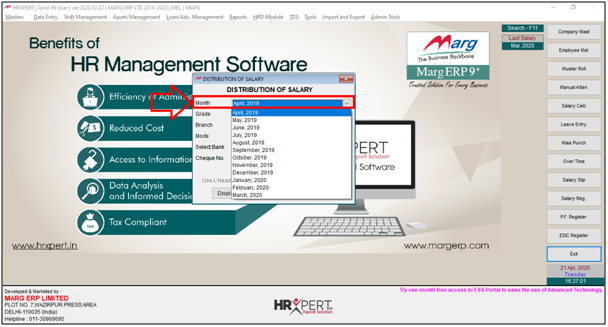
b. Grade: Select the Grade of which the employer needs to view the details of the salary.
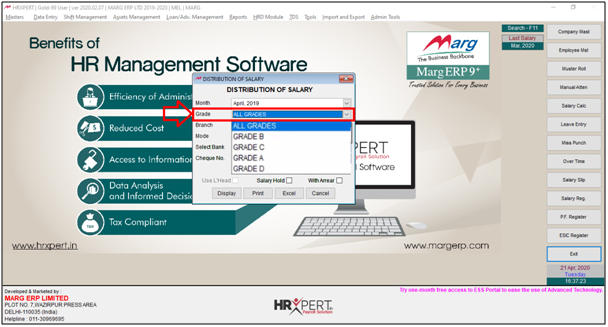
c. Branch: Select the Branch.

d. Mode: Then Select the Mode i.e. in which mode the employer needs to view the salary i.e. Cash, Cheque, Salary A/c or Bank Transfer.
Suppose, if the employer needs to view the salary details of those employees which is being transferred through bank then select ‘Bank Transfer’.
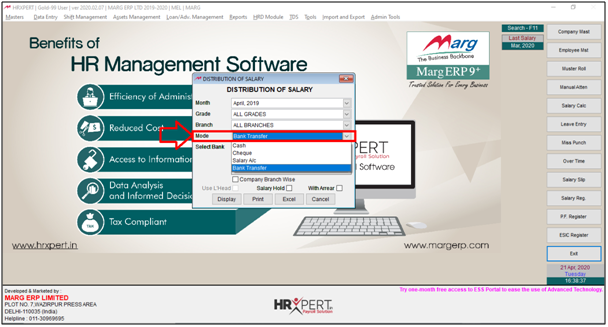
e. Select Bank: Select the Bank i.e. for which bank the employer needs to view the salary details. Suppose select ‘All’.

f. Salary Hold: Here, if the employer needs to view the salary details of those employees whose salary is on hold then tick the box of Salary Hold otherwise, keep it blank.
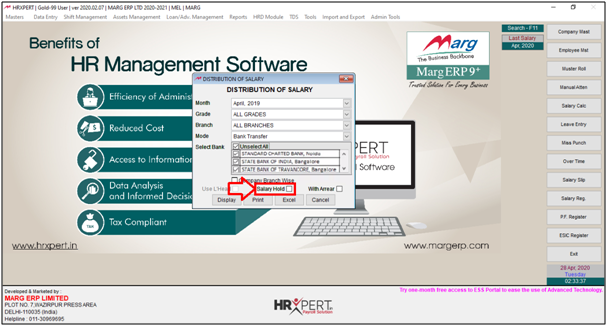
g. With Arrear: Here, if the employer needs to view the salary details of the employees along with Arrear amount then tick the box of With Arrear otherwise, keep it blank.
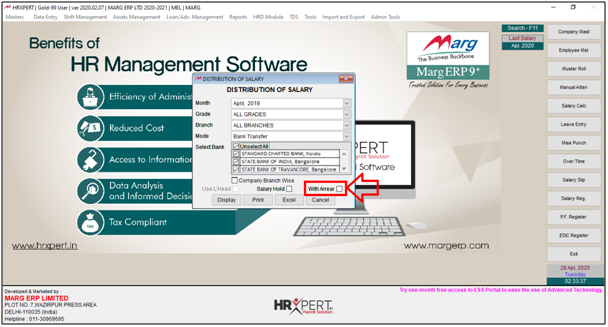
- Then click on 'Display'.
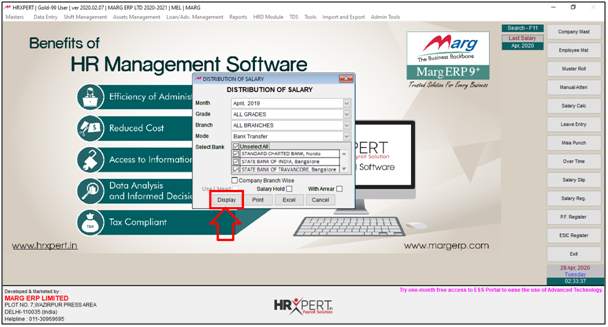
- Now, the employer can view the Salary details of the employees.

- If the employer needs to view the salary details of the next employee, then click on ‘Next Page’ button.

Fig. 1 View of Details of Salary Window in HRXpert Software

- Apart from it, the employer can also ‘Print’ and export the Salary Detail Report of employees in ‘Excel’ format.
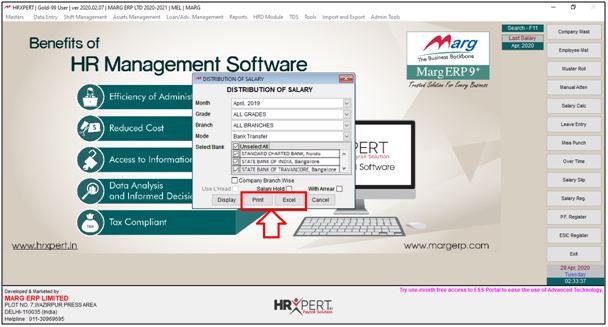
- Suppose click on ‘Excel’.

- Select the location at which the excel file needs to be generated.
- Suppose select ‘Desktop’ and click on ‘Ok’.
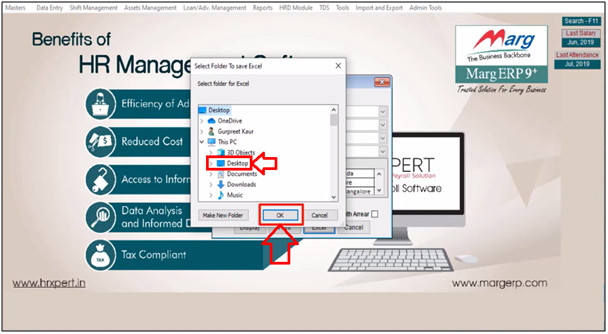
- Now, the employer can view the bank wise employee details in different excel sheets.












