Welcome to  -
HRXpert
-
HRXpert
Home > Hrxpert > Provident Fund Forms > Process of E.P.F. KYC entry in HRXpert Software
Process of E.P.F. KYC entry in HRXpert Software
Overview of KYC Entry Form in HRXpert Payroll Software
Process of KYC Entry Form in HRXpert Payroll Software
OVERVIEW OF KYC ENTRY FORM IN HRXPERT PAYROLL SOFTWARE
E.P.F. KYC Entry Form in HRXpert Payroll Software is used to upload the KYC details of the employee which is needed for the PF registration.
PROCESS OF KYC ENTRY FORM IN HRXPERT PAYROLL SOFTWARE
- Firstly, Go to Data Entry >> Provident Fund Forms >> KYC Entry Form.

- An 'E.P.F. KYC Entry Form' window will appear.
- The user will click on ‘Add’.
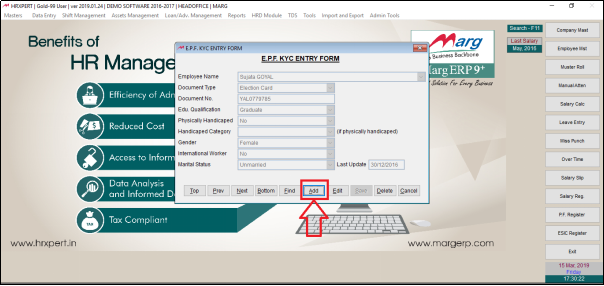
- In ‘Employee Name’ the user will select the employee name.
- Suppose select 'Aryan Kumar'. Press Enter.

- Then, in ‘Document Type’ the user will select the document type.
- Suppose select ‘Passport’. Press Enter.
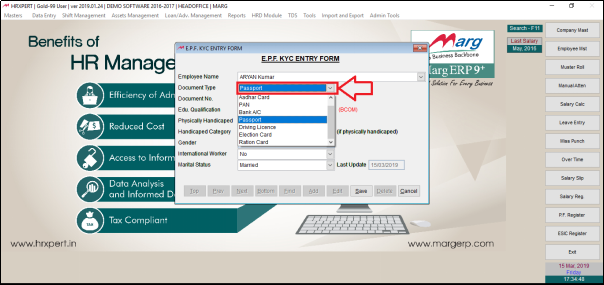
- Now, the ‘Document No.’ will be automatically updated in the software.
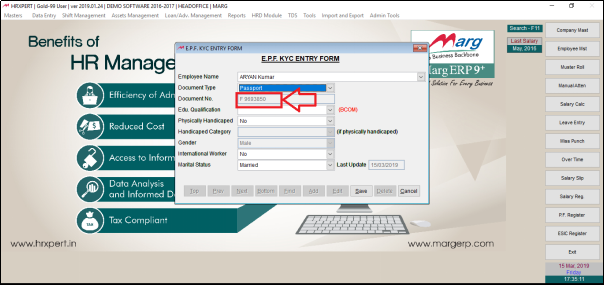
- In ‘Edu. Qualification’ the user will select the Educational qualification.
- Suppose select ‘Graduate’. Press Enter.

- In ‘Physically Handicapped’ the user will select as per the requirement.
- Suppose, select ‘Yes’. Press Enter.

- As ‘Physically Handicapped’ is selected ‘Yes’ then the field of ‘Handicapped Category’ is enabled.
- The user will select the ‘Handicapped Category’ as per the requirement.
- Suppose select ‘Hearing’. Press Enter.
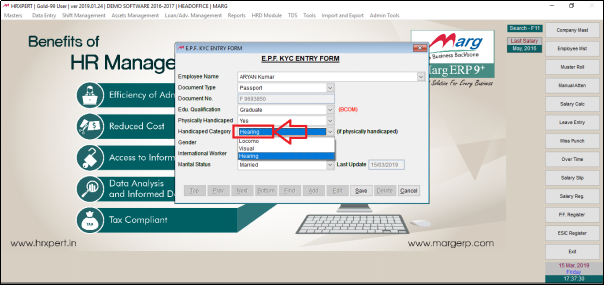
- The software will automatically pick the ‘Gender’.
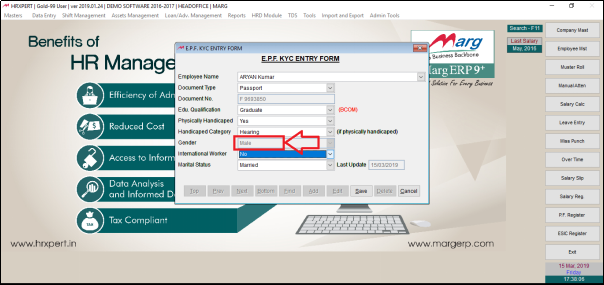
- In ‘International Worker’ the user will select whether the employee is an international worker or not as ‘Y’ or ‘N’ respectively.
- Suppose select ‘Yes’. Press Enter.
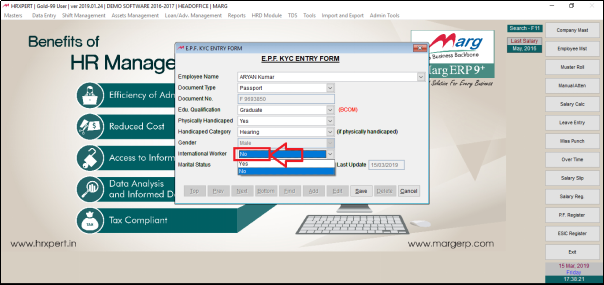
- In ‘Marital Status’ the user will select the marital status of the employee.
- Suppose select 'Married'. Press Enter.

- The user will now click on ‘Save’.

- The user can now view the pop up of ‘Information Successfully saved!!’












