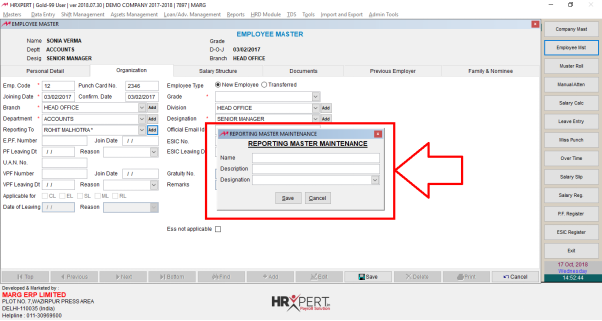Welcome to  -
HRXpert
-
HRXpert
Home > Hrxpert > Reporting Head Authorized Person > What is the process of Reporting person overview in HRXpert Software ?
What is the process of Reporting person overview in HRXpert Software ?
Introduction of Reporting Person in HRXpert Payroll Software
Process to Create Reporting Person in HRXpert Payroll Software
Process to Edit Or Modify Reporting Person in HRXpert Payroll Software
Process to Delete Reporting Person in HRXpert Payroll Software
Usage of Reporting Person Option in HRXpert Payroll Software
INTRODUCTION OF REPORTING PERSON IN HRXPERT PAYROLL SOFTWARE
- Every Company has its own different Reporting Hierarchy. Basically, a Reporting Head/Authorised Person is the position to whom the employee is reporting to such as (Directors, Senior Managers, Manager, etc.).
- In Marg HRXpert Payroll Software, one can create multiple Reporting persons, edit and delete the Reporting persons as per their requirement.
PROCESS TO CREATE REPORTING PERSON IN HRXPERT PAYROLL SOFTWARE
- Firstly, go to Masters>>Reporting Head/Authorized Person.
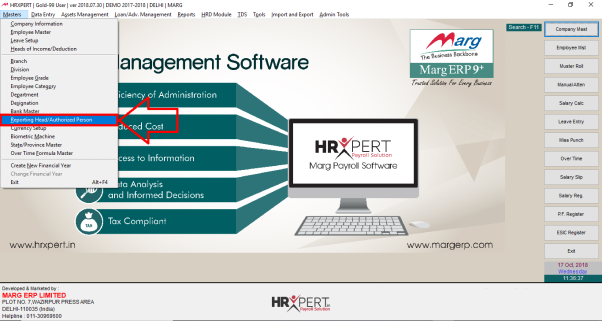
- A 'New Reporting Name' window will get displayed.
- Enter the name of the Reporting Person i.e. 'Rohit Malhotra'.
- Then Click on 'Okay'.

- The name of the Person which is being entered is shown in 'Description' field under “Reporting Master” window.
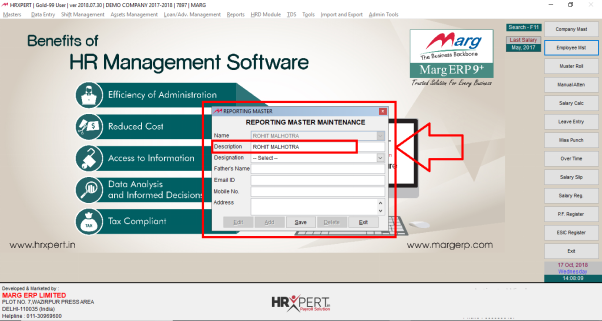
- This can be modified as per the requirement.
- Suppose enter 'Senior Manager in Description field.
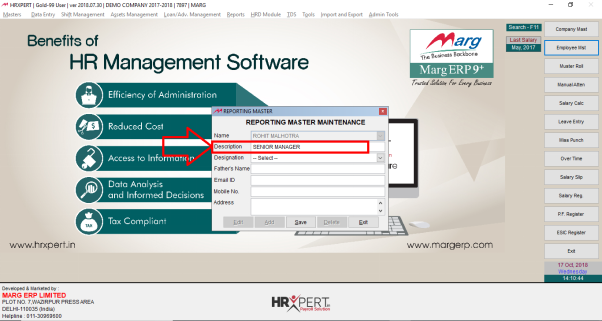
- Select the 'Designation' for the Reporting Person which is required to be created like select 'Senior Manager'.
- Then Enter the other details i.e. Father’s Name, Email ID, Mobile No and Address.
- Now, click on 'Save'.
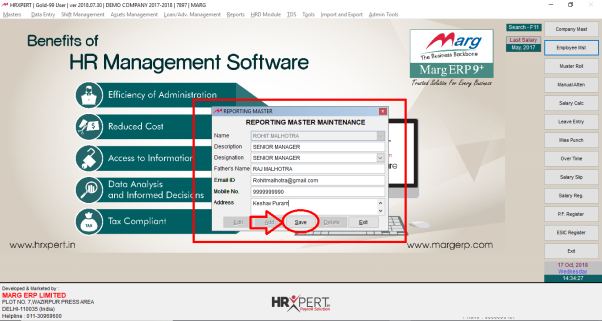
- If the employer needs to create next Reporting Master, click on 'Add' from “Reporting Master” Window.
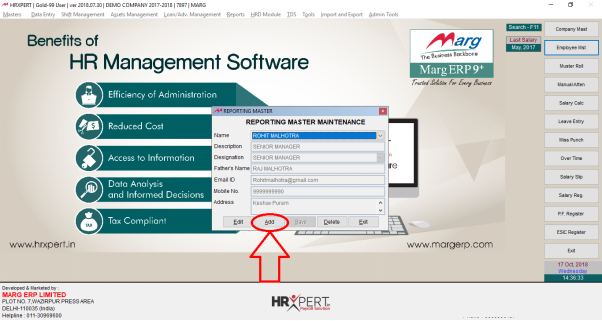
PROCESS TO EDIT OR MODIFY REPORTING PERSON IN HRXPERT PAYROLL SOFTWARE
- Go to Masters >> Reporting Head/Authorized Person.
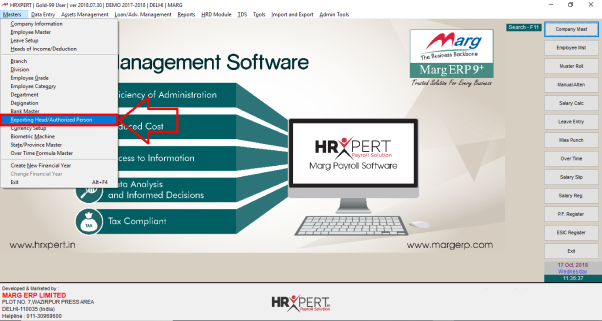
- Click on 'Edit'.
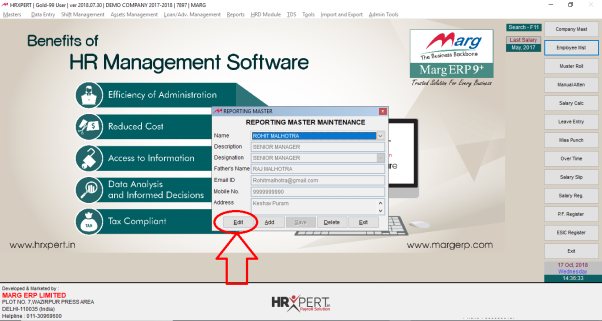
- A 'Change Reporting Name' window will appear in which the employer will enter the New Name of the Reporting person.
- Then click on 'Save'. Else click on “Cancel” if the Reporting Person’s Name is not required to be changed.
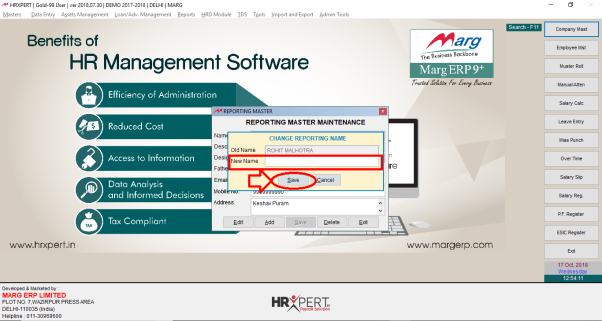
- Also, the employer can change the other details as per their requirement then click on 'Save'.
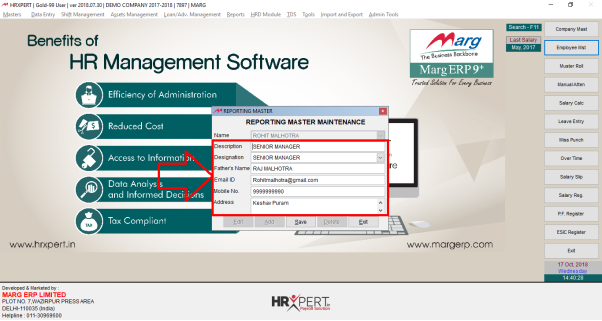
PROCESS TO DELETE REPORTING PERSON IN HRXPERT PAYROLL SOFTWARE
- Go to Masters>>Reporting Head/Authorized Person.
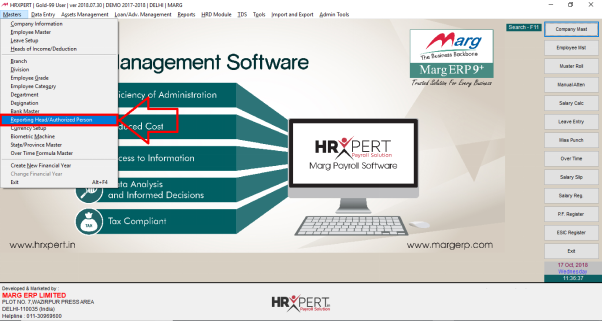
- Click on 'Delete'.
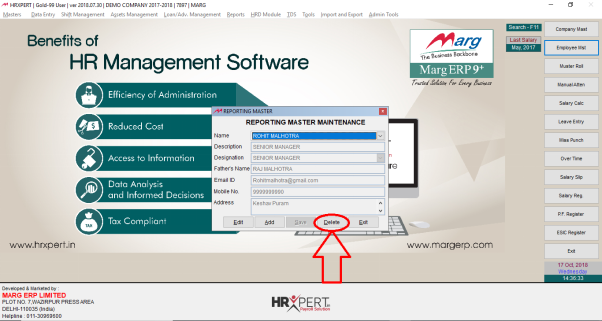
- An alert window 'Marg Payroll' will appear in which the employer will click on 'Yes' to Delete the Reporting Person.
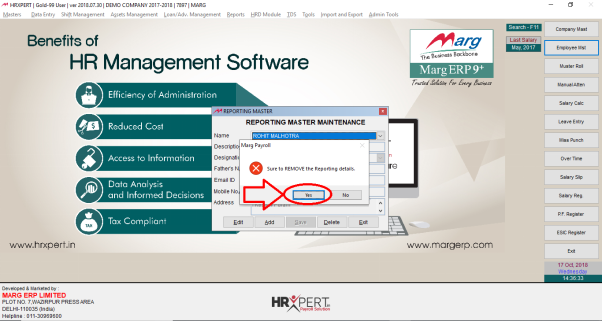
USAGE OF REPORTING PERSON OPTION IN HRXPERT PAYROLL SOFTWARE
- Go to Masters >> Employee Master.
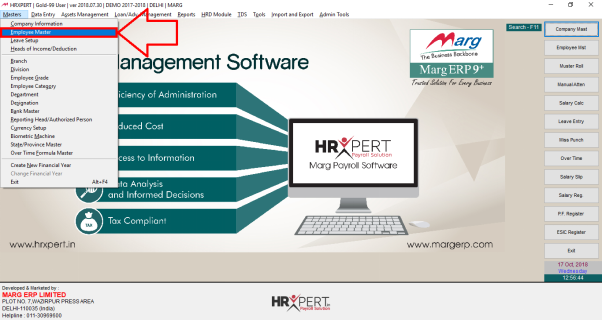
- An 'Employee Master' window will appear in which the employer will Create an Employee i.e. fill the details of the employee.
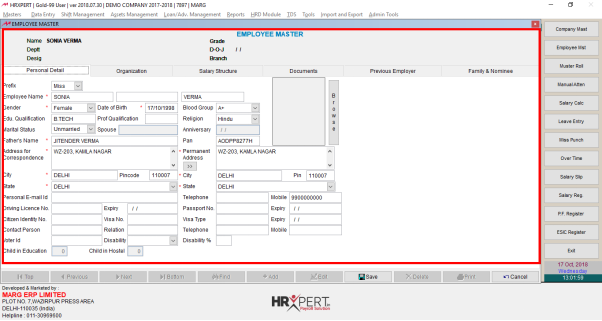
- Then click on 'Organization' tab.
- Select the Reporting Person’s name under which that particular employee will work.
Remember that a star is being marked in front of the reporting person which is being created from the reporting master and rest of them are employees as the reporting of some employees are to the management level in the organization.
Also, the reporting of some employees is to the employees only like if the employee’s designation is “Executive” then its reporting is to their “Team Leader”.
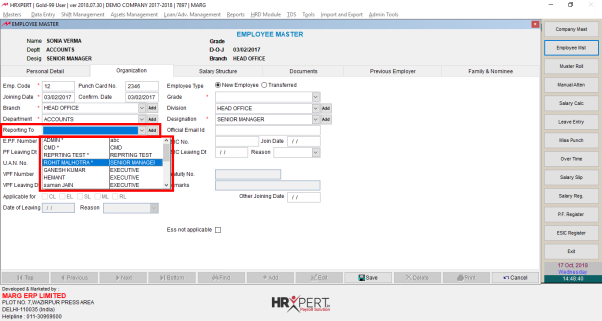
- The employer can also create Reporting Master by clicking on 'Add'.

Fig. 1 Process to Create Reporting Person in HRXpert Payroll Software