Welcome to  -
HRXpert
-
HRXpert
Home > Hrxpert > Reports Categroy Setup > How to Protect any Excel Report with Password in HRXpert Software ?
How to Protect any Excel Report with Password in HRXpert Software ?
Overview of Protect Excel Report with Password in HRXpert Software
Process of Protect Any Report with Password in HRXpert Software
OVERVIEW OF PROTECT EXCEL REPORT WITH PASSWORD IN HRXPERT SOFTWARE
- Password Excel option enables the employers to set category wise passwords on Excel Reports (HR Reports, Admin Reports, Accounts Reports) i.e. set different passwords for different users in HRXpert Payroll Software.
PROCESS OF PROTECT ANY REPORT WITH PASSWORD IN HRXPERT SOFTWARE
- Go to Admin Tools > Reports Category Setup.
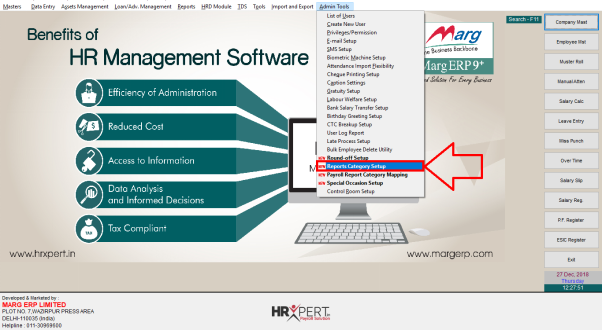
- A 'Report Category Setup' window will appear.
- The employer can view 3 default categories i.e. Admin Reports, H.R. Reports & Accounts Reports.

- The employer can also add new Category for report by clicking on 'Add' as per the requirement.
- Suppose the employer needs to set password for H.R. Report.
- so in 'Category Name', the employer will select 'H.R. Report' and click on 'Edit'.

- A 'Change Category Name' window will appear.
- In 'New Name' field, the employer will mention the new name of report as per the requirement.
- For now suppose skip it and click on 'Cancel'.

- In 'Password' field, the employer will mention the password as per the requirement.
- Click on 'Save'.

- Now, go to Admin Tools > Payroll Report Category Mapping.

- A 'Payroll Report Category Mapping' window will appear.
- Click on 'Edit'.
- Now the employer will select 'Report Category' and map salary Register.
- While mapping Salary Register with H.R. Reports, the Salary Register report will open with the password which is being set for H.R. Reports category.

- Similarly, if the employer maps Salary Register with Accounts Reports category then Salary Register report will get open with the password which is being set for Accounts Reports category.
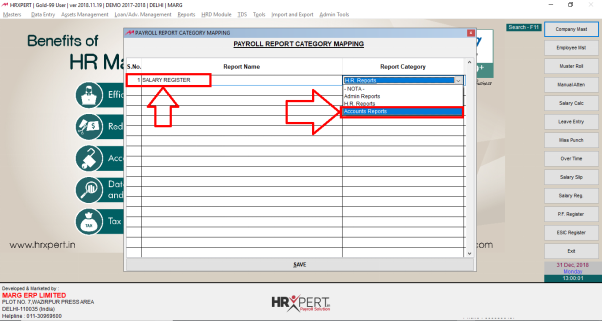
- Click on 'Save'.

- Now go to Reports > Monthly Reports > Salary Register to generate salary register.
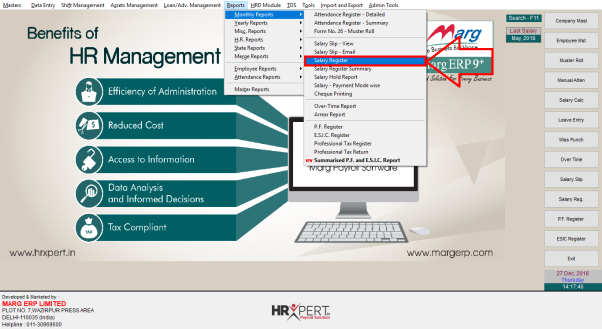
- A 'Salary Register' window will appear where the employer will select options as per the requirement.
- Click on 'Excel'.
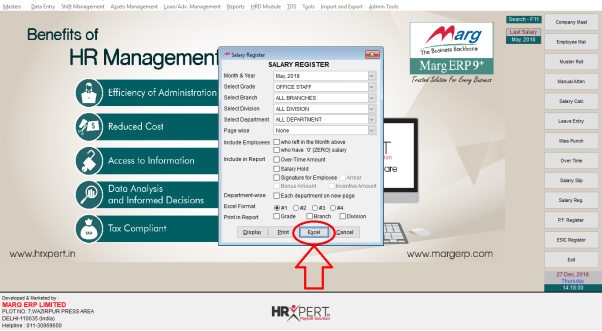
- Now, when the employer will open Excel, Password window will display.

- Mention the password and click on 'Ok'.
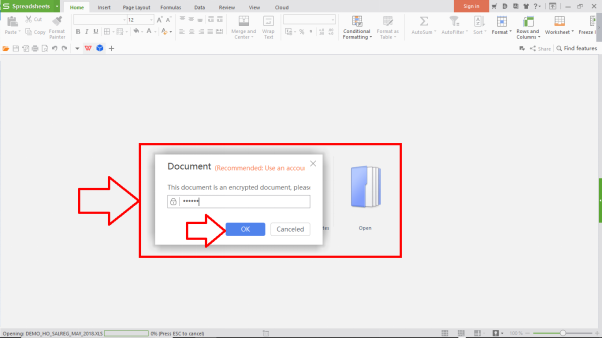
- The excel will get open after mentioning password.

After following the above steps, the employer can Protect any Excel Report with Password in HRXpert Software.











