Welcome to  -
Marg Books
-
Marg Books
Home > Marg Book > Controlsetup > What is the process of Collaborative Commerce on the basis of GSTIN Number in Marg Books ?
What is the process of Collaborative Commerce on the basis of GSTIN Number in Marg Books ?
Overview of Collaborative Commerce (Marg to Marg) Feature on the Basis of GSTIN Number in Marg Books
Process to Implement Collaborative Commerce Feature as a Supplier in Marg Books
Process to Implement Collaborative Commerce Feature as a Buyer in Marg Books
OVERVIEW OF COLLABORATIVE COMMERCE (MARG TO MARG) FEATURE ON THE BASIS OF GSTIN NUMBER IN MARG BOOKS
- It is a two-way communication through which both the supplier and the retailer can carry out the transactions via Marg Books on GST/Mobile/Email Id basis (This article is about GSTIN Number Basis).
- Let's take an example of a seller (Mr. Rahul Kumar) & a buyer (Mr. Mukul Kumar). They both use Marg Books and they require an option that if the seller creates the sale bill for the goods that are selling to the buyer & uploads that bill on the server then the buyer can easily download that bill from the server.
- Therefore Marg Books has that feature, with the help of which it can be done so easily.
PROCESS TO IMPLEMENT COLLABORATIVE COMMERCE FEATURE AS A SUPPLIER IN MARG BOOKS
- So firstly, the process for the Supplier's Company i.e. Mr. 'Rahul Kumar'.
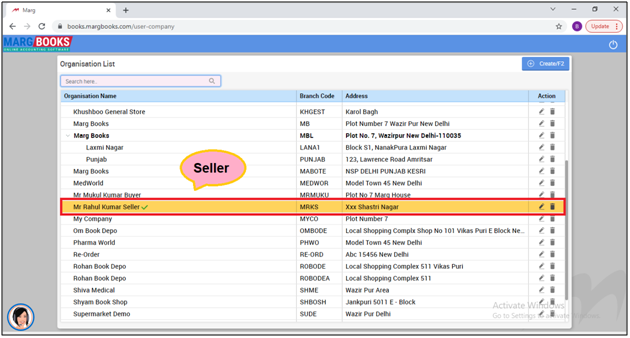
- From the right side of the dashboard window, click on ‘Settings’ icon.
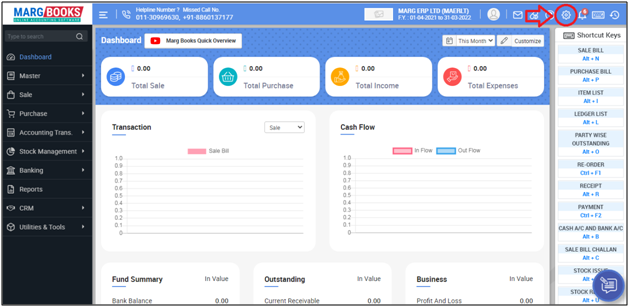
- A ‘Dashboard setting’ window will appear.
- In Control Room field, click on ‘Configure’ tab.
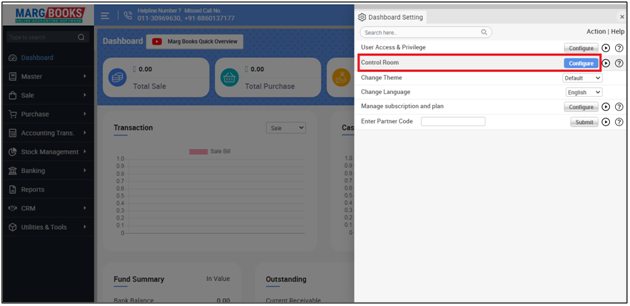
- Now in the search Box, type ‘Collab’.

- Then in ‘Collaborative Commerce’ option, the user will select ‘Yes’.
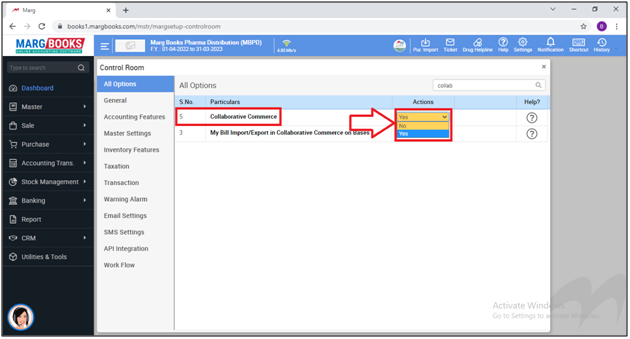
- In 'My Bill Import/Export in Collaborative Commerce on Bases', the user will select 'GSTIN'.
- Now the user will press 'ESC' key to save the changes.
- An alert of 'Save Changes' window will appear.
- Select 'Save' to save the changes.

- Thereafter, the user will click on 'OK' to refresh this page.
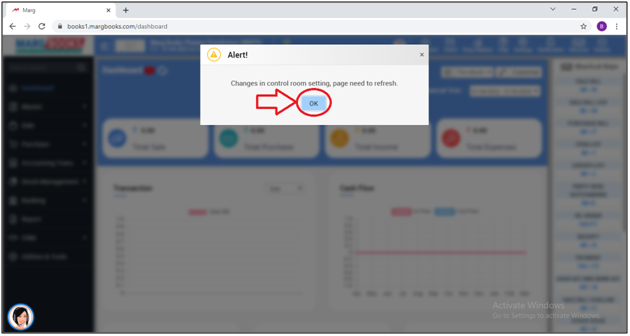
- Now the supplier needs to create the ledger of Buyer in his software. For this go to Master > Accounts Master > Ledger (+).
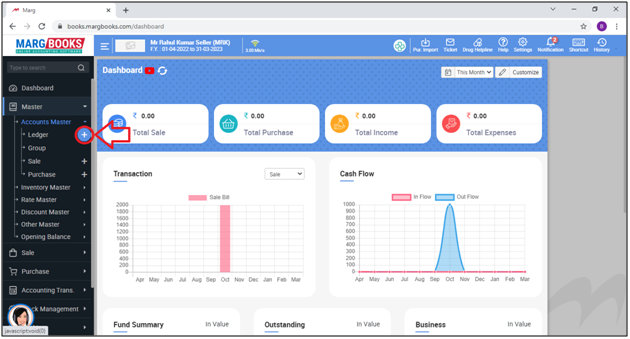
- Now the user will mention the name of the buyer & all the necessary details as per the requirement.
- Mention the GSTIN Number of Mr. Mukul Kumar (Same Email ID which is mentioned by Mr. Mukul Kumar in their Company Info).
Image 1: View of GSTIN Number mentioned by buyer (Mr. Mukul Kumar) in their company details:
- Now the user needs to create the sale bill for the buyer. For this Go to Sale > Bill (+).

- Then select the buyer from the ledger list & load the items bought by the buyer as per the requirement.
- Click on 'Save'.

- After creating the sale bill, the seller needs to upload the created bill on the server for the convenience of the buyer.
- For this go to Sale > Bill.
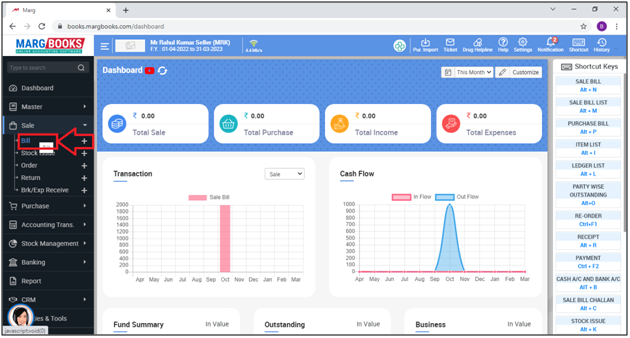
- A 'GST Invoice List' window will appear.
- The seller can view all the created sale bills & place a check mark beside that bill which needs to be uploaded on the server.
- Then click on 'Upload' button.
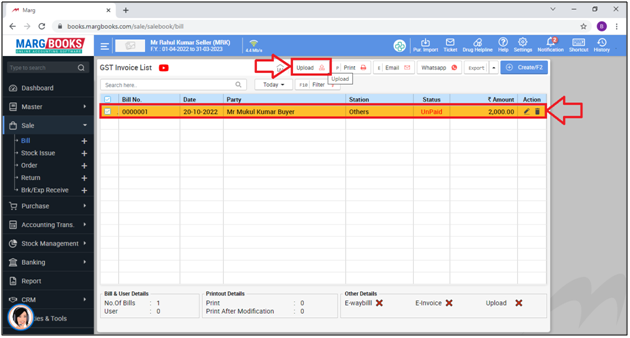
- Now the user can view the selected bill has been uploaded on the server.
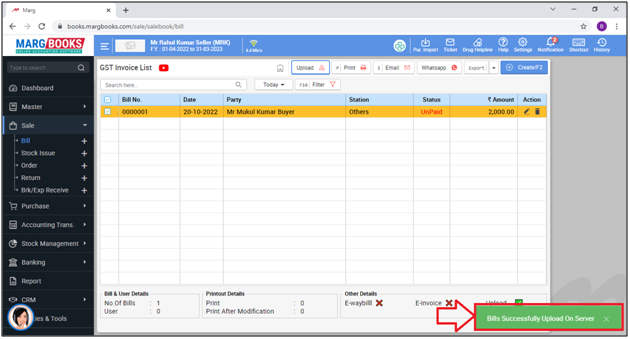
PROCESS TO IMPLEMENT COLLABORATIVE COMMERCE FEATURE AS A BUYER IN MARG BOOKS
- Now the process for Buyer's company i.e. Mr. Rahul Kumar.
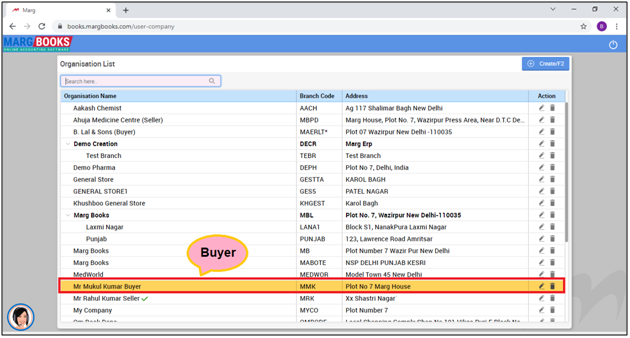
- From the right side of the dashboard window, click on ‘Settings’ icon.
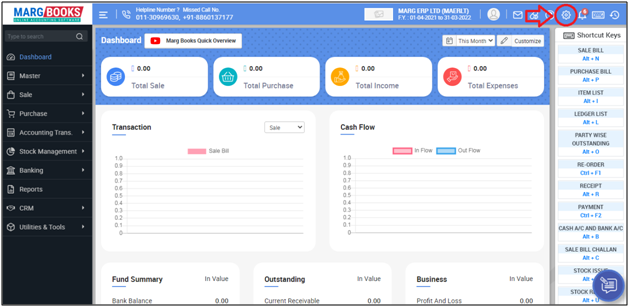
- A ‘Dashboard setting’ window will appear.
- In Control Room field, click on ‘Configure’ tab.
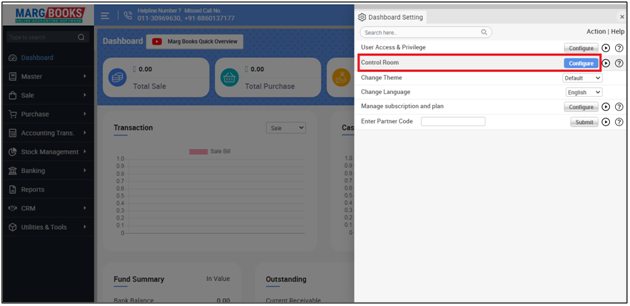
- Now in the search Box, type ‘Collab’.

- In ‘Collaborative Commerce’ option, the user will select ‘Yes’.
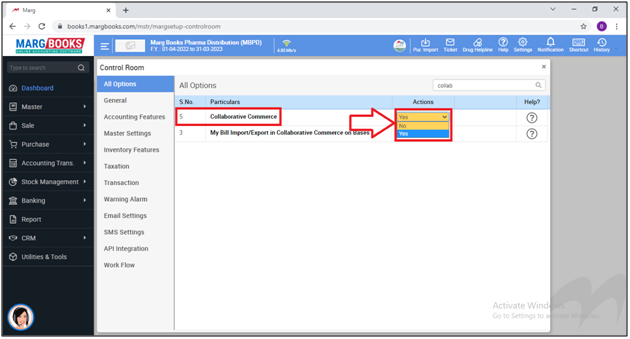
- In 'My Bill Import/Export in Collaborative Commerce on Bases', the user will select 'GSTIN'.
- Now the user will press 'ESC' key to save the changes.
- An alert of 'Save Changes' window will appear.
- Select 'Save' to save the changes.

- Thereafter, the user will click on 'OK' to refresh this page.
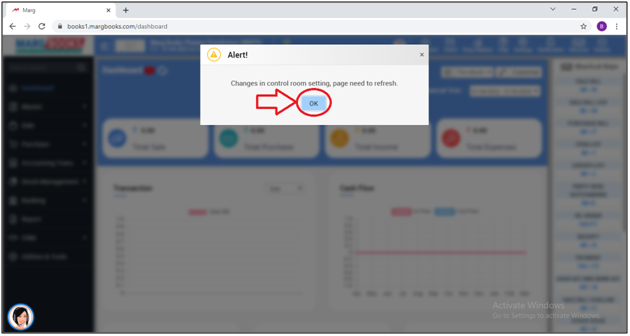
- Now the supplier needs to create the ledger of Seller in his software.
- For this go to Master > Accounts Master > Ledger (+).

- Now the user will mention the name of the seller & all the necessary details as per the requirement.
- Mention the GSTIN Number of Mr. Rahul Kumar (Same GSTIN Number which is mentioned by Mr. Rahul Kumar in their Company Info)
Image 2: View of GSTIN Number mentioned by buyer (Mr. Rahul Kumar) in their company details:
- Now the user needs to download the purchase bill.
- For this go to Purchase > Bill (+).
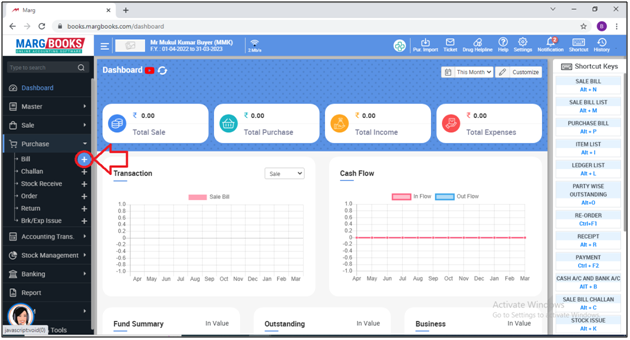
- After selecting the ledger, the user needs to press 'F11' key on 'Invoice No'. field.
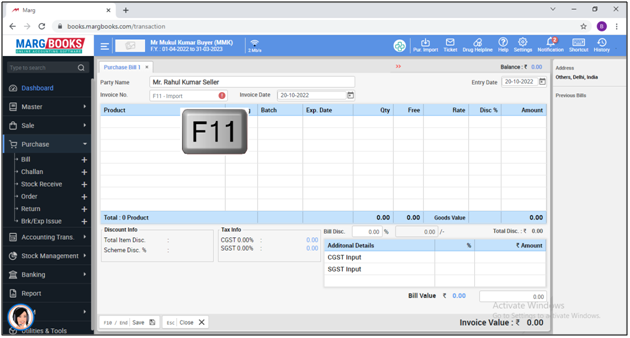
- An 'Import Bill' window will appear.
- The user will select 'Marg to Marg Import' and click on 'Save'.
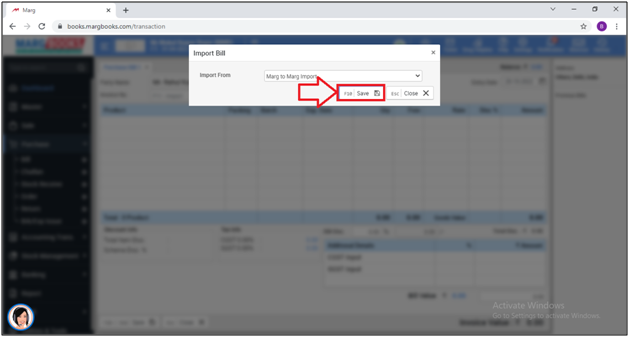
- A 'Select Bill to Import' window will appear.
- The user will place a check-mark against the bill that needs to be imported then press 'Enter' key.

In 'Import Mapping' section the user will select the options as per the requirement.
a. Bill Number: The user can view the number of bills which is being downloaded.
b. Item search Base: The user needs to set the search base of the item.
C. Show Unmatched: The user needs to set whether the software would show all items for mapping or only unmatched items.
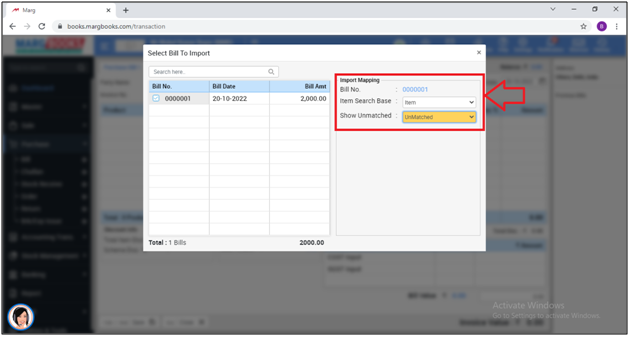
- An 'Item Mapping' window will appear.
- The user can view the items of the bill where the user needs to press 'Enter' key to map the items.
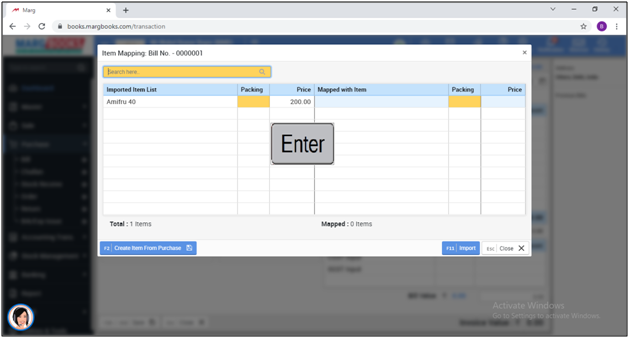
- A 'Select Item' window will appear where the user needs to select the item with which the item needs to be mapped. Press 'Enter' key.
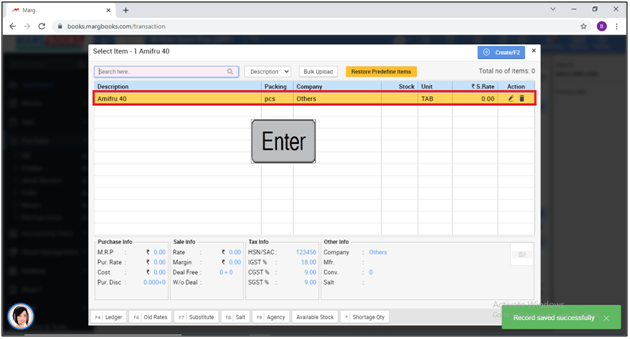
- The user can view item has been mapped.
- Then click on 'F11' key to import it.

- The user can view the selected bill will get imported. Click on the 'Save' tab.
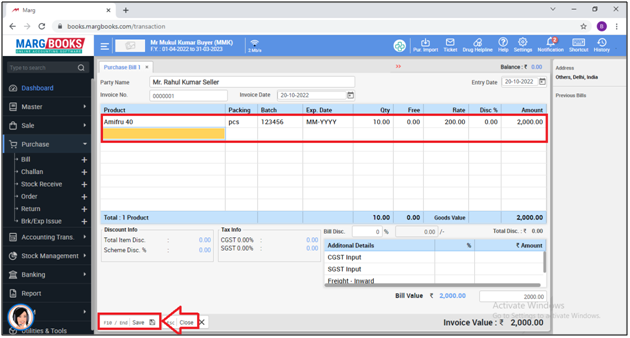
After following the above steps, the user can do the Collaborative Commerce on the basis of GSTIN Number in Marg Software.











