Home > Marg Books > Counter Sale > What is the Process of Counter Sale in Marg Books ?
What is the Process of Counter Sale in Marg Books ?
Overview & Introduction to Counter Sale in Marg Books
Process of Counter Sale in Marg Books
Process to Convert Counter Sale into Sale Bill in Marg Books
OVERVIEW & INTRODUCTION TO COUNTER SALE IN MARG BOOKS
- Counter Sale in Marg Books is a beneficial option for retail billing where billing is done in cash. This option enables fast billing when the retailer deals with a huge crowd of consumers.
- With the help of the Counter Sale option, the user can maintain the stock and keep a daily record of sales, even when customers don’t demand a bill and the transactions of the whole day will be converted to consolidated transaction.
PROCESS OF COUNTER SALE IN MARG BOOKS
If the option of 'Counter Sale' does not appear in the software then Click here
- Go to Sale >> Counter Sale.
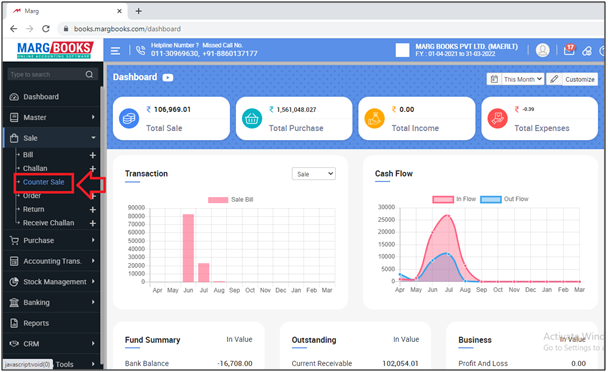
- A 'Counter Sale(Multi Customers)' window will appear.
Cust: The user will press 'Enter' and enter serial wise number i.e. 1,2,3 etc.
- Suppose mention '1'. Press 'Enter'.
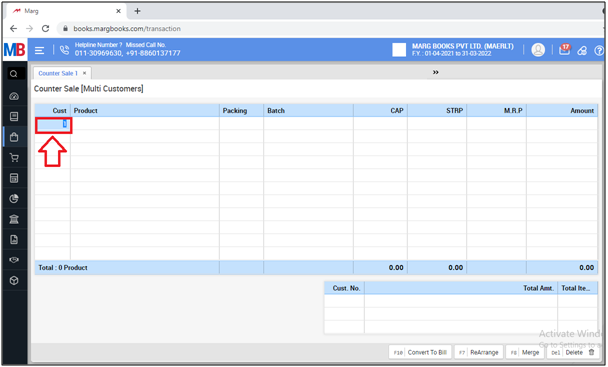
- An 'Items' window will appear from which the user will select item as per the requirement.
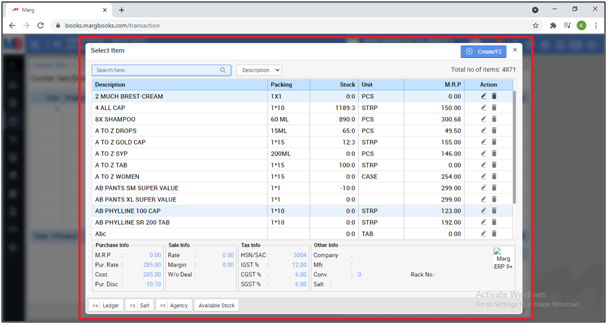
- Select Batch of the item.
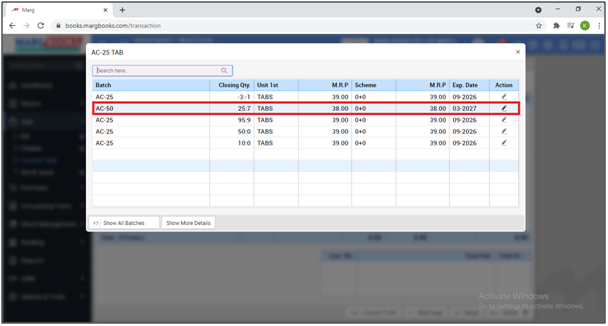
- Enter Quantity then press 'Enter' key.
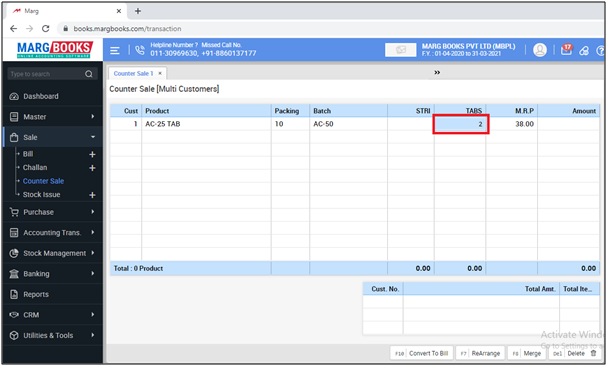
- Similarly the user select more items as per the requirement.
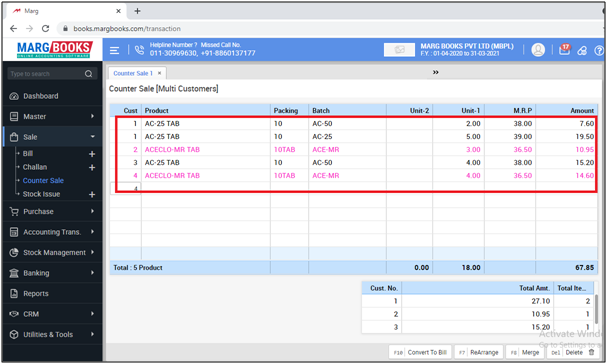
- The user can also view the customer wise total amount and item.
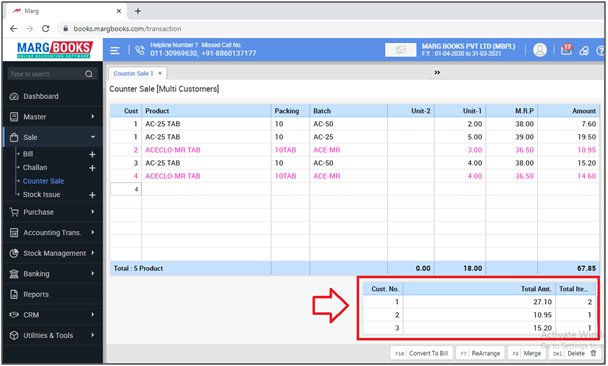
- In order to Re-arrange customer list, the user will click on 'Re-Arrange' tab or Press 'F7' key on it.
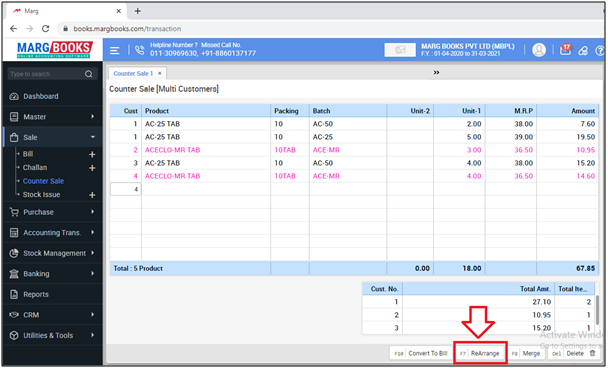
- In order to merge customers, the user will click on 'Merge' tab or Press 'F8' key on it.
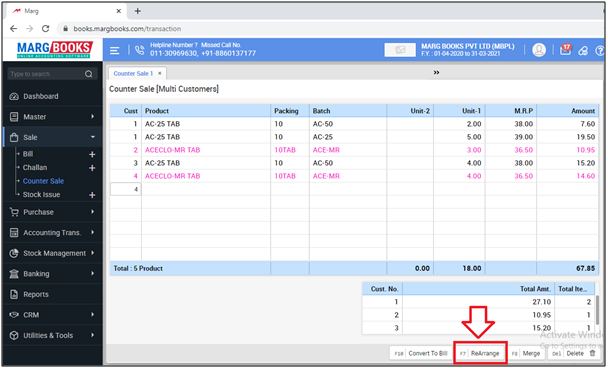
- A 'Merge Customer Number' window will appear.
Enter Customer Id: Enter that customer id which needs to be merged.
Suppose mention '1'.
Replace with CustId: Enter that customer id with which the mentioned customer id needs to be merged.
Suppose mention '2'.
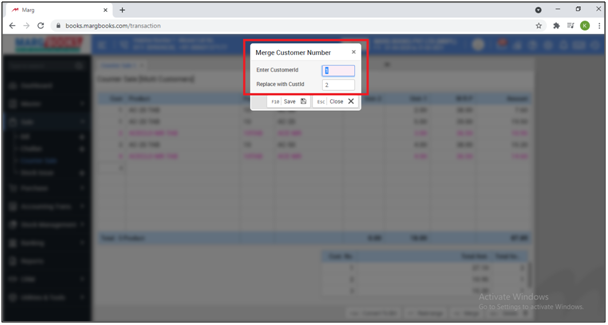
- Then click on 'Save' to merge the customer id.
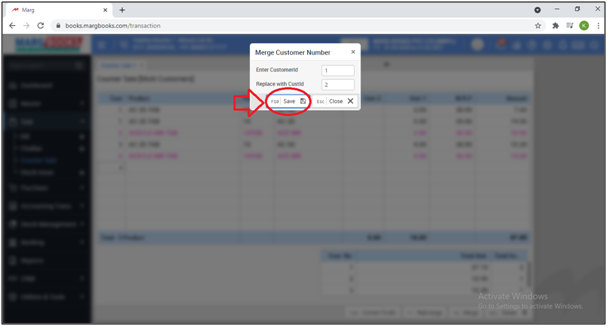
- The user can view the Customer No. 1 will get replaced with the Customer No. 2.
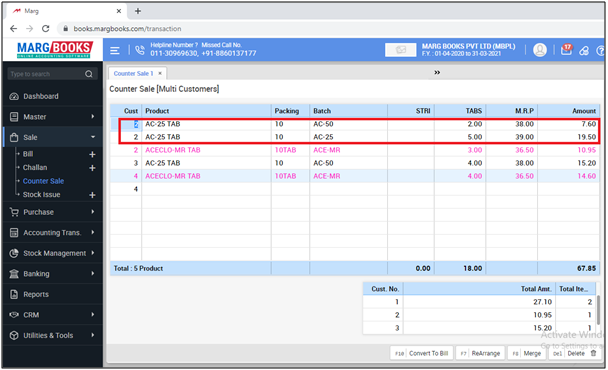
- In order to delete item from the counter sale, the user click on 'Delete' tab.
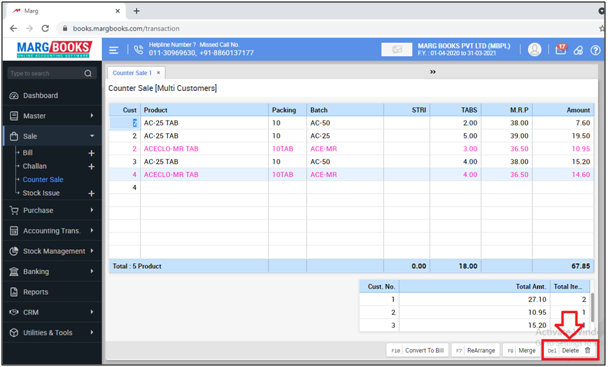
PROCESS TO CONVERT COUNTER SALE INTO SALE BILL IN MARG BOOKS
The user can convert Counter Sale to Bill in 2 Ways:
1. Convert selected transaction.
2. Convert All transactions of counter sale.
Case 1:
- Firstly, the user will click on 'Convert to Bill' tab.
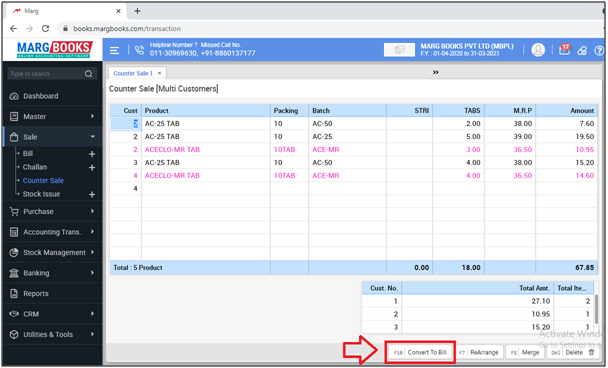
- A 'Bill Conversion' window will appear in which the user will mention that customer id whose transactions needs to be converted into the bill.
- Suppose mention '2'.
- Then click on 'Save'.

- Then a 'Sale Bill' window will appear.
- Press 'Enter' to select Cash Ledger.
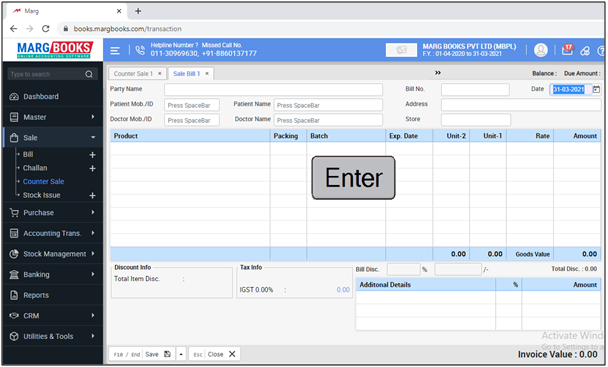
- Select 'Cash' ledger.
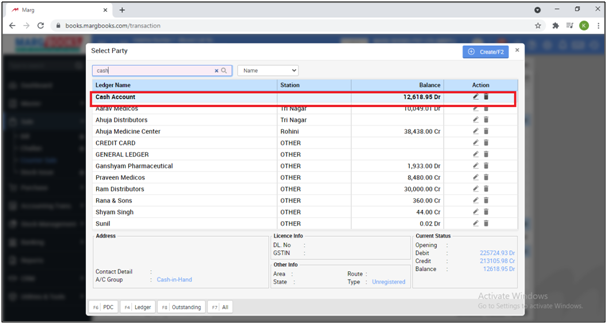
- Now the user can view counter sale transaction of mentioned customer id will be converted into bill.
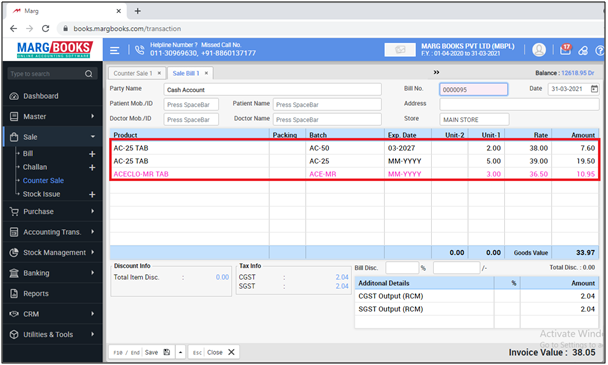
- Click on 'Save' to save the bill.
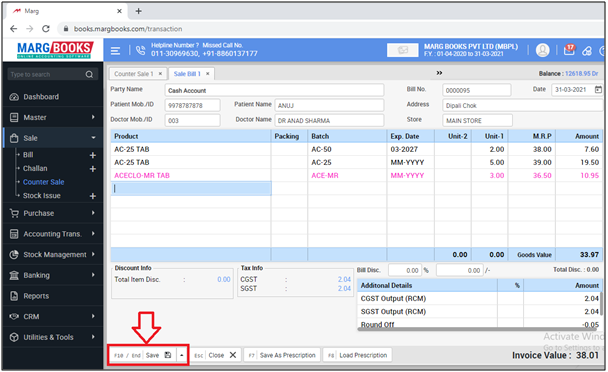
Case 2 :
If the user needs to convert whole day counter sale transactions into the sale bill then firstly the user needs to merged all the transactions.
- Suppose we've merged all transactions with customer Id 1.
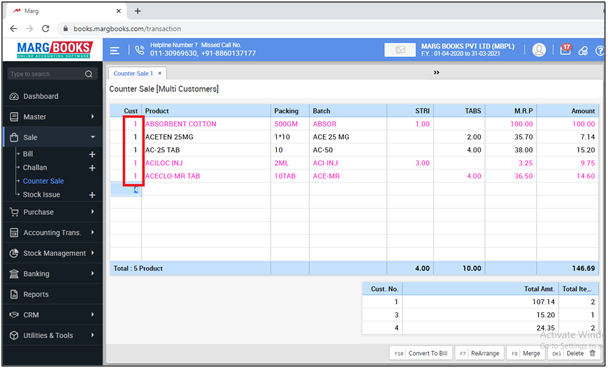
- Click on 'Convert to Bill' tab.
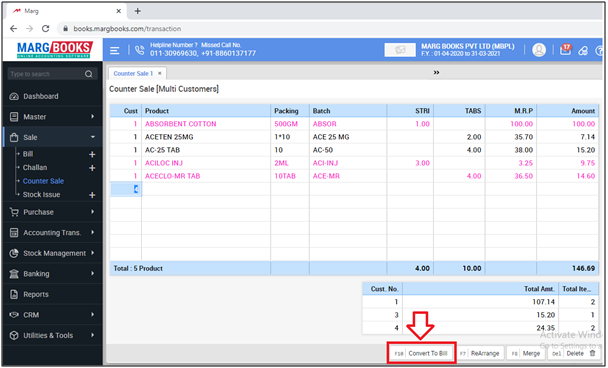
- A 'Bill Conversion' window will appear in which the user will mention that customer id whose transactions needs to be converted into the bill.
- Suppose mention '1'.
- Then click on 'Save'.
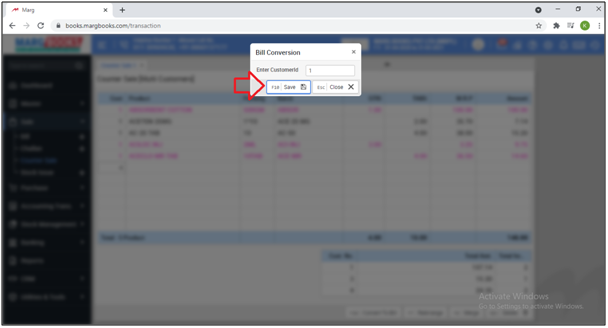
- Then a 'Sale Bill' window will appear.
- Press 'Enter' to select Cash Ledger.
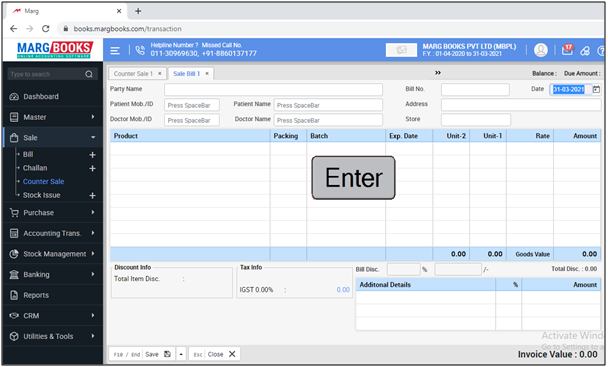
- Select 'Cash' ledger.
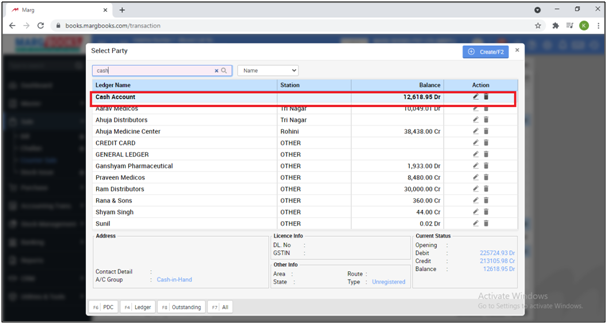
Now the user can view counter sale transaction of mentioned customer id will be converted into bill.
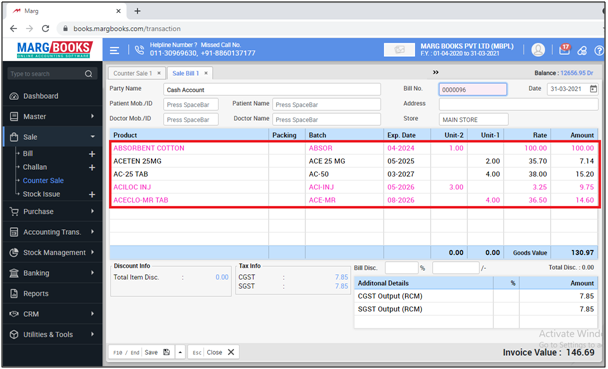
- Click on 'Save' to save the bill.
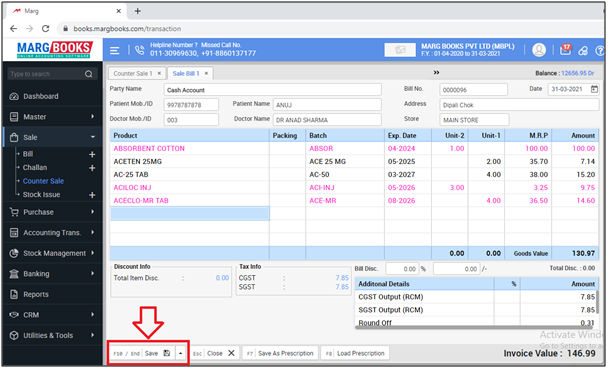



 -
Marg Books
-
Marg Books









