Welcome to  -
Marg Books
-
Marg Books
Home > Marg Book > Inventory Report > How to view Shortage Report in Marg Books ?
How to view Shortage Report in Marg Books ?
Overview of Shortage in Marg Books
Process to View Shortage Report in Marg Books
Process to Share Shortage Report in Marg Books
Shortcut Keys of Shortage Report in Marg Books
OVERVIEW OF SHORTAGE IN MARG BOOKS
- A shortage is a situation in which demand for a product or service exceeds the available supply. In Marg Books, the user can enter the shortage of an item at the time of creating sale bill as per the requirement.
- With the help of 'Shortage Report' option, the user can view shortage qty of all items at once.
PROCESS TO VIEW SHORTAGE REPORT IN MARG BOOKS
- Firstly click on the 'Reports'.
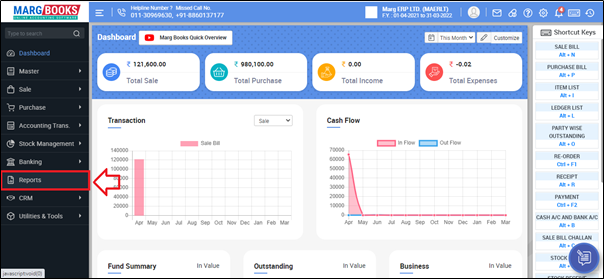
- A 'Combined Report' window will appear. Select 'Inventory Report'.
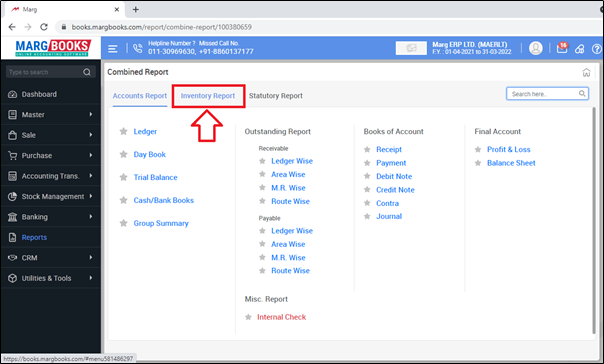
- Click on 'Shortage Report'.
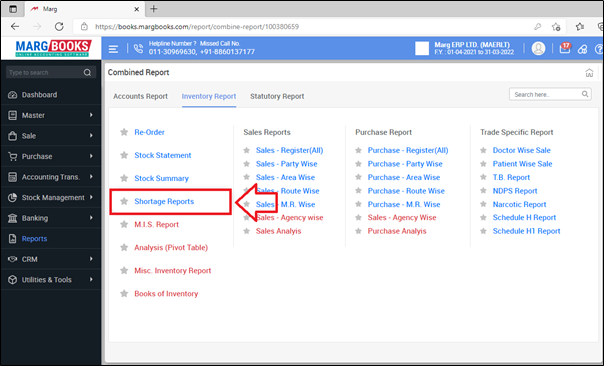
- A 'Shortage Report' window will appear where the user can view the shortage qty of the items.
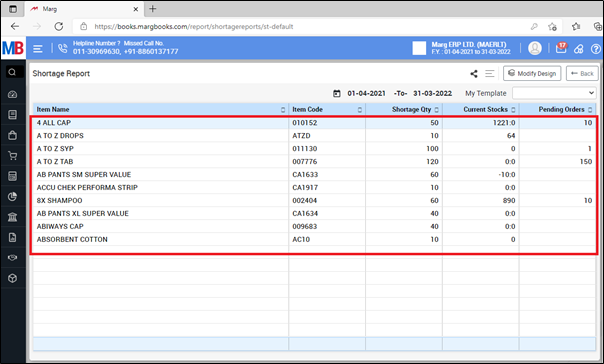
- In order to export and print the shortage report, click on 3 horizontal lines(as shown below).

- Then select the option as per the requirement.
A. Export: With the help of this option, the user can export the shortage report in excel format.
B. Print: If the user needs to print the shortage report then the user will select the print option from the menu bar.
C. Refresh List: With the help of this option, the user can refresh the balance of shortage report.

PROCESS TO SHARE SHORTAGE REPORT IN MARG BOOKS
- In order to share Shortage report, the user will click on the 'Share' icon.
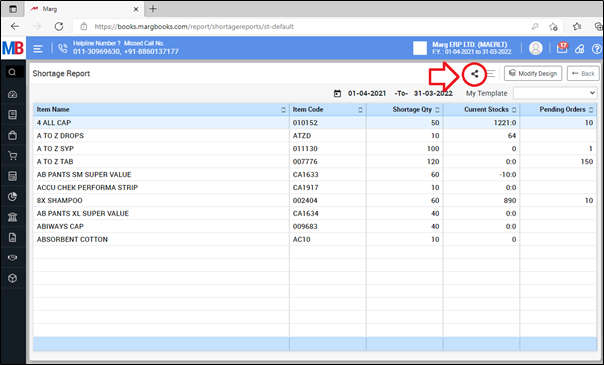
- Now the user will select the share options as per the requirement.
A. WhatsApp: Select this option, if the user needs to share the shortage report through WhatsApp.
B. Email: Select this option, if the user needs to share the shortage report through email.
C. Drive: Select this option, if the user needs to share the shortage report through google drive.
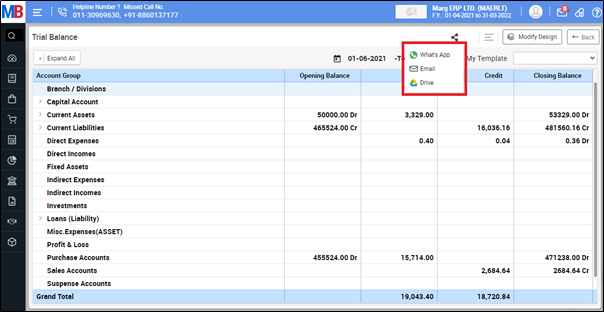
SHORTCUT KEYS OF SHORTAGE REPORT IN MARG BOOKS
| # | Use | Shortcut Key |
|---|---|---|
| 1 | Date wise Shortage Report | D |
| 2 | Filter | F |











