Welcome to  -
Marg Books
-
Marg Books
Home > Marg Book > Inventory Report > How to View Stock Statement Report in Marg Books ?
How to View Stock Statement Report in Marg Books ?
Overview of Stock Statement Report in Marg Books
Process to View Stock Statement Report in Marg Books
Process to Share Stock Statement Report in Marg Books
OVERVIEW OF STOCK STATEMENT REPORT IN MARG BOOKS
- With the help of Marg Books, the user can easily view the report of stock statement which facilitates the user to view the sale transaction of all items and analyse the strategies to be made for the higher profits.
- This report also provide the detailed information about the selected item has sold to which party, on which rate and how many quantities have been sold to them etc.
PROCESS TO VIEW STOCK STATEMENT REPORT IN MARG BOOKS
- Firstly click on the 'Reports'.
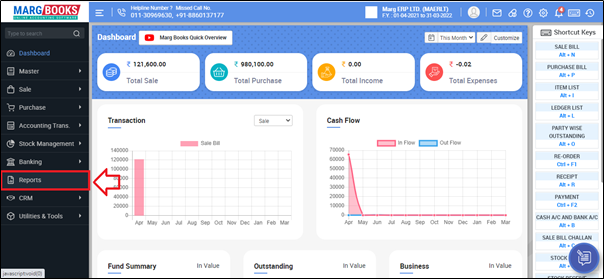
- A 'Combined Report' window will appear. Select 'Inventory Report'.
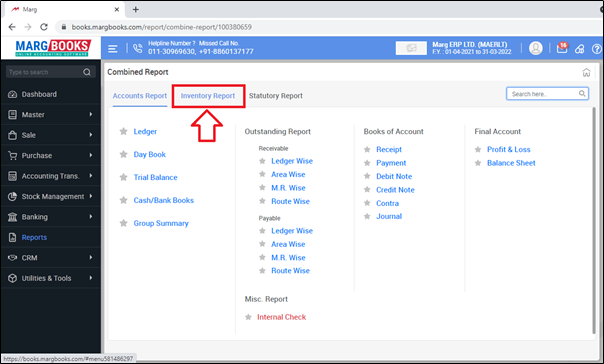
- Click on 'Stock Statement'.
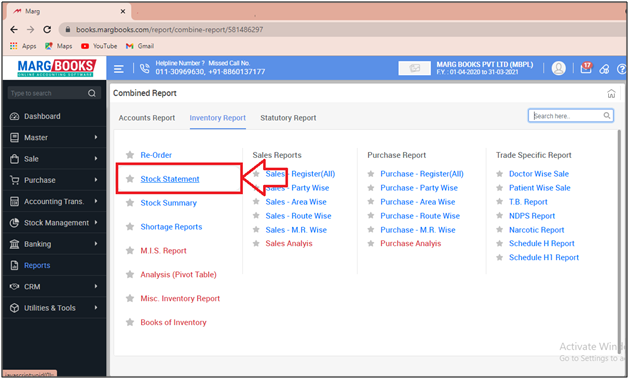
- A Stock & Sales Analysis window will appear.
- The user will feed the date from which till which the report needs to be viewed.
- Suppose mention 01.04.2021 to 31.03.2021
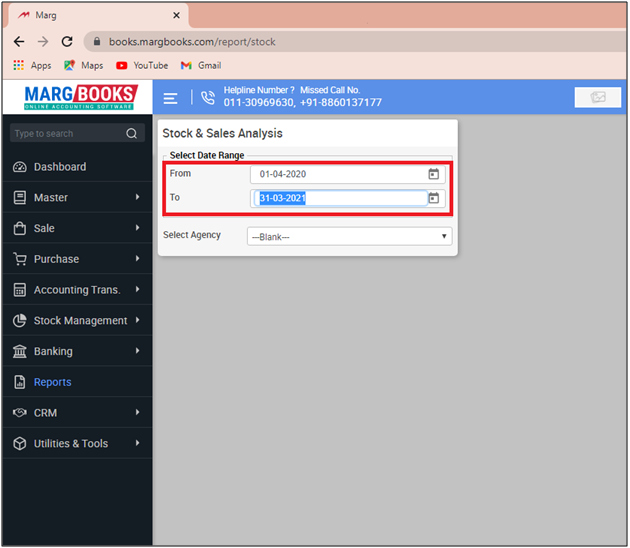
- A Select Agency window will appear.
- The user will select the companies by placing check mark on it.
- Suppose select all the companies.
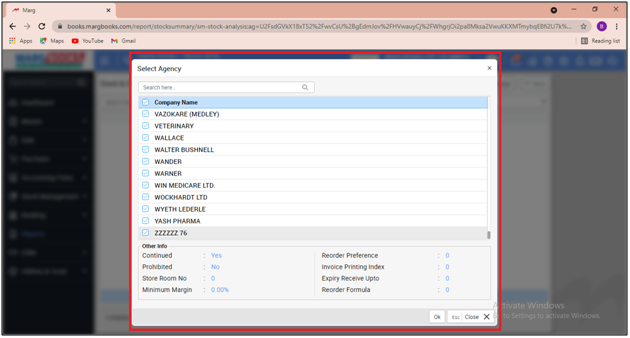
- Then the user can view the stock summary report of the selected companies/agencies.
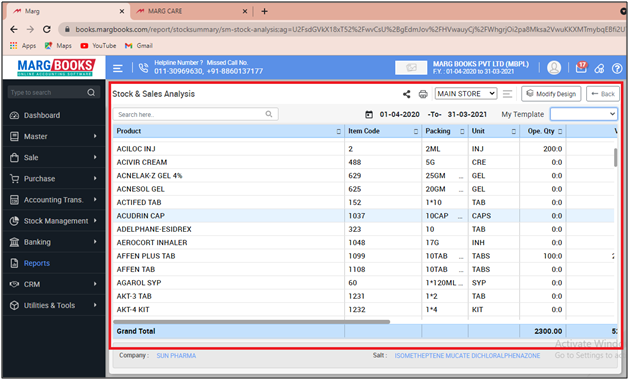
- Then the user can also view the stock summary report of the selected store (If the user has multiple stores).
- Suppose select our Main Store.
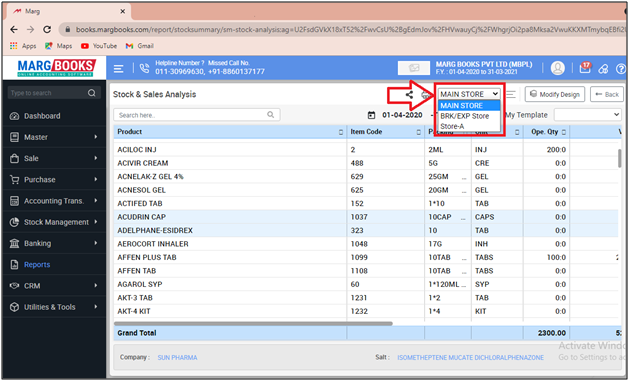
- In order to export and print the stock summary report, click on '3 horizontal lines' (as shown below)

- Then select the option as per the requirement.
A. Export: With the help of this option, the user can export the stock summary report in excel format.
B. Print: Select, If the user needs to print the stock summary report.
C. Refresh List: With the help of this option, the user can refresh the transactions of stock summary report.
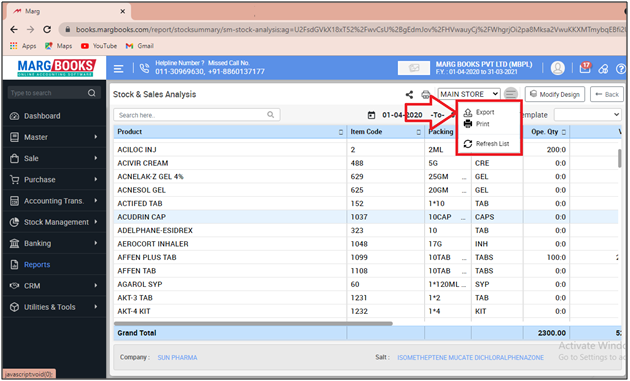
PROCESS TO SHARE STOCK STATEMENT REPORT IN MARG BOOKS
- In order to share stock summary report, the user will click on the 'Share' icon.
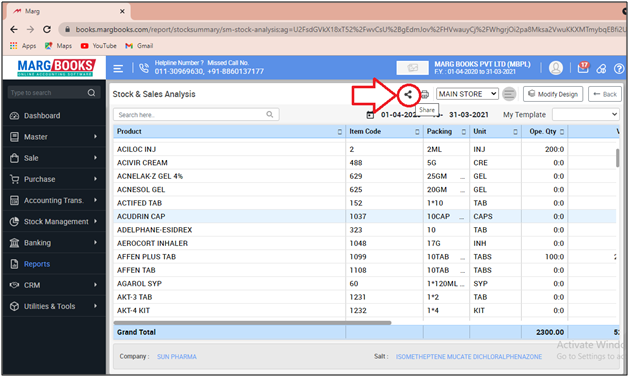
- Now the user will select the share options as per the requirement.
A. WhatsApp: Select this option if the user need to share the stock summary report through WhatsApp.
B. Email: Select this option if the user wants to share the stock summary report through email.
C. Drive: Select this option if the user wants to share the stock summary report through google drive.












