Home > Marg Book > Inventory Report > How to view Customer Wise Sale Report in Marg Books ?
How to view Customer Wise Sale Report in Marg Books ?
Overview of Customer Wise Sale report in Marg Books
Process to view Customer Wise Sale Report in Marg Books
Other Filters of Customer Wise Sale Report in Marg Books
OVERVIEW OF CUSTOMER WISE SALE REPORT IN MARG BOOKS
- A customer wise sales Statement report shows the sales done by the Business to the customers over time. The user can view the report of customer sales in given Time in Detail. However, in Marg Books the user can view the Customer Wise Sale report.
PROCESS TO VIEW CUSTOMER WISE SALE REPORT IN MARG BOOKS
- Firstly, click on the 'Report' tab.
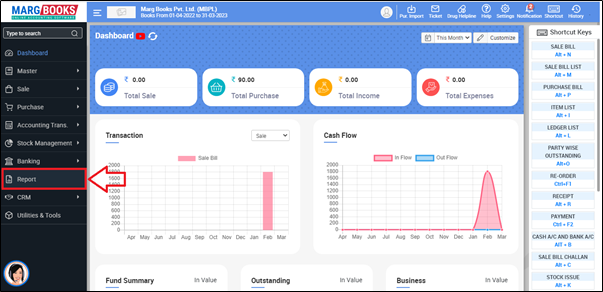
- A 'Combined Report' window will appear.
- The user will select 'Inventory Report'.
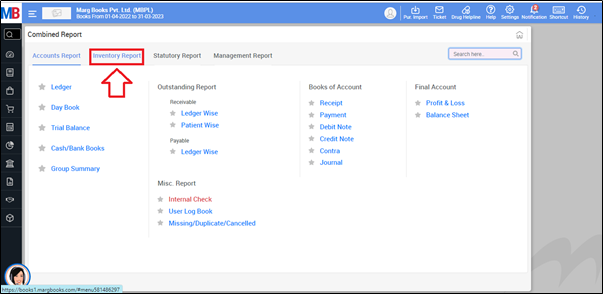
- Now go to Trade Specific Report > Customer Wise Sale.
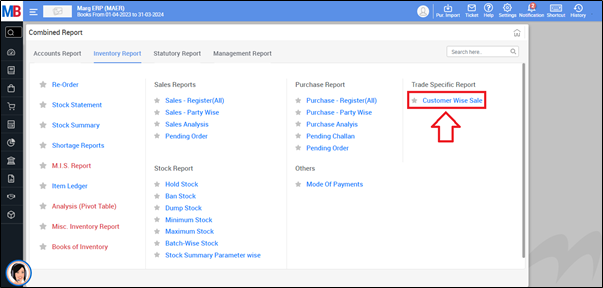
After following the above steps, the user can view that the Customer Wise Sale Report will get displayed in Marg Books.
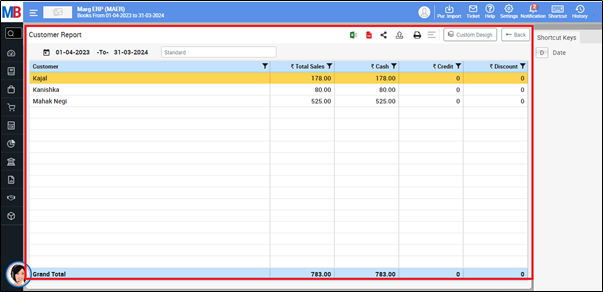
OTHER FILTERS OF CUSTOMER WISE SALE REPORT IN MARG BOOKS
a. Share Icon: The user will click on the Share Icon to select option as following:
WhatsApp: The user will click on WhatsApp Icon to share report through WhatsApp.
Email: The user will click on Email Icon to share report through Email.
Drive: The user will click on Drive Icon to share report through Drive.

b. Excel Icon: The user will click on Excel Icon to generate customer wise sale report in excel.
c. PDF Icon: The user will click on PDF Icon to generate customer wise sale report in pdf.
d. Export Icon: The user will click on Export Icon to Export report in formats i.e. word, csv, jpeg etc.
e. Print Icon: The user will click on Print Icon to print the report.
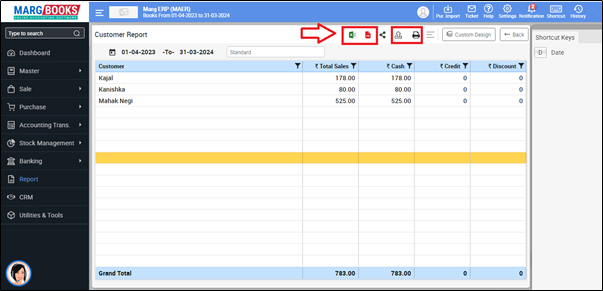
f. Refresh List: The user can refresh the report by clicking on the 3 horizontal lines.
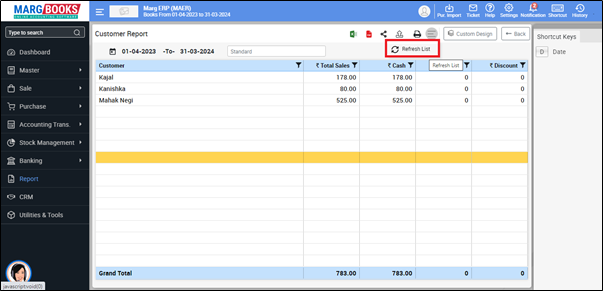



 -
Marg Books
-
Marg Books










