Home > Marg Book > Other Master > How to enable or disable Rack No in Item in Marg Books ?
How to enable or disable Rack No in Item in Marg Books ?
Overview to Rack Master Option in Marg Books.
Process to Enable Rack No. in Item in Marg Books
Process to Disable Rack No. from the Item in Marg Books
OVERVIEW TO RACK MASTER OPTION IN MARG BOOKS.
- Rack is generally defined as the space for storing goods/products involved in the business. Suppose in chemist shop, ‘Rack’ is referred as the space where an owner keeps their medicines.
- Managing Rack No. provides the detailed information about the product i.e. which product has been placed at which place so that it will save a lot of time & effort to find the product.
- With the help of Marg Books, the user can easily maintain the Rack No. with each product and can also rename the field as per the user’s trade.
PROCESS TO ENABLE RACK NO. IN ITEM IN MARG BOOKS
- Firstly, from the left side of the Dashboard, go to Master >> Inventory Master >> Item.
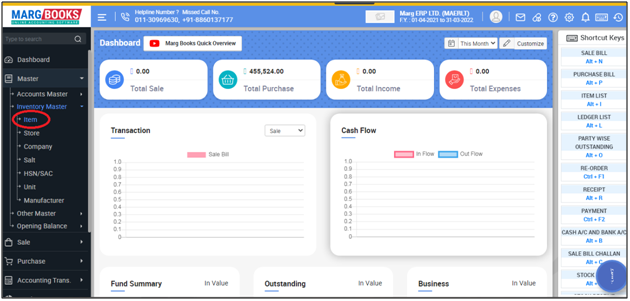
- An 'Item List' window will appear.
- Press 'F2' key to create the new item.
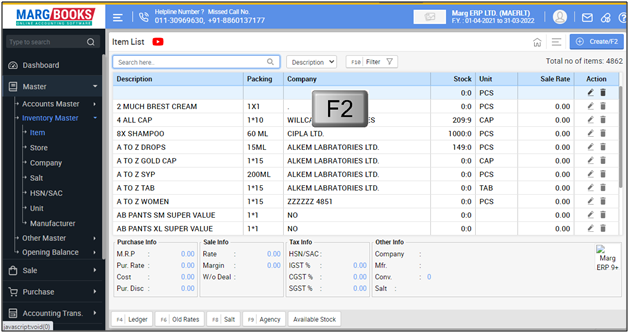
- A Create Item window will appear. Click on 'Settings' icon.
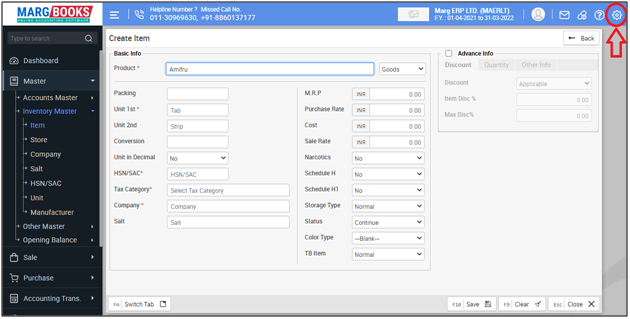
- In ‘Rack Required?’ option, the user will select ‘Yes’.
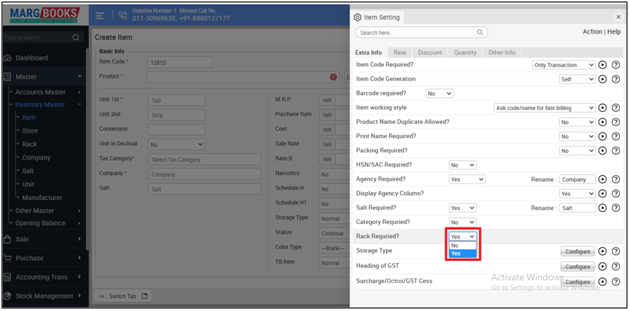
- If the user needs to rename the field of Rack Master (according to the trade), then mention it otherwise keep it as default.
- Then press ESC key to save the changes.

Now the user can view that Rack option will has been enabled in Marg Books.

PROCESS TO DISABLE RACK NO. FROM THE ITEM IN MARG BOOKS
-
Firstly, from the left side of the Dashboard, go to Master >> Inventory Master >> Item.
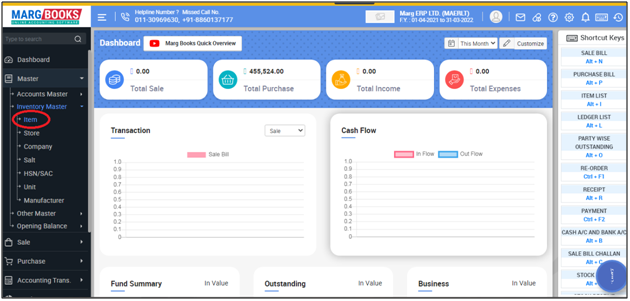
- An 'Item List' window will appear.
- Press 'F2' key to create the new item.
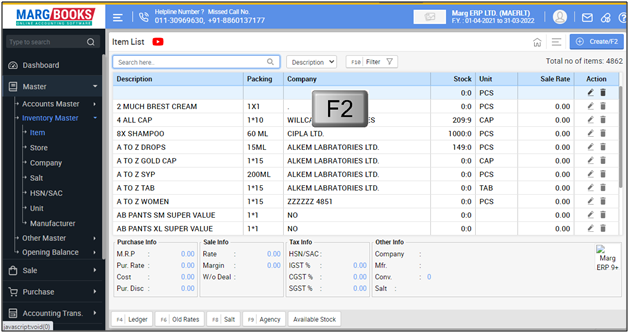
- A 'Create Item window' will appear. Click on 'Settings' icon.
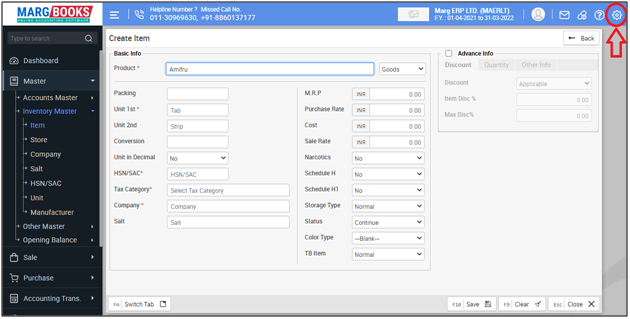
- In ‘Rack Required?’ option, the user will select ‘No’.
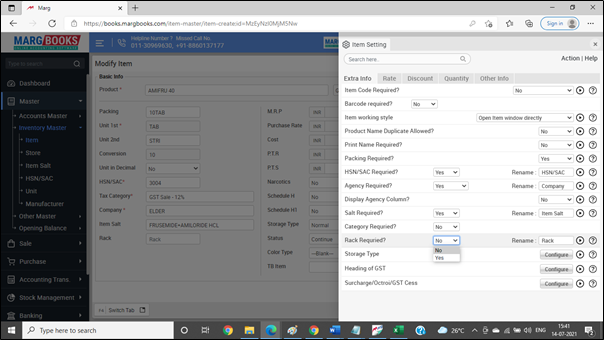
Now the user can view that Rack No. will has been disabled from the item in Marg Books.
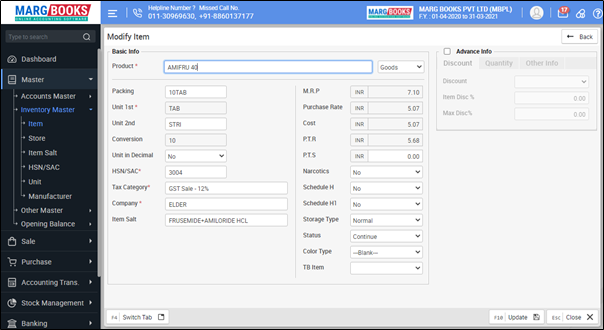



 -
Marg Books
-
Marg Books










