Welcome to  -
Marg Wallet
-
Marg Wallet
Home > Marg Wallet > Gstr1 Direct Filing > How to Upload GSTR1 Directly on the Portal through Marg Wallet ?
How to Upload GSTR1 Directly on the Portal through Marg Wallet ?
Overview Of Directly Upload Gstr1 On The Portal
Process To Activate Gstr-1 Direct Filing Service In Marg Wallet
Process To Directly Upload Gstr1 On The Portal Through Marg Wallet
OVERVIEW OF DIRECTLY UPLOAD GSTR1 ON THE PORTAL
- GSTR-1 is a monthly or quarterly Return that is required to be filed by all the Taxpayers registered under GST.
- It is necessary to provide the details of all the outward supplies, i.e., provide the return details of the Total Sales of the monthly/quarter for which the user is filing the return.
- Marg ERP has provided a very beneficial provision in the software through which the user can directly upload the GSTR-1 on the Portal through Marg ERP Software.
PROCESS TO ACTIVATE GSTR1 DIRECT FILING SERVICE IN MARG WALLET
Note: Firstly, the user needs to Activate Marg Wallet.
- Go to Digital > Marg Wallet > Activate Services.
- Now the user will place a check mark on 'GSTR1 Direct Filing' service.
- Click on 'Submit' button.
PROCESS TO DIRECTLY UPLOAD GSTR1 ON THE PORTAL THROUGH MARG WALLET
- Firstly, the user needs to enable API Access in GST Portal.
- Go to www.gst.gov.in

- Then click on 'Login'.

- Mention the ‘Username’ and ‘Password’.

- Then type the characters as displayed in the image and click on ‘Login’.
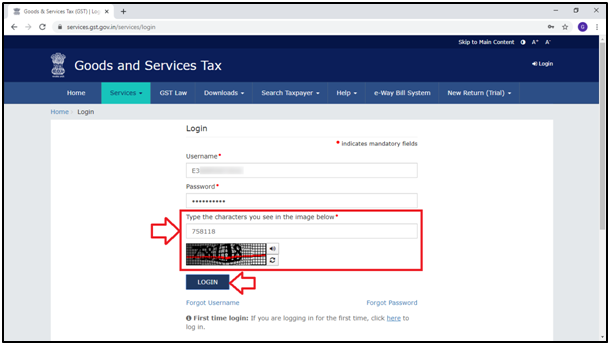
- From the top right side of the GST Portal, click on ‘My Profile’.
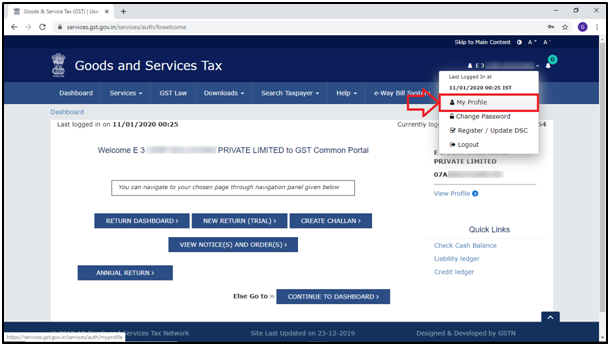
- A ‘My Profile’ window will appear.
- From the ‘Quick Links’ Tab, the user will click on ‘Manage API Access’.
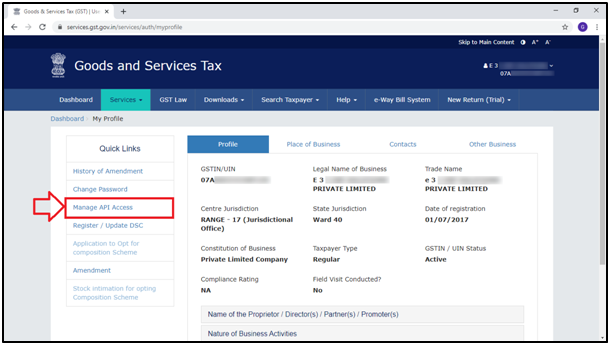
- A ‘Manage API Access’ window will appear.
- In ‘Enable API Request’ field, the user will select ‘Yes’.

- The user will select 'Duration' as per the requirement.
- If the user chooses 6 hours and click 'Confirm', then while uploading GSTR1 an OTP will be sent to a registered mobile number.
- This OTP will be valid for 6 hours, during which you can download as many JSON files as needed.
- After 6 hours, you will need a new OTP to download files again.
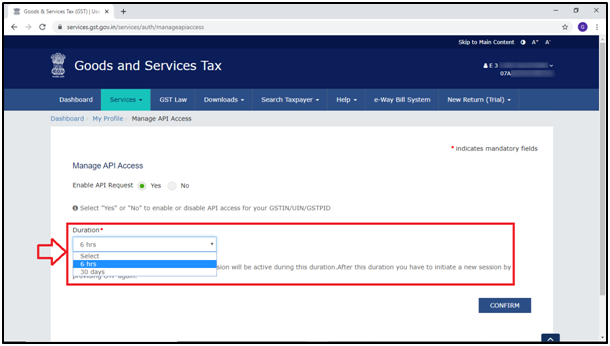
- Suppose select '30 Days' and then click on ‘Confirm’.

Case1:
- Now go to GST > GSTR Settings.
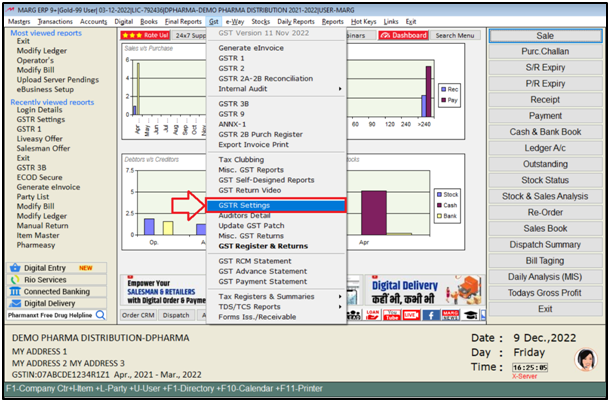
- A ‘GSTR Settings’ window will appear.
- Select ‘A. Common GSTR Settings’ option.
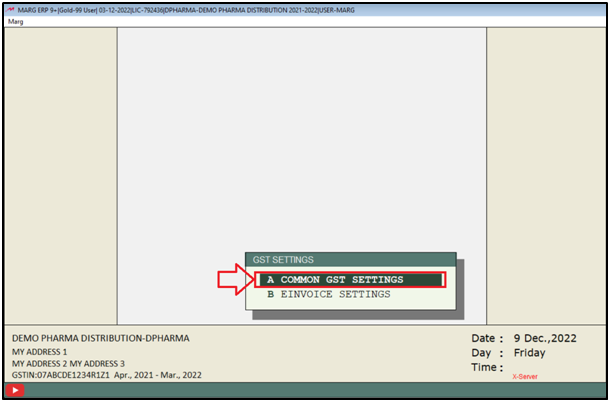
- GSTN User Name: Mention the same username that is being registered on the GST Portal.
- Click on ‘Okay’.

Case2:
- Go to eWay > Login Details.
- Then mention the GST Login Details i.e. ‘Username’.
Note: Mention the Login details through which the user logins to GST Portal.

- Now go to GST > GSTR 1.

- The user will mention the date range for which GSTR1 needs to be uploaded.
- Click on ‘Show’.

- Click on ‘GSTR 1 Returns’ tab.

- Select ‘GSTN JSON File’ Format.
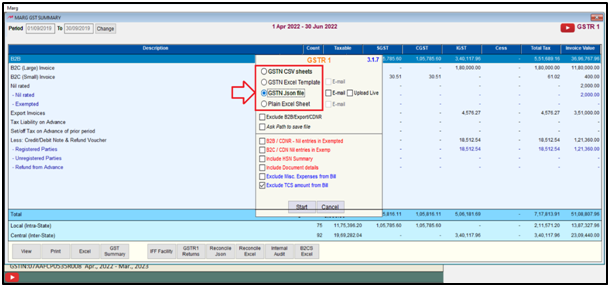
- Now the user will click on the checkbox of ‘Upload Live’.
Note: This option will be shown if the user has mentioned the GST login details in the software.
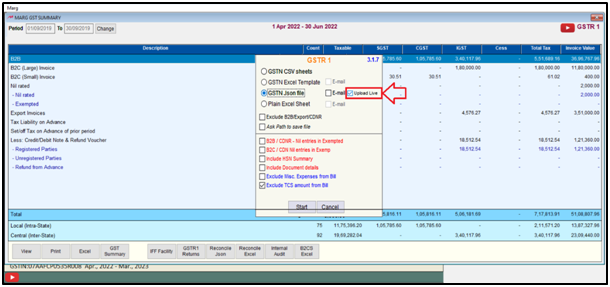
- Now in the ‘Auth Signatory PAN’ field, mention the Authorized Signatory PAN, which must be filled in.
- Click on ‘Okay’.
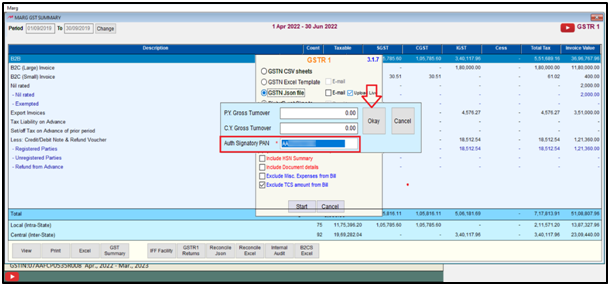
- The user will select the options as per the requirement.
- Click on ‘Start’.
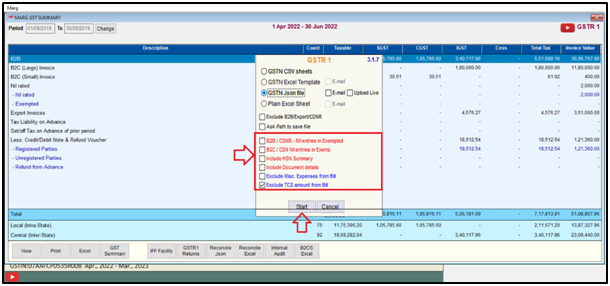
- The user can view that the path will be shown here at which the JSON file is generated.
- Click on ‘Okay’.
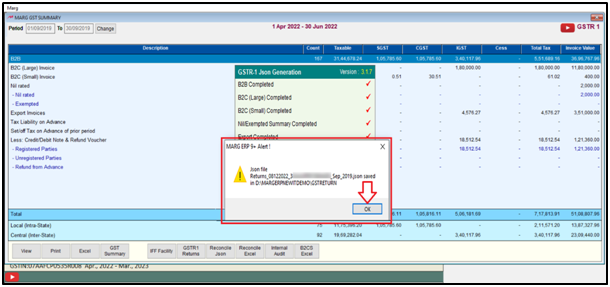
- If the user has selected 6 hrs or 30 days on the GST Portal, then at the time of uploading the GSTR 1 for the first time, the software will ask for the OTP.
- Mention the ‘OTP’ and click on ‘Verify’ tab.
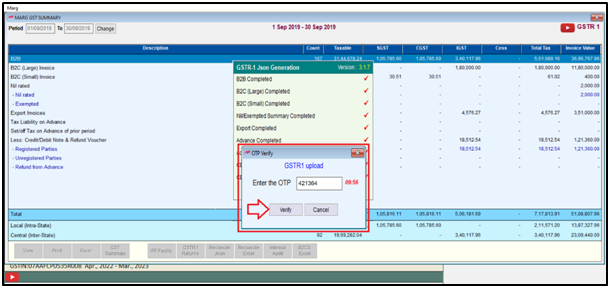
- Again the ‘OTP Verify’ window will appear.
- If the user is confirmed to upload the GSTR 1, then the OTP received which will be received (Alphanumeric) on the registered Email ID, mention that OTP in the ‘OTP Verify’ window.
- And then click on ‘Verify’ tab.
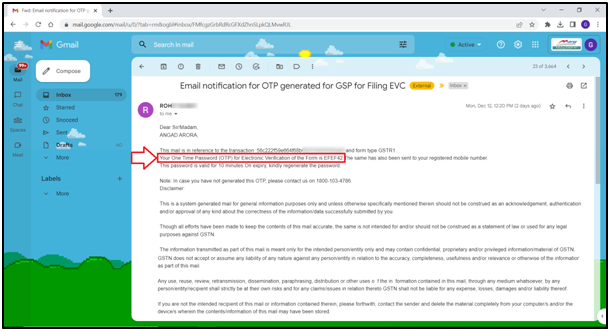
Fig 1: Process to Enter OTP Number on GSTR1 Upload window
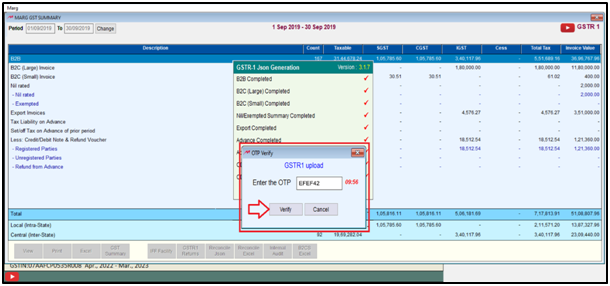
- As the user clicks on ‘Verify’, the user can view that the GSTR 1 will get uploaded along with the Reference No.’.
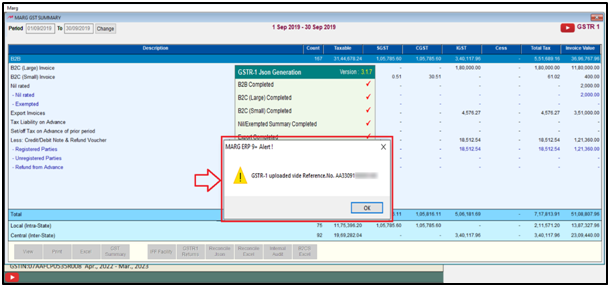
- The user can view that the ‘Return filed’ will be shown on the ‘Marg GST Summary’ window.
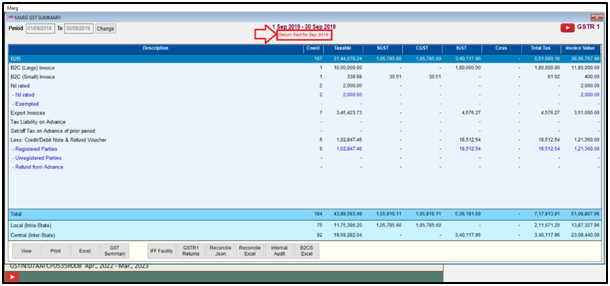
- Now again click on ‘GSTR 1 Returns’.
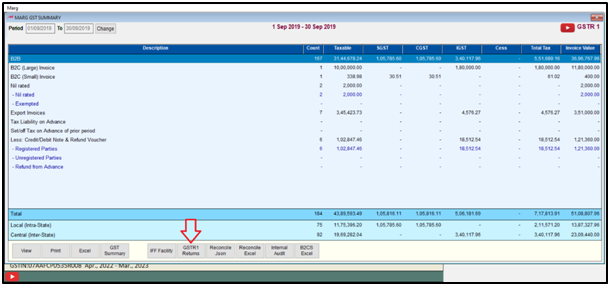
- The user will view that the ‘Upload Live’ button will be disabled.
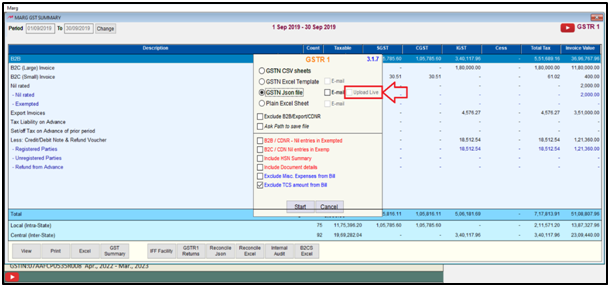
After following the above steps, the user can directly upload GSTR1 on the Portal through Marg Wallet.











