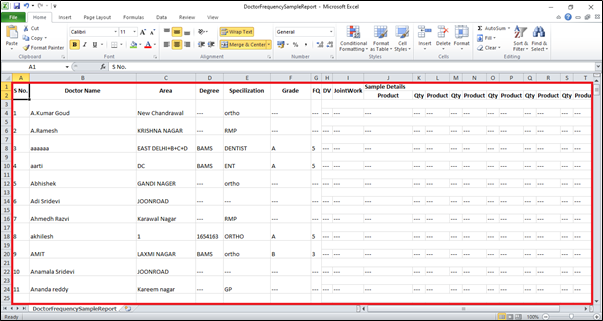Welcome to  -
SFAXpert
-
SFAXpert
Search by Category
- Dashboard
- Master
-
Product
- Product Scheme
- Product Range
- Product Order Booking Report
- Yearly Sample Management
- Category
- Product Group
- Product Type
- Product Name
- Product Bulk Upload
- Sample
- Gift Issue
- Copy Product Range
- Focus Product Report
- Area wise Product Secondary Progression Report
- Product Specialization Allotment
- POB
- Category
- Product Type
- Product Group
- Product Name
- Product Bulk Update
- Sample
- Copy Product Range
- Focus Product Report
- User
-
Doctor
- Degree
- Specialization
- Grade
- Set Frequency Visit
- Add Doctor
- Set Doctor
- Bulk Area Transfer
- Doctor Detail
- Doctor Not Visited
- Doctor Transfer
- Area Wise Frequency Report
- Mr Doctor Yearly Report List
- Doctor Visited
- Doctor List Area Wise
- Doctor Deactivate
- Report Grade and Degree Wise
- Set Doctor Visited
- Doctor Group
- Doctor POB Analysis Report
- Doctor Product Sale Report
- Chemist
- Stockist
- Admin Utility
- Allotment
Home > Sfaxpert > Area Wise Frequency Report > How to view Area wise Frequency Report and Export it in Excel Format through SFAXpert Software ?
How to view Area wise Frequency Report and Export it in Excel Format through SFAXpert Software ?
Process to View Area Wise Frequency Report in SFAXpert Software
Process to Export Area Wise Frequency Report in Excel Format
PROCESS TO VIEW AREA WISE FREQUENCY REPORT IN SFAXPERT SOFTWARE
- Go to Doctor > Area Wise Frequency Report.
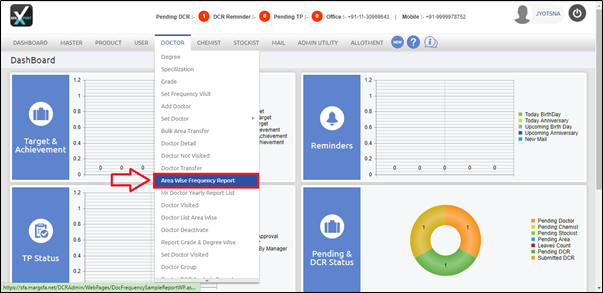
- An 'Area Wise Frequency Report' window will appear.
- In 'State' field, the user will select the state whose area frequency report needs to be view.
- Suppose select 'Delhi'.
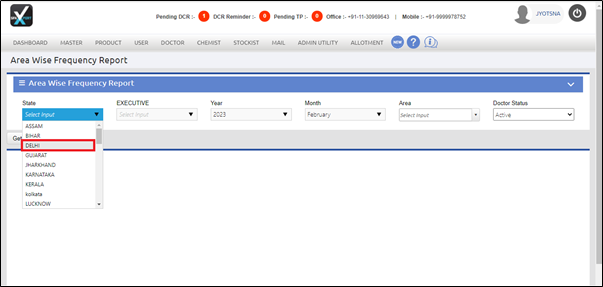
- In 'Executive' field, the user will select executive whose area wise frequency report needs to be view.
- Suppose select 'Jyotsna'.
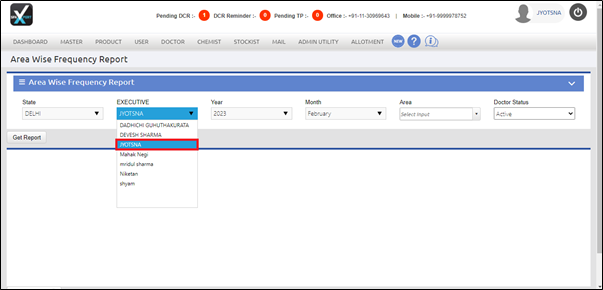
- In 'Year' field, the user will select the year which area wise frequency report needs to be view.
- Suppose select '2023'.
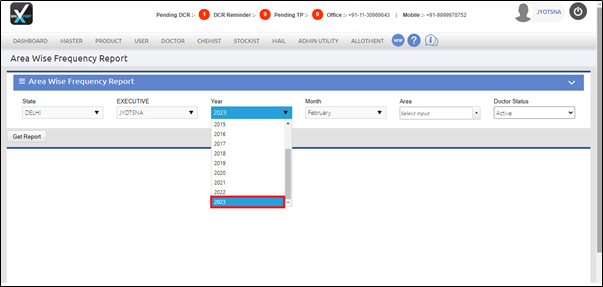
- In 'Month' field, the user will select for which month area wise frequency report needs to be view.
- Suppose select 'February'.

- In 'Area' field, the user will select the area whose area wise frequency report needs to be view.
- Suppose select 'All'.
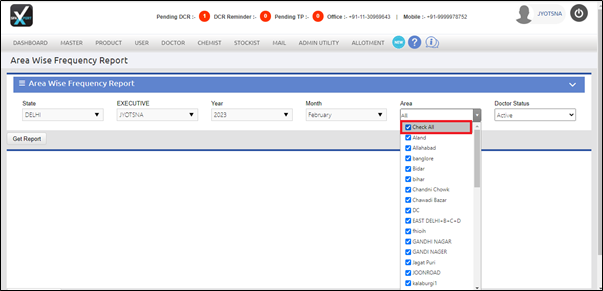
- In 'Doctor Status' the user will select doctor status whose report needs to be view i.e. activate,deactive or all.
- Suppose select 'All'.

- Now click on 'Get Report' tab.
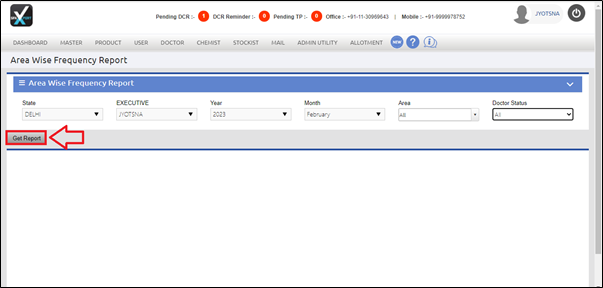
After following the above steps, the user can view that the Area Wise Frequency Report will get displayed in SFAXpert Software.

PROCESS TO EXPORT AREA WISE FREQUENCY REPORT IN EXCEL FORMAT
- The user will click on 'Export To Excel' tab on area wise frequency report window.
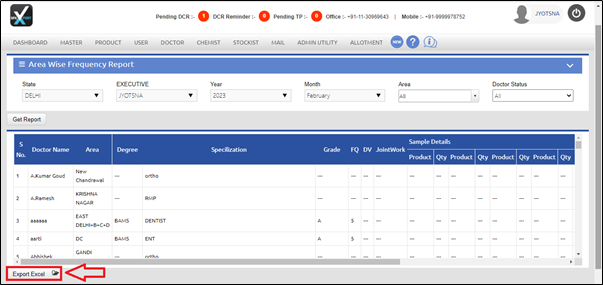
After following the above steps, the user can view the Area Wise Frequency Report will get exported in Excel Format.